Browse Plus is an adware that hijacks your Chrome, Internet Explorer, Firefox, and then shows a lot of bothers ads that are signed with “Brought to you by Browse Plus”, “Powered by Browse Plus”, “You’ve received a premium offer from Browse Plus” or “Ads by Browse Plus”. Moreover, it changes your homepage, adds links to websites that you’d usually avoid.
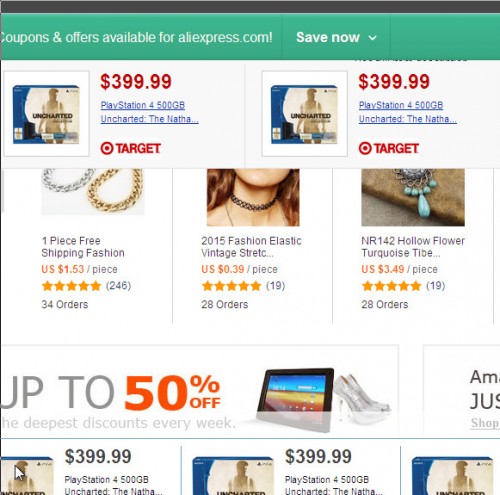
All of these ads are provided for you based on websites you have visited. In addition, this adware changes your search engine, so every time you’re looking for anything, you will be shown a fake search results.
Common symptom of Browse Plus infection:
- excessive pop-up ads on your screen that signed with Browse Plus
- poor PC performance;
- Internet may be slow;
- antivirus detects malware infections, such as troan viruses, worms, ransomware etc.
How does a computer get infected with Browse Plus adware
Browse Plus is an one of many similar adware programs. Usually it infects computer through the use a free programs or rather it is embedded in the installation package, so when you will install a free program that you need, this adware will be installed automatically too. Most commonly Browse Plus is bundled within the installation packages from Softonic, Cnet, Soft32, Brothersoft or other similar web sites. So, read term of use and user agreement very carefully before installing any software or otherwise you can end up with a Browse Plus or other adware software on your PC.
How to remove Browse Plus ads and popups
Step 1. Uninstall Browse Plus.
Step 2. Remove Browse Plus adware with AdwCleaner.
Step 3. Scan your computer with Malwarebytes Anti-malware to remove Browse Plus associated files and registry keys.
Step 1. Uninstall Browse Plus.
Click Start button ![]() then Click Control Panel.
then Click Control Panel.
You will see a window like below.

Click Uninstall a program ![]()
It will open a list of all programs. Scroll down, select Browse Plus and click Uninstall. Most important, scroll through the all list, and uninstall any unknown programs.
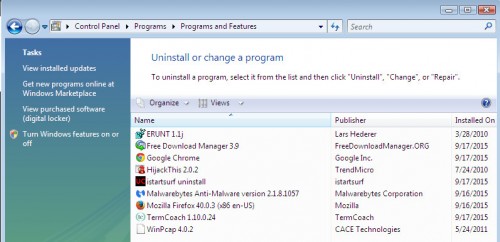
Follow the prompts.
Step 2. Remove Browse Plus adware with AdwCleaner.
Download ADWCleaner from here and Save it to desktop. Once finished, you will see a icon like below.
![]()
Double click the ADWCleaner desktop icon. Once this tool is started, you will see a screen like below.

Press Scan button to perform a system scan. Once ADWCleaner has finished, it will open a scan report as shown below.
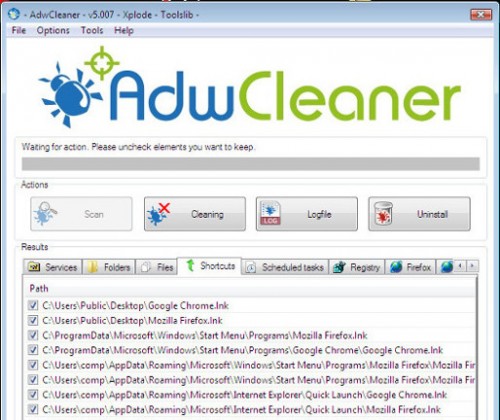
Review the report and then click Cleaning button. It will display a prompt.

Click OK. When the cleaning process is finished, ADWCleaner may ask you to reboot your computer.

When your PC is started, you will see an ADWCleaner log.

Step 3. Scan your computer with Malwarebytes Anti-malware to remove Browse Plus associated files and registry keys.
Download MalwareBytes Anti-malware (MBAM). Once downloaded, close all programs and windows on your computer.

Double-click on the icon on your desktop named mbam-setup.

This will start the installation of MalwareBytes Anti-malware onto your computer. Once installation is complete, you will see window similar to the one below.

Now click on the Scan Now button to start scanning your computer. This procedure can take some time, so please be patient.

When the scan is finished, make sure all entries have “checkmark” and click Remove Selected button. When disinfection is completed, you may be prompted to Restart.
Your system should now be free of the Browse Plus adware. If you need help with the instructions, then post your questions in our Spyware Removal forum.
















