What is WebSecurerr?
According to IT security researchers, WebSecurerr is a PUP (potentially unwanted program) which falls under the category of Browser hijackers. The aim of a browser hijacker is to make advertising profit. For example, a browser hijacker redirects the user’s homepage to the browser hijacker’s page that contains ads or sponsored links; a browser hijacker redirects the user web searches to a link the browser hijacker wants the user to see, rather than to legitimate search provider results. When the user clicks on advertisements in the search results, browser hijackers creators gets paid. The the developers behind browser hijackers can collect confidential info such as user browsing habits as well as browsing history and sell this information to third parties for marketing purposes.
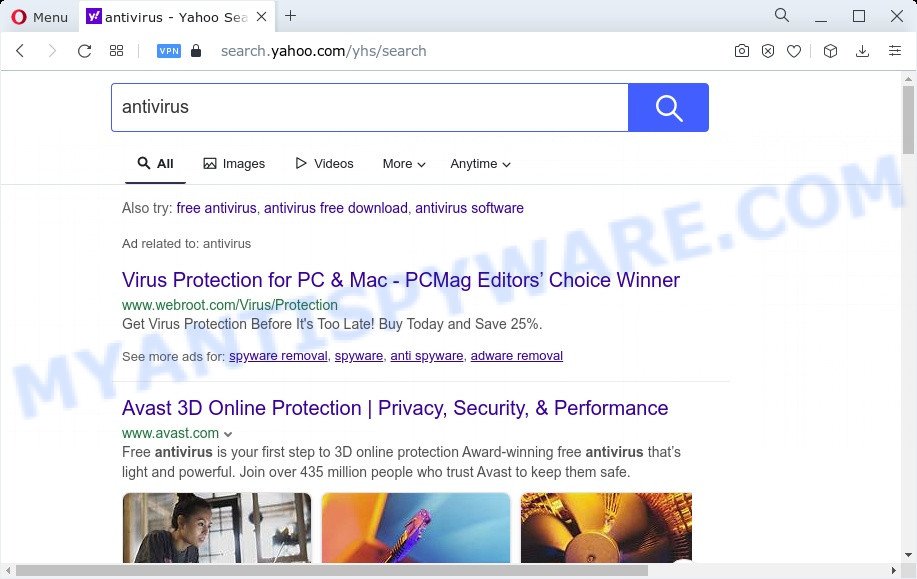
WebSecurerr redirects user seaches to Yahoo
Typically, browser hijackers and PUPs promote specially created web-sites by setting their address as the startpage or search engine of the affected browser. In this case, the browser hijacker changes the browser settings to go.searchsecurer.com. That is, in other words, browser hijacker is created for the sole purpose of forcing the user to visit a special address like go.searchsecurer.com when the user opens the home page or uses the search provider. Therefore, the only way to delete a browser redirect to this unwanted website is to completely delete the browser hijacker associated with it. The reason for this is that PUPs and browser hijackers often block the ability to change browser settings, thus preventing the user from restoring the start page and search engine. For example, in this case, to delete go.searchsecurer.com from the address of the start page and search provider, the user needs to uninstall WebSecurerr.
And finally, the WebSecurerr hijacker can be used to gather lots of your personal info such as what web pages you’re opening, what you’re looking for the Internet and so on. This information, in the future, can be sold to third party companies.
Thus, PUPs does not really have beneficial features. So, we advise you remove WebSecurerr from the computer without a wait. This will also prevent the browser hijacker from tracking your online activities. A full WebSecurerr removal can be easily carried out using manual or automatic method listed below.
How can a browser hijacker get on your PC
Browser hijackers and potentially unwanted programs like WebSecurerr can get added to your internet browser or PC when you visit a web page and click an Install button, or when you download and run a questionable application, or when you install free program that includes a potentially unwanted program (PUP). Be very attentive when installing any programs and make sure you deselect any options for optional apps that you do not want.
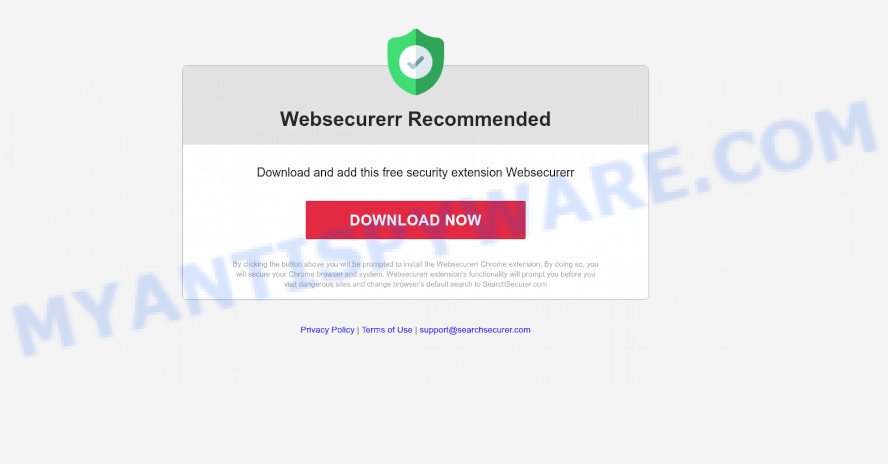
Threat Summary
| Name | WebSecurerr |
| Type | PUP, browser hijacker, search engine hijacker, startpage hijacker, redirect virus |
| Associated domain | go.searchsecurer.com |
| Affected Browser Settings | newtab page URL, startpage, search engine |
| Distribution | free applications installation packages, suspicious pop up ads, fake software updaters |
| Symptoms | Advertisements appear in places they shouldn’t be. When you go to a webpage, you are constantly re-directed to another web-site that you do not intend to visit. New entries appear in your Programs folder. Unwanted icons in your web browser. Your web-browser startpage has modified and you cannot modify it back. |
| Removal | WebSecurerr removal guide |
How to remove WebSecurerr from Google Chrome, Firefox, IE, Edge
There are several steps to removing WebSecurerr hijacker, because it installs itself so deeply into Windows. You need to remove all suspicious and unknown software, then get rid of harmful add-ons from the Microsoft Internet Explorer, Mozilla Firefox, Edge and Google Chrome and other browsers you have installed. Finally, you need to reset your web browser settings to get rid of any changes WebSecurerr browser hijacker has made, and then check your PC with Zemana Free, MalwareBytes AntiMalware (MBAM) or HitmanPro to ensure the hijacker is fully removed. It will take a while.
To remove WebSecurerr, perform the following steps:
- How to manually get rid of WebSecurerr
- Automatic Removal of WebSecurerr
- Run AdBlocker to block WebSecurerr and stay safe online
- To sum up
How to manually get rid of WebSecurerr
The tutorial will help you delete WebSecurerr browser hijacker. These removal steps work for the Firefox, Google Chrome, IE and MS Edge, as well as every version of computer operating system.
Delete unwanted or recently added apps
When troubleshooting a device, one common step is go to MS Windows Control Panel and delete suspicious programs. The same approach will be used in the removal of WebSecurerr hijacker. Please use instructions based on your Windows version.
Windows 8, 8.1, 10
First, click Windows button

After the ‘Control Panel’ opens, click the ‘Uninstall a program’ link under Programs category such as the one below.

You will see the ‘Uninstall a program’ panel as shown in the figure below.

Very carefully look around the entire list of programs installed on your computer. Most probably, one of them is the WebSecurerr hijacker. If you’ve many programs installed, you can help simplify the search of malicious software by sort the list by date of installation. Once you’ve found a suspicious, unwanted or unused application, right click to it, after that click ‘Uninstall’.
Windows XP, Vista, 7
First, press ‘Start’ button and select ‘Control Panel’ at right panel as shown on the screen below.

When the Windows ‘Control Panel’ opens, you need to click ‘Uninstall a program’ under ‘Programs’ as on the image below.

You will see a list of software installed on your computer. We recommend to sort the list by date of installation to quickly find the programs that were installed last. Most likely, it’s the WebSecurerr browser hijacker. If you’re in doubt, you can always check the program by doing a search for her name in Google, Yahoo or Bing. After the program which you need to delete is found, simply click on its name, and then click ‘Uninstall’ as shown below.

Remove WebSecurerr from Chrome
In order to be sure that there is nothing left behind, we suggest you to reset Google Chrome web browser. It will restore Chrome settings including default search provider, startpage and newtab page to defaults.
First launch the Google Chrome. Next, click the button in the form of three horizontal dots (![]() ).
).
It will open the Chrome menu. Choose More Tools, then click Extensions. Carefully browse through the list of installed addons. If the list has the add-on signed with “Installed by enterprise policy” or “Installed by your administrator”, then complete the following tutorial: Remove Chrome extensions installed by enterprise policy.
Open the Chrome menu once again. Further, press the option named “Settings”.

The browser will open the settings screen. Another method to open the Chrome’s settings – type chrome://settings in the browser adress bar and press Enter
Scroll down to the bottom of the page and click the “Advanced” link. Now scroll down until the “Reset” section is visible, as displayed in the figure below and click the “Reset settings to their original defaults” button.

The Google Chrome will open the confirmation dialog box as displayed in the following example.

You need to confirm your action, click the “Reset” button. The browser will start the task of cleaning. When it’s complete, the internet browser’s settings including search engine by default, startpage and new tab back to the values which have been when the Google Chrome was first installed on your computer.
Delete WebSecurerr browser hijacker from Internet Explorer
First, open the Internet Explorer, press ![]() ) button. Next, click “Internet Options” as displayed on the screen below.
) button. Next, click “Internet Options” as displayed on the screen below.

In the “Internet Options” screen select the Advanced tab. Next, click Reset button. The Microsoft Internet Explorer will open the Reset Internet Explorer settings prompt. Select the “Delete personal settings” check box and press Reset button.

You will now need to reboot your computer for the changes to take effect. It will remove WebSecurerr browser hijacker, disable malicious and ad-supported web-browser’s extensions and restore the Internet Explorer’s settings such as new tab, search engine and startpage to default state.
Remove WebSecurerr from Mozilla Firefox by resetting web-browser settings
If your Firefox web-browser homepage has changed to WebSecurerr without your permission or an unknown search engine displays results for your search, then it may be time to perform the web-browser reset. When using the reset feature, your personal information such as passwords, bookmarks, browsing history and web form auto-fill data will be saved.
First, launch the Firefox and press ![]() button. It will open the drop-down menu on the right-part of the web-browser. Further, press the Help button (
button. It will open the drop-down menu on the right-part of the web-browser. Further, press the Help button (![]() ) as shown in the figure below.
) as shown in the figure below.

In the Help menu, select the “Troubleshooting Information” option. Another way to open the “Troubleshooting Information” screen – type “about:support” in the internet browser adress bar and press Enter. It will open the “Troubleshooting Information” page as displayed in the following example. In the upper-right corner of this screen, click the “Refresh Firefox” button.

It will open the confirmation dialog box. Further, click the “Refresh Firefox” button. The Mozilla Firefox will start a procedure to fix your problems that caused by the WebSecurerr hijacker. Once, it’s finished, press the “Finish” button.
Automatic Removal of WebSecurerr
Run malware removal tools to delete WebSecurerr automatically. The freeware utilities specially designed for browser hijacker, adware and other potentially unwanted applications removal. These tools can remove most of browser hijacker from Google Chrome, Firefox, Microsoft Edge and Microsoft Internet Explorer. Moreover, it can remove all components of WebSecurerr from Windows registry and system drives.
Delete WebSecurerr browser hijacker with Zemana
If you need a free tool that can easily detect and remove WebSecurerr hijacker, then use Zemana AntiMalware (ZAM). This is a very handy program, which is primarily developed to quickly look for and remove adware and malware infecting web-browsers and changing their settings.

- Zemana Anti Malware can be downloaded from the following link. Save it on your Desktop.
Zemana AntiMalware
164841 downloads
Author: Zemana Ltd
Category: Security tools
Update: July 16, 2019
- Once the downloading process is finished, close all programs and windows on your computer. Open a file location. Double-click on the icon that’s named Zemana.AntiMalware.Setup.
- Further, click Next button and follow the prompts.
- Once setup is complete, press the “Scan” button . Zemana Anti Malware (ZAM) tool will start scanning the whole computer to find out WebSecurerr browser hijacker.
- Once the scanning is finished, a list of all threats found is prepared. In order to delete all threats, simply press “Next”. When that process is finished, you may be prompted to reboot your PC.
Delete WebSecurerr hijacker from web browsers with HitmanPro
HitmanPro is a malware removal utility that is created to look for and remove hijackers, potentially unwanted applications, adware software and dubious processes from the computer that has been hijacked with malware. It’s a portable program which can be run instantly from USB key. HitmanPro have an advanced system monitoring tool which uses a white-list database to isolate questionable processes and applications.
Visit the following page to download the latest version of Hitman Pro for MS Windows. Save it directly to your Windows Desktop.
Once the download is complete, open the file location and double-click the HitmanPro icon. It will launch the HitmanPro utility. If the User Account Control dialog box will ask you want to start the program, press Yes button to continue.

Next, click “Next” to perform a system scan for the WebSecurerr hijacker. While the Hitman Pro program is scanning, you can see count of objects it has identified as threat.

When finished, a list of all threats found is prepared such as the one below.

Make sure to check mark the threats which are unsafe and then click “Next” button. It will open a dialog box, click the “Activate free license” button. The Hitman Pro will get rid of WebSecurerr hijacker and move the selected threats to the Quarantine. Once the clean up is complete, the utility may ask you to reboot your personal computer.
Remove WebSecurerr hijacker with MalwareBytes Free
Manual WebSecurerr hijacker removal requires some computer skills. Some files and registry entries that created by the browser hijacker can be not completely removed. We suggest that use the MalwareBytes Free that are completely clean your personal computer of browser hijacker. Moreover, this free program will help you to delete malicious software, PUPs, adware and toolbars that your computer can be infected too.
Visit the page linked below to download the latest version of MalwareBytes AntiMalware for Microsoft Windows. Save it on your Microsoft Windows desktop.
327099 downloads
Author: Malwarebytes
Category: Security tools
Update: April 15, 2020
After downloading is done, close all programs and windows on your computer. Double-click the install file named MBSetup. If the “User Account Control” dialog box pops up as on the image below, click the “Yes” button.

It will open the Setup wizard which will help you install MalwareBytes Anti Malware on your computer. Follow the prompts and do not make any changes to default settings.

Once setup is finished successfully, click “Get Started” button. MalwareBytes AntiMalware will automatically start and you can see its main screen as shown in the figure below.

Now click the “Scan” button . MalwareBytes AntiMalware (MBAM) tool will start scanning the whole personal computer to find out WebSecurerr hijacker. Depending on your device, the scan can take anywhere from a few minutes to close to an hour. While the MalwareBytes AntiMalware program is scanning, you may see number of objects it has identified as threat.

After MalwareBytes completes the scan, MalwareBytes AntiMalware (MBAM) will open a list of all items detected by the scan. When you are ready, click “Quarantine” button. The MalwareBytes Free will remove WebSecurerr hijacker and move the selected threats to the Quarantine. Once the cleaning procedure is complete, you may be prompted to reboot the computer.

We advise you look at the following video, which completely explains the process of using the MalwareBytes Anti-Malware (MBAM) to delete adware software, browser hijacker and other malicious software.
Run AdBlocker to block WebSecurerr and stay safe online
It’s important to run ad-blocking apps such as AdGuard to protect your computer from harmful web sites. Most security experts says that it is okay to stop ads. You should do so just to stay safe! And, of course, the AdGuard can to block WebSecurerr and other unwanted web-pages.
- Download AdGuard by clicking on the following link.
Adguard download
26854 downloads
Version: 6.4
Author: © Adguard
Category: Security tools
Update: November 15, 2018
- When the downloading process is complete, start the downloaded file. You will see the “Setup Wizard” program window. Follow the prompts.
- When the installation is complete, click “Skip” to close the install program and use the default settings, or click “Get Started” to see an quick tutorial that will help you get to know AdGuard better.
- In most cases, the default settings are enough and you don’t need to change anything. Each time, when you start your device, AdGuard will launch automatically and stop unwanted advertisements, block WebSecurerr, as well as other harmful or misleading websites. For an overview of all the features of the program, or to change its settings you can simply double-click on the icon called AdGuard, that can be found on your desktop.
To sum up
Now your PC should be clean of the WebSecurerr hijacker. We suggest that you keep AdGuard (to help you block unwanted ads and undesired malicious web-sites) and Zemana Anti Malware (to periodically scan your PC for new malware, hijackers and adware). Make sure that you have all the Critical Updates recommended for Windows operating system. Without regular updates you WILL NOT be protected when new hijackers, harmful apps and adware are released.
If you are still having problems while trying to remove WebSecurerr hijacker from your internet browser, then ask for help here.



















