What is Wowbrowse?
According to computer security specialists, Wowbrowse is a potentially unwanted application (PUA) from the group of Browser hijackers. The aim of a browser hijacker is to earn advertising revenue. For example, a browser hijacker redirects the user’s homepage to the browser hijacker’s page that contains advertisements or sponsored links; a browser hijacker redirects the user web searches to a link the browser hijacker wants the user to see, rather than to legitimate search provider results. When the user clicks on advertisements in the search results, creators of browser hijackers gets paid. The the developers behind browser hijackers can collect user info such as user browsing habits as well as browsing history and sell this information to third parties for marketing purposes.
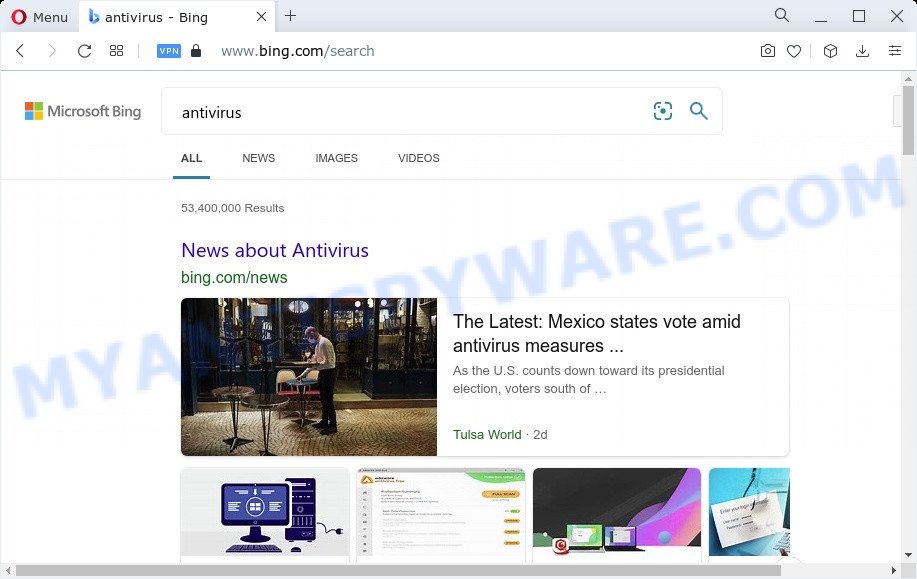
Typically, browser hijackers and potentially unwanted programs promote specially created websites by setting their address as the startpage or search engine of the affected browser. In this case, the browser hijacker changes the browser settings to tailsearch.com. That is, in other words, browser hijacker are created for the sole purpose of forcing the user to visit a special address like tailsearch.com when the user opens the startpage or uses the search engine. Therefore, the only way to delete a browser redirect to this unwanted website is to completely remove the browser hijacker associated with it. The reason for this is that potentially unwanted programs and browser hijackers often block the ability to change browser settings, thus preventing the user from restoring the startpage and search engine. For example, in this case, to delete tailsearch.com from the address of the startpage and search engine, the user needs to uninstall the Wowbrowse browser hijacker.
Another reason why you need to remove Wowbrowse is its online data-tracking activity. It can gather personal data, including:
- IP addresses;
- URLs visited;
- search queries/terms;
- clicks on links and ads;
- web-browser version information.
In order to get rid of browser hijacker from your PC system, clean the infected internet browsers and return the Firefox, Google Chrome, Edge and IE settings to its default state, please use the Wowbrowse removal guide below.
How can a browser hijacker get on your PC system
Many browser hijackers and PUPs like Wowbrowse are included in the free applications setup file. Most often, a user have a chance to disable all included “offers”, but some installers are designed to confuse the average users, in order to trick them into installing an adware or potentially unwanted programs. Anyway, easier to prevent the browser hijacker rather than clean up your PC after one. So, keep the web browser updated (turn on automatic updates), use a good antivirus programs, double check a freeware before you launch it (do a google search, scan a downloaded file with VirusTotal), avoid harmful and unknown web-pages.
Threat Summary
| Name | Wowbrowse |
| Type | homepage hijacker, search engine hijacker, redirect virus, PUP, browser hijacker |
| Associated domains | tailsearch.com, my-search.com |
| Affected Browser Settings | search engine, start page, new tab URL |
| Distribution | free applications setup packages, dubious pop-up ads, fake updaters |
| Symptoms | Unexpected ads appear on web-sites that you are visiting. Every time you perform an Internet search, your web browser is rerouted to another website. Your device starts automatically installing unwanted software. Unwanted web-browser toolbar(s) Unwanted changes in your web browser such as displaying new tabs you didn’t open. |
| Removal | Wowbrowse removal guide |
How to remove Wowbrowse hijacker
We can help you remove Wowbrowse without the need to take your PC to a professional. Simply follow the removal guide below if you currently have the intrusive browser hijacker on your personal computer and want to remove it. If you’ve any difficulty while trying to remove the hijacker, feel free to ask for our assist in the comment section below. Read it once, after doing so, please bookmark this page (or open it on your smartphone) as you may need to shut down your web browser or reboot your device.
To remove Wowbrowse, perform the steps below:
- How to manually remove Wowbrowse
- Automatic Removal of Wowbrowse
- Block Wowbrowse and other intrusive webpages
- To sum up
How to manually remove Wowbrowse
Read this section to know how to manually get rid of the Wowbrowse browser hijacker. Even if the steps does not work for you, there are several free malicious software removers below which can easily handle such hijackers.
Remove Wowbrowse associated software by using Windows Control Panel
First of all, check the list of installed software on your computer and delete all unknown and recently installed software. If you see an unknown program with incorrect spelling or varying capital letters, it have most likely been installed by malware and you should clean it off first with malware removal tool such as Zemana Anti-malware.
Windows 8, 8.1, 10
First, click the Windows button
Windows XP, Vista, 7
First, press “Start” and select “Control Panel”.
It will show the Windows Control Panel as shown on the image below.

Next, click “Uninstall a program” ![]()
It will open a list of all software installed on your PC system. Scroll through the all list, and uninstall any questionable and unknown apps. To quickly find the latest installed applications, we recommend sort software by date in the Control panel.
Remove Wowbrowse from Google Chrome
In order to be sure that there is nothing left behind, we recommend you to reset Chrome internet browser. It will restore Chrome settings including default search provider, new tab page and start page to defaults.
First start the Google Chrome. Next, click the button in the form of three horizontal dots (![]() ).
).
It will display the Chrome menu. Select More Tools, then press Extensions. Carefully browse through the list of installed extensions. If the list has the plugin signed with “Installed by enterprise policy” or “Installed by your administrator”, then complete the following guide: Remove Google Chrome extensions installed by enterprise policy.
Open the Google Chrome menu once again. Further, click the option called “Settings”.

The browser will display the settings screen. Another solution to open the Google Chrome’s settings – type chrome://settings in the internet browser adress bar and press Enter
Scroll down to the bottom of the page and press the “Advanced” link. Now scroll down until the “Reset” section is visible, as displayed below and press the “Reset settings to their original defaults” button.

The Google Chrome will open the confirmation dialog box as displayed on the screen below.

You need to confirm your action, press the “Reset” button. The web browser will start the procedure of cleaning. After it is finished, the browser’s settings including newtab, default search engine and homepage back to the values that have been when the Google Chrome was first installed on your computer.
Delete Wowbrowse from Mozilla Firefox by resetting browser settings
If the Firefox browser default search provider, startpage and new tab page are changed to Wowbrowse and you want to recover the settings back to their original settings, then you should follow the guide below. However, your saved passwords and bookmarks will not be changed, deleted or cleared.
Launch the Mozilla Firefox and click the menu button (it looks like three stacked lines) at the top right of the internet browser screen. Next, click the question-mark icon at the bottom of the drop-down menu. It will open the slide-out menu.

Select the “Troubleshooting information”. If you’re unable to access the Help menu, then type “about:support” in your address bar and press Enter. It bring up the “Troubleshooting Information” page as shown in the following example.

Click the “Refresh Firefox” button at the top right of the Troubleshooting Information page. Select “Refresh Firefox” in the confirmation prompt. The Firefox will begin a task to fix your problems that caused by the Wowbrowse browser hijacker. When, it is complete, click the “Finish” button.
Remove Wowbrowse browser hijacker from Microsoft Internet Explorer
By resetting Internet Explorer web browser you return your browser settings to its default state. This is good initial when troubleshooting problems that might have been caused by browser hijacker like Wowbrowse.
First, launch the IE. Next, press the button in the form of gear (![]() ). It will open the Tools drop-down menu, click the “Internet Options” as displayed in the following example.
). It will open the Tools drop-down menu, click the “Internet Options” as displayed in the following example.

In the “Internet Options” window click on the Advanced tab, then click the Reset button. The Microsoft Internet Explorer will display the “Reset Internet Explorer settings” window as displayed on the image below. Select the “Delete personal settings” check box, then click “Reset” button.

You will now need to restart your device for the changes to take effect.
Automatic Removal of Wowbrowse
In order to remove Wowbrowse fully, you not only need to delete it from the web-browsers, but also get rid of all its components in your PC system including Windows registry entries. We advise to download and run free removal tools to automatically clean your computer of Wowbrowse hijacker.
Use Zemana Anti-Malware to remove Wowbrowse hijacker
Thinking about get rid of Wowbrowse browser hijacker from your internet browser? Then pay attention to Zemana Anti-Malware (ZAM). This is a well-known tool, originally created just to look for and remove malicious software, adware software and PUPs. But by now it has seriously changed and can not only rid you of malicious software, but also protect your PC from malware and adware software, as well as identify and delete common viruses and trojans.
Now you can install and run Zemana Free to remove Wowbrowse browser hijacker from your internet browser by following the steps below:
Click the following link to download Zemana Free installation package called Zemana.AntiMalware.Setup on your device. Save it directly to your Windows Desktop.
164841 downloads
Author: Zemana Ltd
Category: Security tools
Update: July 16, 2019
Start the installation package after it has been downloaded successfully and then follow the prompts to set up this utility on your computer.

During installation you can change certain settings, but we recommend you don’t make any changes to default settings.
When setup is complete, this malware removal utility will automatically start and update itself. You will see its main window as displayed on the screen below.

Now click the “Scan” button . Zemana utility will start scanning the whole PC system to find out the Wowbrowse browser hijacker. This process may take quite a while, so please be patient.

After Zemana AntiMalware has finished scanning, you’ll be shown the list of all detected threats on your computer. Make sure all items have ‘checkmark’ and click “Next” button.

The Zemana Anti Malware (ZAM) will remove Wowbrowse hijacker and move the selected items to the program’s quarantine. After the clean-up is complete, you can be prompted to restart your device to make the change take effect.
Delete Wowbrowse browser hijacker and malicious extensions with Hitman Pro
Hitman Pro is a free utility that can locate Wowbrowse browser hijacker. It’s not always easy to locate all the junk software that your personal computer might have picked up on the Internet. Hitman Pro will detect the adware, browser hijackers and other malware you need to uninstall.
First, please go to the following link, then click the ‘Download’ button in order to download the latest version of HitmanPro.
Once the downloading process is complete, open the file location. You will see an icon like below.

Double click the Hitman Pro desktop icon. Once the utility is started, you will see a screen as displayed on the image below.

Further, click “Next” button to begin scanning your computer for the Wowbrowse browser hijacker. After the checking is complete, the results are displayed in the scan report as shown in the following example.

When you’re ready, click “Next” button. It will display a prompt, click the “Activate free license” button.
Use MalwareBytes AntiMalware (MBAM) to delete Wowbrowse hijacker
Manual Wowbrowse hijacker removal requires some computer skills. Some files and registry entries that created by the hijacker can be not completely removed. We suggest that run the MalwareBytes Free that are fully clean your personal computer of browser hijacker. Moreover, this free program will help you to remove malicious software, PUPs, adware and toolbars that your computer can be infected too.

- Download MalwareBytes Anti Malware on your computer by clicking on the link below.
Malwarebytes Anti-malware
327099 downloads
Author: Malwarebytes
Category: Security tools
Update: April 15, 2020
- At the download page, click on the Download button. Your web-browser will display the “Save as” prompt. Please save it onto your Windows desktop.
- After the download is done, please close all software and open windows on your PC. Double-click on the icon that’s named MBSetup.
- This will launch the Setup wizard of MalwareBytes AntiMalware (MBAM) onto your device. Follow the prompts and don’t make any changes to default settings.
- When the Setup wizard has finished installing, the MalwareBytes will start and show the main window.
- Further, click the “Scan” button to perform a system scan with this utility for the Wowbrowse hijacker. This procedure can take quite a while, so please be patient. During the scan MalwareBytes will search for threats exist on your computer.
- After MalwareBytes has finished scanning, MalwareBytes will display a screen that contains a list of malicious software that has been detected.
- Make sure all threats have ‘checkmark’ and click the “Quarantine” button. After the cleaning process is finished, you may be prompted to reboot the personal computer.
- Close the Anti-Malware and continue with the next step.
Video instruction, which reveals in detail the steps above.
Block Wowbrowse and other intrusive webpages
We suggest to install an ad blocker program which can block Wowbrowse and other unwanted webpages. The ad-blocking utility like AdGuard is a program that basically removes advertising from the Internet and blocks access to malicious web-pages. Moreover, security experts says that using ad blocker programs is necessary to stay safe when surfing the Web.
- Please go to the following link to download AdGuard. Save it on your Microsoft Windows desktop.
Adguard download
26854 downloads
Version: 6.4
Author: © Adguard
Category: Security tools
Update: November 15, 2018
- When downloading is complete, start the downloaded file. You will see the “Setup Wizard” program window. Follow the prompts.
- When the install is finished, click “Skip” to close the install program and use the default settings, or click “Get Started” to see an quick tutorial which will help you get to know AdGuard better.
- In most cases, the default settings are enough and you don’t need to change anything. Each time, when you start your computer, AdGuard will run automatically and stop undesired advertisements, block Wowbrowse, as well as other harmful or misleading web-sites. For an overview of all the features of the program, or to change its settings you can simply double-click on the icon named AdGuard, which is located on your desktop.
To sum up
Now your device should be clean of the Wowbrowse hijacker. We suggest that you keep AdGuard (to help you stop unwanted pop-up ads and undesired malicious web-sites) and Zemana Anti Malware (ZAM) (to periodically scan your PC system for new hijackers and other malicious software). Probably you are running an older version of Java or Adobe Flash Player. This can be a security risk, so download and install the latest version right now.
If you are still having problems while trying to delete Wowbrowse from the Microsoft Edge, Mozilla Firefox, Internet Explorer and Google Chrome, then ask for help here here.



















