Sirius Win 7 Antivirus 2014 also known as Win 7 Antivirus 2014 is a rogue antispyware program that reports false infections, displays numerous fake security alerts and blocks legitimate Windows applications from running in order to trick you into purchasing its full version. So, do not trust anything that this malware will display you and remove Sirius Win 7 Antivirus 2014 from your system as soon as possible. Read below what you’ll want to know though is what does this malware do and how to remove the rogue from your computer for free.
Like other rogues, Sirius Win 7 Antivirus 2014 is installed through trojans and fake online virus scanners. These “online virus scanners” are misleading websites that simulates a system scan and claims that the user’s computer may have been infected by malware. Next, it will advise the user to download and install this fake antivirus to keep the computer safe and protected. Most important to know, that these online scanners are a fake. These misleading websites couldn’t possibly detect malware on your computer!
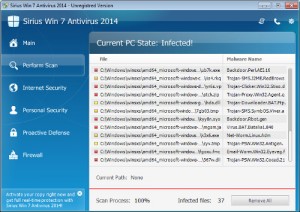
When Sirius Win 7 Antivirus 2014 is started, it will register itself in the Windows registry to run automatically every time when you start an application. The rogue also uses this method of running to block the ability to run any programs, including legitimate antivirus and antispyware applications.
Once running, Sirius Win 7 Antivirus 2014 will perform a system scan and detect a lot of infections. Then it will ask you to pay for a full version of the program to remove these infections. Of course, all of these infections are a fake. This malware want to scare you into thinking that your computer is infected with malicious software. Thus do not trust the scan results, simply ignore them!
While Sirius Win 7 Antivirus 2014 is running, it will display numerous fake security alerts. Some of the alerts are:
System danger!
Your system is in danger. Privacy threats detected.
Spyware, keyloggers or Trojans may be working in the
background right now. Perform an in-depth scan and removal
now, click here.
Spyware infection was found.
Your system security is at risk. Private information may get stolen, and your PC activity may get monitored.
Moreover, the malicious program blocks legitimate Windows applications claiming that they are infected:
This program is infected with Trojan-BNK.Win32.Keylogger.gen
Thus, you will be unable to run some programs, including antivirus software. Of course, like false scan results above, all of these alerts and messages are just a fake. All of them are created in order to convince you that you must purchase the full version of Sirius Win 7 Antivirus 2014 and, thus, fix the entire system. So, you can safely ignore the fake warnings and alerts.
As you can see, this scam created with one purpose to scare you into thinking that your computer in danger as method to trick you into purchasing its full version. If your computer is infected with this malware, then most importantly, do not purchase it! Uninstall the rogue from your PC as soon as possible. Use the removal guide below to remove Sirius Win 7 Antivirus 2014 and any associated malware from your computer for free.
Use the following instructions to remove Sirius Win 7 Antivirus 2014 (Uninstall instructions)
It is possible that the rogue will not allow you to run a malware removal tools, then you will need to reboot your computer in Safe mode with networking.
Restart your computer. After hearing your computer beep once during startup, start pressing the F8 key on your keyboard. On a computer that is configured for booting to multiple operating systems, you can press the F8 key when the Boot Menu appears.
Instead of Windows loading as normal, Windows Advanced Options menu appears similar to the one below.

Windows Advanced Options menu
When the Windows Advanced Options menu appears, select Safe mode with networking and then press ENTER.
Download RKill by Grinler from here , but before saving rkill.com, rename it first to explorer.exe and click Save button to save it to desktop.
Double click the RKill desktop icon. If you are using Vista please right click and select Run as Administrator.
A black screen will briefly flash indicating a successful run. If the tool does not run and you will be shown a message that stats that rkill is infected, then without closing the message, try to run rkill once again.
Now you should download Malwarebytes Anti-malware and remove all Sirius Win 7 Antivirus 2014 associated malware.
Download MalwareBytes Anti-malware (MBAM). Once downloaded, close all programs and windows on your computer.
Double-click on the icon on your desktop named mbam-setup.exe. This will start the installation of MalwareBytes Anti-malware onto your computer. Once installation is complete, you will see window similar to the one below.

Malwarebytes Anti-Malware Window
Now click on the Scan button to start scanning your computer for Sirius Win 7 Antivirus 2014 associated malware. This procedure can take some time, so please be patient.
When the scan is finished a message box will appear that it has completed scanning successfully. Click OK. Now click “Show Results”. Make sure all entries have a checkmark at their far left and click “Remove Selected”.
Your system should now be free of the Sirius Win 7 Antivirus 2014 virus. If you need help with the instructions, then post your questions in our Spyware Removal forum.
Sirius Win 7 Antivirus 2014 removal notes
Note 1: if you can not download, install, run or update Malwarebytes Anti-malware, then follow the steps: Malwarebytes won`t install, run or update – How to fix it.
Note 2: your current antispyware and antivirus software let the infection through ? Then you may want to consider purchasing the FULL version of MalwareBytes Anti-malware to protect your computer in the future.











