What is ProVideoSearch?
According to cyber threat analysts, ProVideoSearch is a PUP (potentially unwanted program) belonging to the category of Browser hijackers. The aim of browser hijackers is to make advertising revenue. For example, a browser hijacker redirects the user’s homepage to the browser hijacker’s page that contains ads or sponsored links; a browser hijacker redirects the user web searches to a link the browser hijacker wants the user to see, rather than to legitimate search engine results. When the user clicks on advertisements in the search results, authors of browser hijackers gets paid. The developers of browser hijackers can collect personal information such as user browsing habits as well as browsing history and sell this information to third parties for marketing purposes.
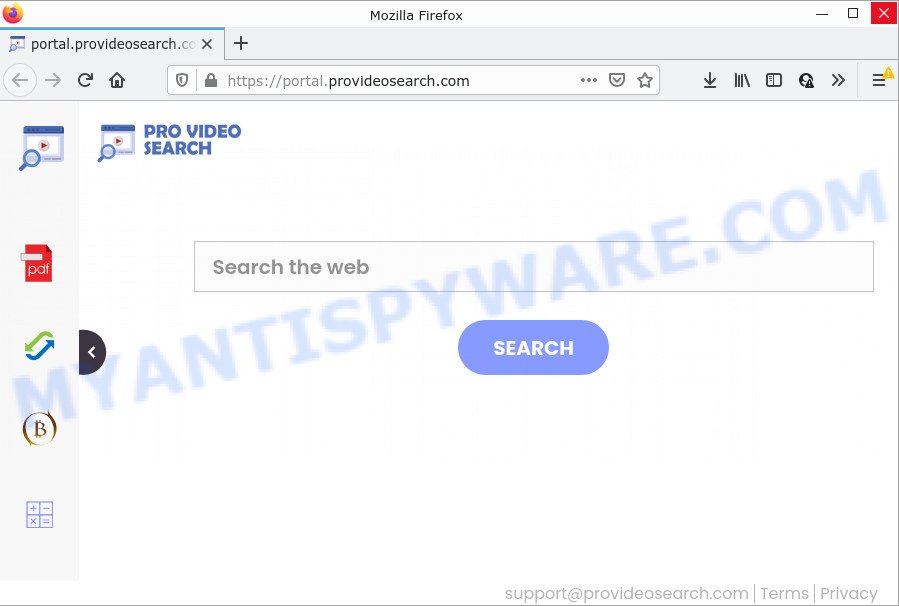
Most often, browser hijackers promote fake search providers by setting their address as the default search engine. In this case, the browser hijacker installs feed.provideosearch.com as a search provider. This means that users whose internet browser is affected with the browser hijacker are forced to visit provideosearch.com each time they search in the Internet, open a new window or tab. And since provideosearch.com is not a real search provider and does not have the ability to find the information users need, this web page redirects the user’s web browser to the Yahoo search engine.
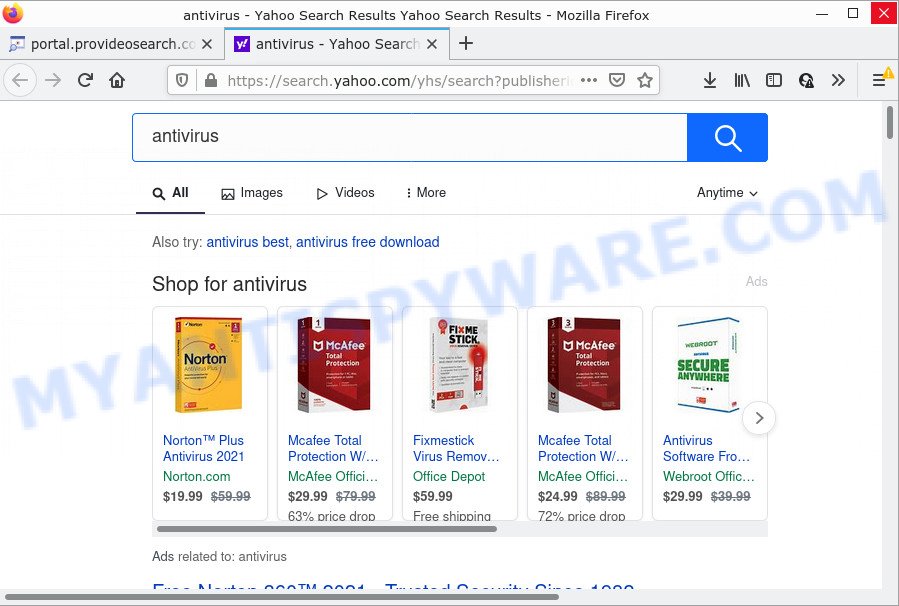
The cyber security experts do not recommend having PUPs like ProVideoSearch on the PC, as it is not known exactly what it does. In addition to the above, it has the ability to collect lots of privacy information about you which can be later transferred to third parties. You don’t know if your home address, account names and passwords are safe. And of course you completely don’t know what will happen when you click on any advertisements on the ProVideoSearch web-page.
To find out how to remove ProVideoSearch, we recommend to read the guide added to this article below. The guide was developed by IT security experts who discovered a solution to remove the browser hijacker out of the device.
How can a browser hijacker get on your computer
PUPs and browser hijackers come as a part of certain free programs. So always read carefully the setup screens, disclaimers, ‘Terms of Use’ and ‘Software license’ appearing during the install process. Additionally pay attention for additional programs which are being installed along with the main program. Ensure that you unchecked all of them! Also, run an adblocker program that will help to block malicious, misleading, illegitimate or untrustworthy webpages.
Threat Summary
| Name | ProVideoSearch |
| Type | redirect virus, browser hijacker, home page hijacker, PUP, search engine hijacker |
| Associated domains | feed.provideosearch.com, get.provideosearch.com, install.provideosearch.com, portal.provideosearch.com |
| Affected Browser Settings | search engine, homepage, newtab URL |
| Distribution | shady popup advertisements, fake update tools, free software setup packages |
| Symptoms | Unexpected advertisements appear on webpages that you are visiting. Web page links redirect to webpages different from what you expected. Your PC system starts automatically installing unwanted programs. Unwanted web-browser addons or toolbar keep coming back. Your web-browser startpage or search provider keeps changing or is not set to Google anymor. |
| Removal | ProVideoSearch removal guide |
How to remove ProVideoSearch from Chrome, Firefox, IE, Edge
If you have undesired home page or search engine, constant pop ups or advertisements, slow PC system, freezing device issues, you are in need of hijacker removal assistance. The few simple steps below will guide you forward to get ProVideoSearch hijacker removed and will assist you get your device operating at peak capacity again.
To remove ProVideoSearch, follow the steps below:
- How to manually delete ProVideoSearch
- Automatic Removal of ProVideoSearch
- How to stop ProVideoSearch redirect
How to manually delete ProVideoSearch
The steps will help you get rid of ProVideoSearch browser hijacker. These ProVideoSearch removal steps work for the Firefox, Microsoft Edge, Google Chrome and Microsoft Internet Explorer, as well as every version of computer operating system.
Uninstall ProVideoSearch related applications through the Control Panel of your PC
In order to get rid of ProVideoSearch, first thing you need to do is to uninstall unknown and suspicious programs from your PC system using Windows control panel. When removing this browser hijacker, check the list of installed applications and try to find suspicious applications and remove them all. Pay special attention to newly added apps, as it’s most probably that the ProVideoSearch browser hijacker сame along with it.
Windows 8, 8.1, 10
First, press the Windows button
Windows XP, Vista, 7
First, click “Start” and select “Control Panel”.
It will show the Windows Control Panel as shown on the screen below.

Next, click “Uninstall a program” ![]()
It will display a list of all programs installed on your PC. Scroll through the all list, and remove any dubious and unknown apps. To quickly find the latest installed apps, we recommend sort software by date in the Control panel.
Get rid of ProVideoSearch hijacker from Internet Explorer
By resetting IE web-browser you restore your internet browser settings to its default state. This is good initial when troubleshooting problems that might have been caused by hijacker like ProVideoSearch.
First, launch the Microsoft Internet Explorer. Next, click the button in the form of gear (![]() ). It will display the Tools drop-down menu, click the “Internet Options” as displayed below.
). It will display the Tools drop-down menu, click the “Internet Options” as displayed below.

In the “Internet Options” window click on the Advanced tab, then click the Reset button. The Internet Explorer will display the “Reset Internet Explorer settings” window as shown in the figure below. Select the “Delete personal settings” check box, then click “Reset” button.

You will now need to reboot your computer for the changes to take effect.
Remove ProVideoSearch from Chrome
Reset Chrome settings can allow you solve some problems caused by hijacker and get rid of ProVideoSearch from search provider by default, new tab page and startpage. This will also disable malicious addons as well as clear cookies and site data. Your saved bookmarks, form auto-fill information and passwords won’t be cleared or changed.

- First launch the Chrome and click Menu button (small button in the form of three dots).
- It will show the Google Chrome main menu. Select More Tools, then click Extensions.
- You’ll see the list of installed addons. If the list has the add-on labeled with “Installed by enterprise policy” or “Installed by your administrator”, then complete the following instructions: Remove Chrome extensions installed by enterprise policy.
- Now open the Chrome menu once again, press the “Settings” menu.
- You will see the Google Chrome’s settings page. Scroll down and click “Advanced” link.
- Scroll down again and press the “Reset” button.
- The Google Chrome will show the reset profile settings page as on the image above.
- Next click the “Reset” button.
- Once this task is done, your web-browser’s start page, search engine and new tab page will be restored to their original defaults.
- To learn more, read the post How to reset Google Chrome settings to default.
Get rid of ProVideoSearch browser hijacker from Mozilla Firefox
If your Firefox web browser home page has modified to ProVideoSearch without your permission or an unknown search engine opens results for your search, then it may be time to perform the internet browser reset. It’ll keep your personal information such as browsing history, bookmarks, passwords and web form auto-fill data.
First, run the Firefox and click ![]() button. It will open the drop-down menu on the right-part of the internet browser. Further, click the Help button (
button. It will open the drop-down menu on the right-part of the internet browser. Further, click the Help button (![]() ) as displayed on the image below.
) as displayed on the image below.

In the Help menu, select the “Troubleshooting Information” option. Another way to open the “Troubleshooting Information” screen – type “about:support” in the browser adress bar and press Enter. It will show the “Troubleshooting Information” page like below. In the upper-right corner of this screen, click the “Refresh Firefox” button.

It will show the confirmation dialog box. Further, click the “Refresh Firefox” button. The Firefox will begin a process to fix your problems that caused by the ProVideoSearch hijacker. After, it is finished, click the “Finish” button.
Automatic Removal of ProVideoSearch
In order to remove ProVideoSearch easily, you not only need to uninstall it from the browsers, but also remove all its components in your computer including Windows registry entries. We suggest to download and run free removal utilities to automatically clean your computer of ProVideoSearch hijacker.
How to remove ProVideoSearch with Zemana Anti Malware
Zemana Free highly recommended, because it can locate security threats such browser hijacker and adware that most ‘classic’ antivirus apps fail to pick up on. Moreover, if you have any ProVideoSearch hijacker removal problems which cannot be fixed by this tool automatically, then Zemana Anti-Malware provides 24X7 online assistance from the highly experienced support staff.
- Zemana can be downloaded from the following link. Save it on your Windows desktop.
Zemana AntiMalware
164841 downloads
Author: Zemana Ltd
Category: Security tools
Update: July 16, 2019
- Once you have downloaded the installation file, make sure to double click on the Zemana.AntiMalware.Setup. This would start the Zemana installation on your computer.
- Select setup language and click ‘OK’ button.
- On the next screen ‘Setup Wizard’ simply press the ‘Next’ button and follow the prompts.

- Finally, once the setup is finished, Zemana Free will start automatically. Else, if doesn’t then double-click on the Zemana icon on your desktop.
- Now that you have successfully install Zemana AntiMalware, let’s see How to use Zemana AntiMalware to delete ProVideoSearch hijacker from your computer.
- After you have started the Zemana Anti-Malware, you’ll see a window as on the image below, just click ‘Scan’ button to perform a system scan with this tool for the hijacker.

- Now pay attention to the screen while Zemana Anti-Malware (ZAM) scans your PC system.

- After that process is complete, Zemana will display a scan report. Make sure to check mark the threats which are unsafe and then click ‘Next’ button.

- Zemana Free may require a reboot device in order to complete the ProVideoSearch browser hijacker removal process.
- If you want to permanently remove hijacker from your PC, then click ‘Quarantine’ icon, select all malicious software, adware software, potentially unwanted programs and other threats and click Delete.
- Restart your PC system to complete the hijacker removal process.
Delete ProVideoSearch hijacker and malicious extensions with HitmanPro
In order to make sure that no more malicious folders and files linked to ProVideoSearch hijacker are inside your PC system, you must run another effective malware scanner. We suggest to use Hitman Pro. No installation is necessary with this utility.

- Click the link below to download Hitman Pro. Save it to your Desktop.
- Once the downloading process is finished, double click the Hitman Pro icon. Once this utility is opened, click “Next” button to start scanning your computer for the ProVideoSearch browser hijacker. This process can take some time, so please be patient. When a threat is found, the count of the security threats will change accordingly. Wait until the the checking is done.
- After that process is done, you will be displayed the list of all found threats on your device. Review the scan results and then press “Next” button. Now click the “Activate free license” button to begin the free 30 days trial to delete all malware found.
Delete ProVideoSearch hijacker with MalwareBytes
We suggest using the MalwareBytes which are fully clean your computer of the browser hijacker. The free utility is an advanced malicious software removal program designed by (c) Malwarebytes lab. This program uses the world’s most popular anti malware technology. It’s able to help you remove hijacker, potentially unwanted apps, malicious software, adware software, toolbars, ransomware and other security threats from your personal computer for free.
Visit the following page to download the latest version of MalwareBytes AntiMalware (MBAM) for Windows. Save it on your Desktop.
327099 downloads
Author: Malwarebytes
Category: Security tools
Update: April 15, 2020
Once the downloading process is complete, close all software and windows on your computer. Double-click the install file called MBSetup. If the “User Account Control” dialog box pops up as displayed below, click the “Yes” button.

It will open the Setup wizard which will help you install MalwareBytes on your computer. Follow the prompts and do not make any changes to default settings.

Once setup is complete successfully, click “Get Started” button. MalwareBytes Free will automatically start and you can see its main screen as displayed below.

Now click the “Scan” button to perform a system scan with this utility for the ProVideoSearch hijacker. This task may take some time, so please be patient. When a malicious software, adware software or PUPs are found, the count of the security threats will change accordingly.

Once MalwareBytes Anti-Malware has completed scanning, MalwareBytes AntiMalware (MBAM) will display a list of detected threats. Next, you need to click “Quarantine” button. The MalwareBytes AntiMalware will remove ProVideoSearch browser hijacker. Once the clean-up is complete, you may be prompted to reboot the personal computer.

We suggest you look at the following video, which completely explains the process of using the MalwareBytes Anti-Malware (MBAM) to delete adware software, hijacker and other malicious software.
How to stop ProVideoSearch redirect
If you want to remove intrusive ads, internet browser redirects and popups, then install an ad blocking application like AdGuard. It can stop ProVideoSearch redirect, advertisements, pop ups and block web pages from tracking your online activities when using the Internet Explorer, Edge, Google Chrome and Mozilla Firefox. So, if you like surf the Internet, but you do not like unwanted advertisements and want to protect your PC from harmful websites, then the AdGuard is your best choice.
- Visit the following page to download the latest version of AdGuard for Windows. Save it to your Desktop.
Adguard download
26854 downloads
Version: 6.4
Author: © Adguard
Category: Security tools
Update: November 15, 2018
- After downloading it, launch the downloaded file. You will see the “Setup Wizard” program window. Follow the prompts.
- Once the installation is done, click “Skip” to close the setup program and use the default settings, or click “Get Started” to see an quick tutorial that will help you get to know AdGuard better.
- In most cases, the default settings are enough and you do not need to change anything. Each time, when you run your PC, AdGuard will run automatically and stop undesired advertisements, block ProVideoSearch, as well as other malicious or misleading web sites. For an overview of all the features of the program, or to change its settings you can simply double-click on the icon called AdGuard, that can be found on your desktop.
Finish words
Now your computer should be free of the ProVideoSearch hijacker. We suggest that you keep Zemana (to periodically scan your device for new hijackers and other malicious software) and AdGuard (to help you block intrusive popup ads and harmful webpages). Moreover, to prevent any browser hijacker, please stay clear of unknown and third party software, make sure that your antivirus program, turn on the option to detect potentially unwanted applications.
If you need more help with ProVideoSearch hijacker related issues, go to here.























