What is 2021 Annual Visitor Survey SCAM?
2021 Annual Visitor Survey is another active ‘survey’ SCAM that invites users to participate in a survey and win a prize. It mainly targets computer users, although in some cases it may also targets users of Android phones, iPhones and iPads. Scammers promise exclusive prizes, which requires filling out an online form or answering a few simple questions. The 2021 Annual Visitor Survey scam is used to steal valuable personal and financial information from victims.
Scammers use different ways to promote Survey scams, usually WhatsApp, Facebook, YouTube, Twitter, and other social networks. In addition, 2021 Annual Visitor Survey can be promoted through deceptive ads, as well as Adware and potentially unwanted applications (PUAs).
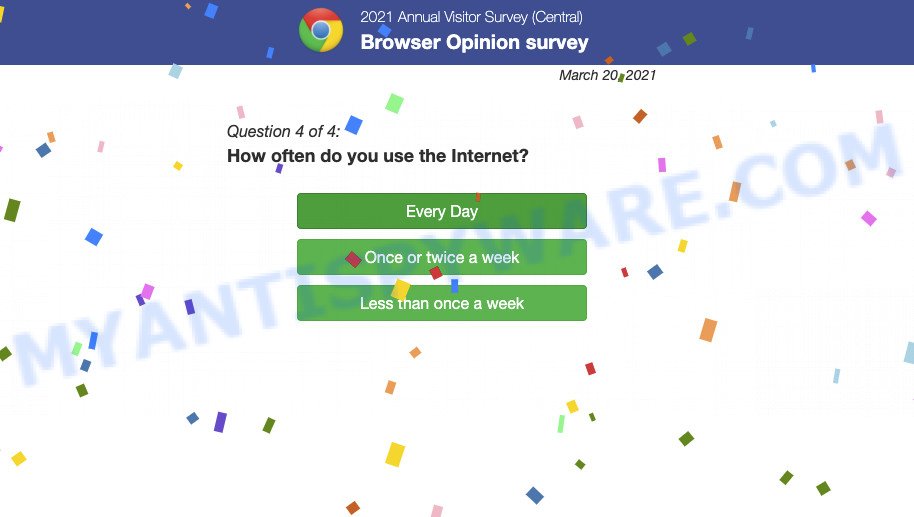
2021 Annual Visitor Survey pop-ups are a Scam
QUICK LINKS
The 2021 Annual Visitor Survey scam states that the user has a chance to win a prize simply by taking a survey and answering a few simple questions. After answering the questions, users are redirected to a site containing a form that they must fill out with their personal data. This information can be used to make fraudulent purchases and unauthorized transfers, sold to criminals on the dark web, or other malicious purposes. Moreover, the criminals behind this scam can use stolen email addresses and phone numbers to send spam and malspam (spam emails containing malware or links to malware). In any case, no one can win prizes through this and similar sites, as these sites are only part of a phishing scheme.
2021 Annual Visitor Survey and other “survey” scams are similar in that they are allegedly recommended or sponsored by such famous brands or companies as Google, Yahoo, Amazon, but in fact these brands have nothing to do with them. Therefore, trusting these sites will only lead to identity theft and financial losses. We recommend that you immediately close the 2021 Annual Visitor Survey site. If the site does not close, then use the task manager to close the browser.
The full text of the “2021 Annual Visitor Survey” pop-up scam.
Dear Chrome user
You are today’s lucky visitor for: June 01, 2021
Please complete this short survey and to say “Thank You” we’ll give you a chance to get an Apple iPhone 11 Pro!2021 Annual Visitor Survey
Browser Opinion survey
June 01, 2021
Congratulations!
You’ve been personally selected to take part in our 2021 Annual Visitor Survey! Tell us what you think of Chrome and to say “Thank You” you’ll receive a chance to get an Apple iPhone 11 Pro!Question 1 of 4:
How often do you use Chrome ?
Often scammers try not only to collect as much information as possible about their victims, but also to enable push notifications. Scammers use the browser notification feature to force visitors into subscribing to push notifications. These push notifications promote ‘free’ online games, prize & lottery scams, malicious browser extensions, por*n websites, and fake downloads.

As mentioned above, adware can redirect users to the “2021 Annual Visitor Survey” scam. Adware is a form of malicious software that can cause many troubles such as unwanted advertisements and pop ups, irrelevant search results, web-browser crashes and slow loading web sites. Adware is able to gather lots of sensitive information that can be later sold to third parties.
Threat Summary
| Name | 2021 Annual Visitor Survey, “2021 Annual Visitor Survey Browser Opinion survey” |
| Type | scam, phishing, fake surveys |
| Symptoms |
|
| Removal | 2021 Annual Visitor Survey removal guide |
You’ve made the 5-billionth search, CONGRATULATIONS, YOU ARE THE VISITOR NO. 1.000.000, Chrome Search Contest 2021 are some of the most recent survey scams that we have reported on our website. In fact, there are many more, the Internet is full of scam sites. Scammers very often use schemes based on: fake prizes, online surveys, warnings that a computer or phone is infected with viruses. Regardless of the scheme, they have the same goal – to generate revenue by deceiving users. Due to the large number of scam sites, you need to be careful when clicking on links and close suspicious sites as soon as they appear on the screen.
Page displayed after the 2021 Annual Visitor Survey is completed:
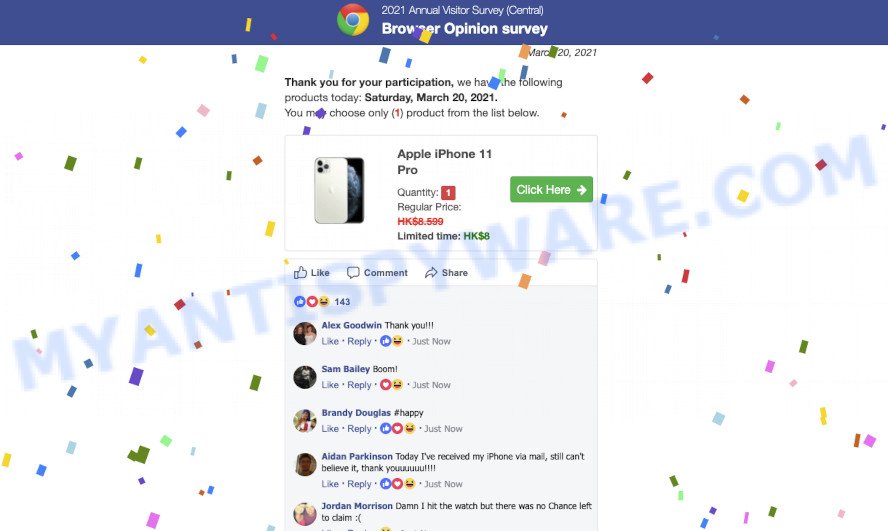
How does Adware get on your PC
Usually, adware gets into computers as part of a bundle with free applications, sharing files and other unsafe apps that users from the Web. The developers of adware pays software creators for distributing adware software within their applications. So, additional applications is often included as part of the setup package. In order to avoid the setup of any adware: choose only Manual, Custom or Advanced installation mode and disable all optional software in which you are unsure.
How to remove 2021 Annual Visitor Survey pop-ups from Chrome, Firefox, IE, Edge
If you have constant pop-ups or unwanted ads, slow PC, crashing computer issues, you are in need of adware software removal assistance. The step-by-step guide below will guide you forward to get 2021 Annual Visitor Survey scam removed and will help you get your computer operating at peak capacity again.
To remove 2021 Annual Visitor Survey, perform the steps below:
- Uninstall dubious software using Microsoft Windows Control Panel
- Get rid of 2021 Annual Visitor Survey from Firefox
- Remove 2021 Annual Visitor Survey scam from Chrome
- Remove 2021 Annual Visitor Survey scam from Internet Explorer
- Automatic Removal of 2021 Annual Visitor Survey pop ups
- How to Stop 2021 Annual Visitor Survey pop-ups
How to manually get rid of 2021 Annual Visitor Survey
In most cases, it is possible to remove 2021 Annual Visitor Survey pop-ups manually. This method does not involve the use of any tricks or removal tools. You just need to restore the normal settings of the device and web browser. This can be done by following a few simple steps below. If you want to quickly remove scam pop-ups, as well as perform a full scan of your PC system, we recommend that you run adware removal utilities, which are listed below.
Uninstall dubious software using Microsoft Windows Control Panel
Some programs are free only because their installer contains an adware. This unwanted applications generates profit for the creators when it is installed. More often this adware can be removed by simply uninstalling it from the ‘Uninstall a Program’ that is located in MS Windows control panel.
Windows 8, 8.1, 10
First, click Windows button

When the ‘Control Panel’ opens, click the ‘Uninstall a program’ link under Programs category as displayed below.

You will see the ‘Uninstall a program’ panel as shown on the image below.

Very carefully look around the entire list of apps installed on your PC system. Most probably, one of them is the adware that causes 2021 Annual Visitor Survey popups in your browser. If you have many apps installed, you can help simplify the search of malicious software by sort the list by date of installation. Once you have found a suspicious, unwanted or unused application, right click to it, after that click ‘Uninstall’.
Windows XP, Vista, 7
First, click ‘Start’ button and select ‘Control Panel’ at right panel as displayed in the following example.

When the Windows ‘Control Panel’ opens, you need to click ‘Uninstall a program’ under ‘Programs’ as shown in the figure below.

You will see a list of applications installed on your computer. We recommend to sort the list by date of installation to quickly find the applications that were installed last. Most probably, it is the adware that causes multiple intrusive popups. If you are in doubt, you can always check the program by doing a search for her name in Google, Yahoo or Bing. Once the program which you need to uninstall is found, simply click on its name, and then click ‘Uninstall’ similar to the one below.

Get rid of 2021 Annual Visitor Survey from Firefox by resetting browser settings
If the Mozilla Firefox web browser is re-directed to 2021 Annual Visitor Survey and you want to restore the Firefox settings back to their original state, then you should follow the tutorial below. However, your themes, bookmarks, history, passwords, and web form auto-fill information will not be deleted.
Run the Mozilla Firefox and click the menu button (it looks like three stacked lines) at the top right of the web browser screen. Next, click the question-mark icon at the bottom of the drop-down menu. It will open the slide-out menu.

Select the “Troubleshooting information”. If you are unable to access the Help menu, then type “about:support” in your address bar and press Enter. It bring up the “Troubleshooting Information” page as displayed on the screen below.

Click the “Refresh Firefox” button at the top right of the Troubleshooting Information page. Select “Refresh Firefox” in the confirmation dialog box. The Firefox will begin a task to fix your problems that caused by the adware. When, it is finished, click the “Finish” button.
Remove 2021 Annual Visitor Survey scam from Chrome
Reset Google Chrome will help you to get rid of 2021 Annual Visitor Survey scam from your web browser as well as to recover web browser settings affected by adware. All unwanted, harmful and adware plugins will also be removed from the internet browser. When using the reset feature, your personal information like passwords, bookmarks, browsing history and web form auto-fill data will be saved.
First start the Google Chrome. Next, press the button in the form of three horizontal dots (![]() ).
).
It will display the Google Chrome menu. Select More Tools, then click Extensions. Carefully browse through the list of installed add-ons. If the list has the addon signed with “Installed by enterprise policy” or “Installed by your administrator”, then complete the following guidance: Remove Google Chrome extensions installed by enterprise policy.
Open the Google Chrome menu once again. Further, press the option called “Settings”.

The web browser will show the settings screen. Another method to open the Google Chrome’s settings – type chrome://settings in the browser adress bar and press Enter
Scroll down to the bottom of the page and click the “Advanced” link. Now scroll down until the “Reset” section is visible, like below and press the “Reset settings to their original defaults” button.

The Chrome will display the confirmation dialog box as displayed on the screen below.

You need to confirm your action, click the “Reset” button. The internet browser will run the task of cleaning. Once it’s done, the browser’s settings including search engine by default, newtab page and home page back to the values which have been when the Chrome was first installed on your computer.
Remove 2021 Annual Visitor Survey scam from Microsoft Internet Explorer
In order to restore browser settings changed by adware you need to reset the Microsoft Internet Explorer to the state, that was when the Windows was installed on your PC.
First, launch the Internet Explorer, then click ‘gear’ icon ![]() . It will display the Tools drop-down menu on the right part of the browser, then click the “Internet Options” as displayed in the figure below.
. It will display the Tools drop-down menu on the right part of the browser, then click the “Internet Options” as displayed in the figure below.

In the “Internet Options” screen, select the “Advanced” tab, then press the “Reset” button. The Internet Explorer will display the “Reset Internet Explorer settings” dialog box. Further, click the “Delete personal settings” check box to select it. Next, click the “Reset” button as on the image below.

When the process is complete, press “Close” button. Close the Microsoft Internet Explorer and reboot your computer for the changes to take effect. This step will help you to restore your web-browser’s homepage, search provider and new tab to default state.
Automatic Removal of 2021 Annual Visitor Survey pop ups
In order to fully remove 2021 Annual Visitor Survey pop-ups, you not only need to remove adware from your device, but also get rid of all its components in your PC system including Windows registry entries. We suggest to download and use free removal utilities to automatically clean your computer of adware.
Use Zemana Anti Malware (ZAM) to get rid of 2021 Annual Visitor Survey scam
You can download and use the Zemana AntiMalware for free. This anti malware utility will scan all the Windows registry entries and files in your device along with the system settings and web-browser extensions. If it finds any malware, adware software or malicious add-on then the Zemana Anti Malware will remove them from your computer completely.
Click the link below to download the latest version of Zemana for Windows. Save it on your desktop or in any other place.
164841 downloads
Author: Zemana Ltd
Category: Security tools
Update: July 16, 2019
When the downloading process is finished, close all windows on your computer. Further, launch the install file called Zemana.AntiMalware.Setup. If the “User Account Control” dialog box pops up as shown on the image below, click the “Yes” button.

It will display the “Setup wizard” which will help you install Zemana Anti-Malware on the computer. Follow the prompts and do not make any changes to default settings.

Once installation is done successfully, Zemana will automatically start and you can see its main window as shown below.

Next, press the “Scan” button to perform a system scan for the adware software related to the 2021 Annual Visitor Survey pop-up scam. While the Zemana AntiMalware tool is scanning, you can see number of objects it has identified as being affected by malware.

Once that process is done, Zemana will open a screen which contains a list of malware that has been found. Review the report and then press “Next” button.

Zemana will start to remove adware and other detected malware. After disinfection is finished, you can be prompted to restart your PC.
Use Hitman Pro to get rid of 2021 Annual Visitor Survey popups
Hitman Pro is a malicious software removal utility that is developed to look for and remove browser hijackers, potentially unwanted programs, adware software and questionable processes from the computer that has been infected by malicious software. It’s a portable program which can be run instantly from USB flash drive. Hitman Pro have an advanced device monitoring tool which uses a whitelist database to block suspicious processes and programs.
Click the link below to download HitmanPro. Save it to your Desktop.
When the download is complete, open the directory in which you saved it and double-click the HitmanPro icon. It will start the HitmanPro utility. If the User Account Control dialog box will ask you want to start the program, press Yes button to continue.

Next, click “Next” . Hitman Pro will scan through the whole computer for the adware responsible for the 2021 Annual Visitor Survey pop ups. This process can take quite a while, so please be patient. While the tool is scanning, you can see how many objects and files has already scanned.

When Hitman Pro is done scanning your computer, a list of all threats found is created like below.

Once you have selected what you want to delete from your PC system click “Next” button. It will display a prompt, press the “Activate free license” button. HitmanPro will remove adware that causes 2021 Annual Visitor Survey pop-ups in your internet browser and move the selected threats to the program’s quarantine. Once the clean up is done, the tool may ask you to reboot your PC.
How to delete 2021 Annual Visitor Survey with MalwareBytes AntiMalware (MBAM)
If you are having issues with 2021 Annual Visitor Survey removal, then check out MalwareBytes Anti Malware (MBAM). This is a tool that can help clean up your computer and improve your speeds for free. Find out more below.

- Visit the page linked below to download the latest version of MalwareBytes. Save it on your desktop or in any other place.
Malwarebytes Anti-malware
327099 downloads
Author: Malwarebytes
Category: Security tools
Update: April 15, 2020
- At the download page, click on the Download button. Your web-browser will display the “Save as” prompt. Please save it onto your desktop.
- When downloading is finished, please close all applications and open windows on your computer. Double-click on the icon that’s called MBSetup.
- This will open the Setup wizard of MalwareBytes onto your computer. Follow the prompts and do not make any changes to default settings.
- When the Setup wizard has finished installing, the MalwareBytes Anti Malware will open and display the main window.
- Further, click the “Scan” button . The MalwareBytes tool will scan through the whole personal computer for the adware software responsible for the 2021 Annual Visitor Survey pop ups. A system scan can take anywhere from 5 to 30 minutes, depending on your PC. During the scan MalwareBytes will find threats exist on your computer.
- When MalwareBytes Anti-Malware has completed scanning, a list of all threats detected is produced.
- Make sure to check mark the threats which are unsafe and then click the “Quarantine” button. Once finished, you may be prompted to restart the computer.
- Close the Anti Malware and continue with the next step.
Video instruction, which reveals in detail the steps above.
How to stop 2021 Annual Visitor Survey pop-ups
Run ad-blocking program like AdGuard in order to block ads, malvertisements, pop-ups and online trackers, avoid having to install harmful and adware browser plug-ins and add-ons which affect your computer performance and impact your device security. Surf the Web anonymously and stay safe online!
First, please go to the following link, then press the ‘Download’ button in order to download the latest version of AdGuard.
26854 downloads
Version: 6.4
Author: © Adguard
Category: Security tools
Update: November 15, 2018
When downloading is done, double-click the downloaded file to run it. The “Setup Wizard” window will show up on the computer screen as shown on the screen below.

Follow the prompts. AdGuard will then be installed and an icon will be placed on your desktop. A window will show up asking you to confirm that you want to see a quick guidance as displayed in the figure below.

Press “Skip” button to close the window and use the default settings, or click “Get Started” to see an quick guidance which will assist you get to know AdGuard better.
Each time, when you start your computer, AdGuard will run automatically and stop unwanted ads, block 2021 Annual Visitor Survey scam, as well as other harmful or misleading webpages. For an overview of all the features of the application, or to change its settings you can simply double-click on the AdGuard icon, that can be found on your desktop.
To sum up
After completing the step-by-step guidance above, your computer should be clean from adware software and other malicious software. The Mozilla Firefox, Microsoft Internet Explorer, Chrome and Edge will no longer redirect you to 2021 Annual Visitor Survey and other scams. Unfortunately, if the guide does not help you, then you have caught a new adware software, and then the best way – ask for help here.



















