What is CONGRATULATIONS, YOU ARE THE VISITOR NO. 1.000.000?
CONGRATULATIONS, YOU ARE THE VISITOR NO. 1.000.000 is a new scam that uses social engineering methods to target victims. Scammers promise exclusive rewards, which requires filling out an online form or answering a few simple questions. This scam is used to steal valuable personal and financial information from victims. Usually, victims end up on “CONGRATULATIONS, YOU ARE THE VISITOR NO. 1.000.000” and similar scam sites by going to a misspelled URL, clicking on a fake link, or having adware (PUPs) on their device. Such scam sites should be ignored as their promises are fake.
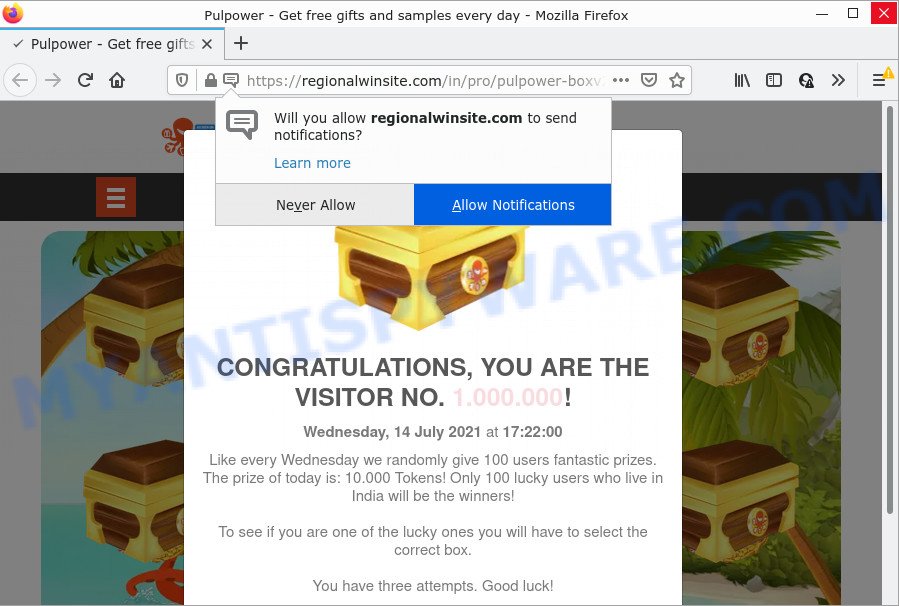
CONGRATULATIONS, YOU ARE THE VISITOR NO. 1.000.000 pop-up is a SCAM
QUICK LINKS
This scam page shows a message that a visitor has been selected and got a chance to earn fantastic prizes. This page contains 20 boxes that can be opened by clicking. Upon opening a box, the visitor is shown a prize. If there is a prize in the box, a congratulatory message is displayed and the visitor is prompted to press the Continue button.
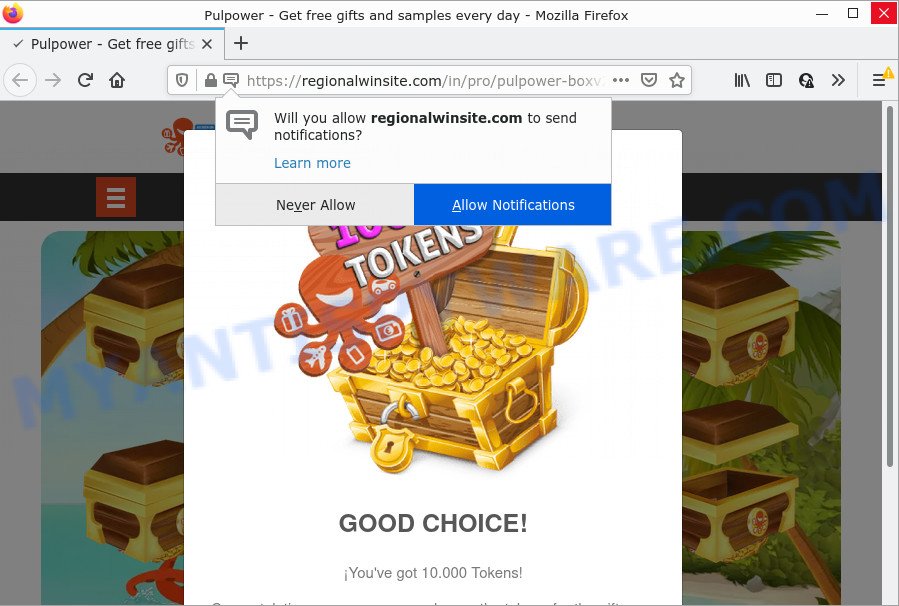
Clicking on this button opens another page on which visitors must fill out a form with their personal data, as well as enter their credit card details. This information can be used to make fraudulent purchases and unauthorized transfers, sold to criminals on the dark web, or other malicious purposes. Moreover, the criminals behind this scam can use stolen email addresses and phone numbers to send spam and malspam (spam emails containing malware or links to malware). In any case, no one can win prizes through this and similar sites, as these sites are only part of a phishing scheme.
Text presented in this scam:
CONGRATULATIONS, YOU ARE THE VISITOR NO. 1.000.000!
Like every Wednesday we randomly give 100 users fantastic prizes. The prize of today is: 10.000 Tokens! Only 100 lucky users who live in India will be the winners!
To see if you are one of the lucky ones you will have to select the correct box.
You have three attempts. Good luck!* The prize consist of a smartphone up to ₹10.000 value or its price in cash. Images and marketing elements are just a sample, and might not match reality. Pulpower is not an sponsor neither is organizing this promotion
FOLLOW US ON FACEBOOKPulpower
Copyright © 2020 Pulpower . Designed by Pulpower
Often scammers try not only to collect as much information as possible about their victims, but also to enable push notifications. Scam sites use the browser notification feature to force visitors into subscribing to push notifications. These push notifications promote ‘free’ online games, prize & lottery scams, dubious web browser plugins, adult websites, and fake downloads.

As mentioned above, adware can redirect users to the “CONGRATULATIONS, YOU ARE THE VISITOR NO. 1.000.000!” scam. Adware is a part of malware. It is designed to bombard users with endless ads and pop-up windows that could potentially be dangerous. Adware can change browser settings and install harmful browser plugins.
Adware can be spread with the help of trojan horses and other forms of malware, but most commonly, adware software spreads bundled with certain freeware. Many developers of free software include optional software in their installer. Sometimes it’s possible to avoid the installation of any adware: carefully read the Terms of Use and the Software license, choose only Manual, Custom or Advanced install mode, reject all checkboxes before clicking Install or Next button while installing new free applications.
Threat Summary
| Name | CONGRATULATIONS, YOU ARE THE VISITOR NO. 1.000.000 |
| Type | phishing, scam, fake online surveys |
| Associated web-sites | regionalwinsite.com |
| Symptoms |
|
| Removal | CONGRATULATIONS, YOU ARE THE VISITOR NO. 1.000.000 removal guide |
The “CONGRATULATIONS, YOU ARE THE VISITOR NO. 1.000.000” scam is not the only scam page on the Internet, there are a lot of such pages. We have already reported on other types of scams on several occasions, such as Mr Beast Giveaway SCAM, You’ve made the 5-billionth search, Chrome Search Contest 2021. Some of these pages are positioned as offers, giveaways or prizes from well-known companies, but in fact have nothing to do with these companies. In most cases, scam sites try to trick visitors into paying for shipping, taxes, and packaging in order to get a prize. Therefore, such sites cannot be trusted, they should be ignored.
Remove push notifications from web-browsers
If you’ve allowed the scam site to send push notifications to your web-browser, then we’ll need to delete these permissions. Below we’ll teach you how to turn them off.
Google Chrome:
- Just copy and paste the following text into the address bar of Chrome.
- chrome://settings/content/notifications
- Press Enter.
- Remove the scam site and other suspicious sites by clicking three vertical dots button next to each and selecting ‘Remove’.

Android:
- Open Chrome.
- Tap on the Menu button (three dots) on the right upper corner of the screen.
- In the menu tap ‘Settings’, scroll down to ‘Advanced’.
- In the ‘Site Settings’, tap on ‘Notifications’, find the scam site and tap on it.
- Tap the ‘Clean & Reset’ button and confirm.

Mozilla Firefox:
- Click on ‘three horizontal stripes’ button at the right upper corner of the screen.
- In the menu go to ‘Options’, in the menu on the left go to ‘Privacy & Security’.
- Scroll down to ‘Permissions’ and then to ‘Settings’ next to ‘Notifications’.
- In the opened window, find the scam site, other rogue notifications, click the drop-down menu and select ‘Block’.
- Save changes.

Edge:
- In the top-right corner, click on the three dots to expand the Edge menu.
- Scroll down to ‘Settings’. In the menu on the left go to ‘Advanced’.
- In the ‘Website permissions’ section click ‘Manage permissions’.
- Click the switch below the scam site and each suspicious site.

Internet Explorer:
- In the top right corner, click on the gear icon (menu button).
- In the drop-down menu select ‘Internet Options’.
- Click on the ‘Privacy’ tab and select ‘Settings’ in the pop-up blockers section.
- Locate the malicious domain and click the ‘Remove’ button to remove the URL.

Safari:
- On the top menu select ‘Safari’, then ‘Preferences’.
- Select the ‘Websites’ tab and then select ‘Notifications’ section on the left panel.
- Find the scam site and select it, click the ‘Deny’ button.
How to remove CONGRATULATIONS, YOU ARE THE VISITOR NO. 1.000.000 pop-ups (Adware removal guidance)
Adware is a form of malware that you might have difficulty in removing it from your computer. Happily, you’ve found the effective adware removal guide in this blog post. Both the manual removal solution and the automatic removal method will be provided below and you can just select the one that best for you. If you’ve any questions or need assist then type a comment below. Read this manual carefully, bookmark it or open this page on your smartphone, because you may need to exit your internet browser or reboot your computer.
To remove CONGRATULATIONS, YOU ARE THE VISITOR NO. 1.000.000, complete the following steps:
- How to manually delete CONGRATULATIONS, YOU ARE THE VISITOR NO. 1.000.000
- Automatic Removal of CONGRATULATIONS, YOU ARE THE VISITOR NO. 1.000.000 popups
- Stop CONGRATULATIONS, YOU ARE THE VISITOR NO. 1.000.000 pop ups
How to manually delete CONGRATULATIONS, YOU ARE THE VISITOR NO. 1.000.000
First of all, try to delete adware manually; to do this, follow the steps below. Of course, manual adware removal requires more time and may not be suitable for those who are poorly versed in system settings. In this case, we suggest that you scroll down to the section that describes how to remove CONGRATULATIONS, YOU ARE THE VISITOR NO. 1.000.000 pop-ups using free adware removal tools.
Delete unwanted or recently installed software
Some PUPs, browser hijacking apps and adware can be removed by uninstalling free applications they came with. If this way does not succeed, then looking them up in the list of installed software in Windows Control Panel. Use the “Uninstall” command in order to get rid of them.
|
|
|
|
Get rid of CONGRATULATIONS, YOU ARE THE VISITOR NO. 1.000.000 popups from Firefox
The Firefox reset will remove redirects to the CONGRATULATIONS, YOU ARE THE VISITOR NO. 1.000.000 scam, modified preferences, extensions and security settings. It’ll keep your personal information such as browsing history, bookmarks, passwords and web form auto-fill data.
Start the Mozilla Firefox and click the menu button (it looks like three stacked lines) at the top right of the web browser screen. Next, press the question-mark icon at the bottom of the drop-down menu. It will open the slide-out menu.

Select the “Troubleshooting information”. If you’re unable to access the Help menu, then type “about:support” in your address bar and press Enter. It bring up the “Troubleshooting Information” page as displayed below.

Click the “Refresh Firefox” button at the top right of the Troubleshooting Information page. Select “Refresh Firefox” in the confirmation dialog box. The Mozilla Firefox will start a process to fix your problems that caused by adware software. When, it’s done, press the “Finish” button.
Remove CONGRATULATIONS, YOU ARE THE VISITOR NO. 1.000.000 pop up scam from Chrome
Use the Reset web browser utility of the Chrome to reset its settings to original defaults. This is a very useful utility to use, in the case of browser redirects to scam web-sites like CONGRATULATIONS, YOU ARE THE VISITOR NO. 1.000.000.

- First launch the Google Chrome and click Menu button (small button in the form of three dots).
- It will show the Google Chrome main menu. Choose More Tools, then press Extensions.
- You’ll see the list of installed addons. If the list has the extension labeled with “Installed by enterprise policy” or “Installed by your administrator”, then complete the following guide: Remove Chrome extensions installed by enterprise policy.
- Now open the Google Chrome menu once again, click the “Settings” menu.
- You will see the Google Chrome’s settings page. Scroll down and click “Advanced” link.
- Scroll down again and press the “Reset” button.
- The Chrome will display the reset profile settings page as shown on the screen above.
- Next click the “Reset” button.
- Once this process is done, your browser’s start page, new tab page and search engine by default will be restored to their original defaults.
- To learn more, read the blog post How to reset Chrome settings to default.
Automatic Removal of CONGRATULATIONS, YOU ARE THE VISITOR NO. 1.000.000 popups
The easiest method to get rid of the CONGRATULATIONS, YOU ARE THE VISITOR NO. 1.000.000 pop-up scam is to use an anti malware program capable of detecting adware software. We recommend try Zemana Anti-Malware (ZAM) or another free malware remover which listed below. It has excellent detection rate when it comes to adware, hijackers and other potentially unwanted programs.
How to get rid of CONGRATULATIONS, YOU ARE THE VISITOR NO. 1.000.000 scam with Zemana Anti Malware (ZAM)
Thinking about get rid of CONGRATULATIONS, YOU ARE THE VISITOR NO. 1.000.000 pop-up scam from your web-browser? Then pay attention to Zemana Free. This is a well-known tool, originally created just to look for and get rid of malware, adware software and PUPs. But by now it has seriously changed and can not only rid you of malicious software, but also protect your computer from malware and adware, as well as identify and remove common viruses and trojans.
- Download Zemana Free on your MS Windows Desktop by clicking on the link below.
Zemana AntiMalware
164841 downloads
Author: Zemana Ltd
Category: Security tools
Update: July 16, 2019
- Once you have downloaded the setup file, make sure to double click on the Zemana.AntiMalware.Setup. This would start the Zemana installation on your device.
- Select installation language and press ‘OK’ button.
- On the next screen ‘Setup Wizard’ simply click the ‘Next’ button and follow the prompts.

- Finally, once the installation is done, Zemana Free will run automatically. Else, if doesn’t then double-click on the Zemana AntiMalware icon on your desktop.
- Now that you have successfully install Zemana Anti-Malware (ZAM), let’s see How to use Zemana Free to delete CONGRATULATIONS, YOU ARE THE VISITOR NO. 1.000.000 pop ups from your computer.
- After you have opened the Zemana AntiMalware, you will see a window as shown in the figure below, just click ‘Scan’ button . Zemana AntiMalware (ZAM) program will scan through the whole PC system for the adware.

- Now pay attention to the screen while Zemana AntiMalware scans your device.

- When Zemana AntiMalware completes the scan, Zemana Anti Malware will display a scan report. Make sure to check mark the items that are unsafe and then click ‘Next’ button.

- Zemana Free may require a restart personal computer in order to complete the CONGRATULATIONS, YOU ARE THE VISITOR NO. 1.000.000 pop-ups removal procedure.
- If you want to permanently remove adware software from your PC system, then click ‘Quarantine’ icon, select all malware, adware, PUPs and other threats and click Delete.
- Restart your PC system to complete the adware software removal procedure.
Stop CONGRATULATIONS, YOU ARE THE VISITOR NO. 1.000.000 pop ups
We suggest to install an ad blocker program which can block the CONGRATULATIONS, YOU ARE THE VISITOR NO. 1.000.000 scam and other similar web-sites. The ad-blocker tool like AdGuard is a program which basically removes advertising from the Web and blocks access to malicious websites. Moreover, security experts says that using ad-blocker software is necessary to stay safe when surfing the World Wide Web.
- Download AdGuard by clicking on the following link. Save it on your Desktop.
Adguard download
26854 downloads
Version: 6.4
Author: © Adguard
Category: Security tools
Update: November 15, 2018
- After downloading it, run the downloaded file. You will see the “Setup Wizard” program window. Follow the prompts.
- Once the install is done, click “Skip” to close the install program and use the default settings, or click “Get Started” to see an quick tutorial that will allow you get to know AdGuard better.
- In most cases, the default settings are enough and you do not need to change anything. Each time, when you launch your PC, AdGuard will run automatically and stop unwanted ads, block CONGRATULATIONS, YOU ARE THE VISITOR NO. 1.000.000 scam, as well as other harmful or scam web-pages. For an overview of all the features of the program, or to change its settings you can simply double-click on the icon called AdGuard, which can be found on your desktop.
To sum up
After completing the step-by-step guidance outlined above, your PC system should be clean from this adware and other malicious software. The MS Edge, Microsoft Internet Explorer, Mozilla Firefox and Google Chrome will no longer open the CONGRATULATIONS, YOU ARE THE VISITOR NO. 1.000.000 scam when you browse the World Wide Web. Unfortunately, if the step-by-step instructions does not help you, then you have caught a new adware software, and then the best way – ask for help.
Please create a new question by using the “Ask Question” button in the Questions and Answers. Try to give us some details about your problems, so we can try to help you more accurately. Wait for one of our trained “Security Team” or Site Administrator to provide you with knowledgeable assistance tailored to your problem with the scam pop-ups.






















