What is Webprotectionprogram.com?
Webprotectionprogram.com pop-up alerts are a SCAM that uses social engineering methods to trick unsuspecting users into believing the computer is vulnerable to viruses. Scammers use fake alerts to lure the users into installing software they don’t need. Webprotectionprogram.com pop-ups can invade computers, Android/Apple devices when users land on deceptive websites — by following a link from push notifications, spam emails or mistyping a URL. They might be served to users via Adware, PUPs (potenially unwanted programs) users can unwittingly install if they download free or pirated versions of software.
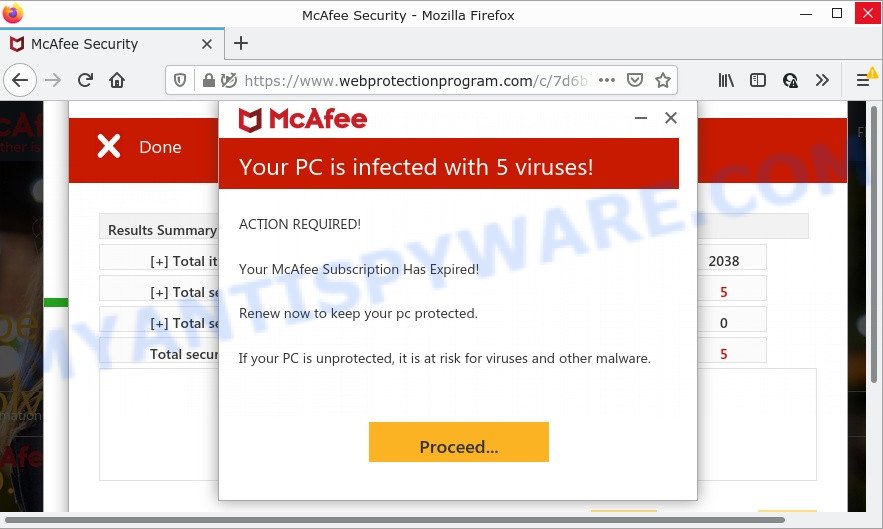
Webprotectionprogram.com pop-ups are a SCAM
QUICK LINKS
Typically, scam sites first check the user’s IP address to determine their geolocation. Scammers, having determined the user’s location, can use various scam schemes, change the page language and redirect the user to other dangerous sites. Webprotectionprogram.com displays fake scan results, infection messages and warnings that the computer is infected with viruses and other security threats. This scam instructs users to click “Proceed…” to remove the found malware.
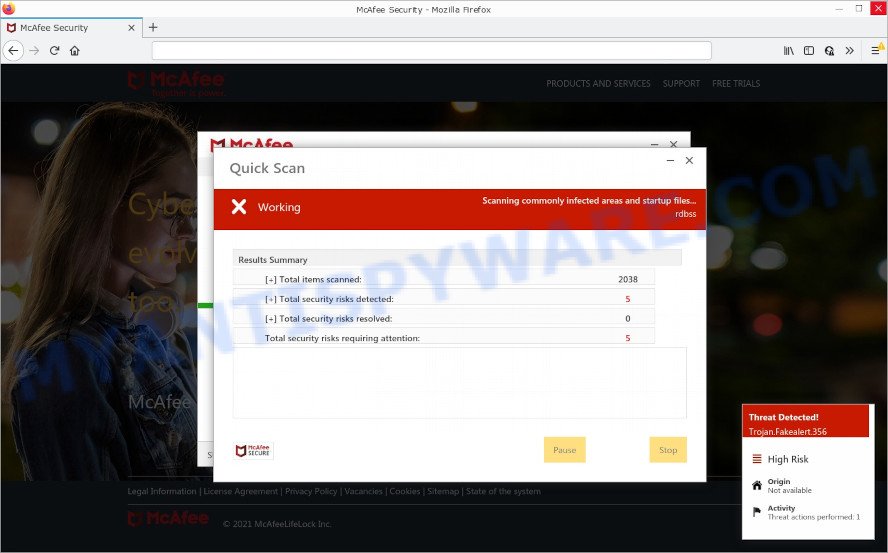
fake McAfree system scan
After clicking, users are redirected to another page that offers to purchase antivirus software. In this particular case, users are shown a legitimate McAfee antivirus page offering to purchase the McAfee® Total Protection subscription. Scammers behind Webprotectionprogram.com earn a commission for each purchased McAfee subscription. Of course, McAfee and other antivirus companies do not allow affiliates to promote their products using social engineering tricks, misleading methods, and deceptive advertising. However, despite this ban, scammers continue to advertise McAfee Antivirus and other antivirus companies’ products.
How to protect against Webprotectionprogram.com scam
To avoid becoming a victim of scammers, it is important to always keep in mind:
- There are no sites that can detect viruses and other security threats.
- Never install software promoted by suspicious sites, as it can be useless, and besides, it can be dangerous for you and your computer.
- Close Webprotectionprogram.com as soon as it appears on your computer screen. Scammers can prevent you from closing it in various ways. In such cases, close your browser using Task Manager or restart your computer. If the next time you launch the browser, it prompts you to restore the previous session, abandon it, otherwise this scam will reopen on your screen.
- Use an ad blocker when browsing the internet. It can block known scam sites and protect you from scammers.
Threat Summary
| Name | Webprotectionprogram.com |
| Type | phishing, fake alerts, scam |
| Symptoms |
|
| Removal | Webprotectionprogram.com removal guide |
There are many scam websites on the Internet designed to trick visitors into installing untrustworthy software. We have already reported on other scam pages such as Your McAfee Subscription Has Expired, Norton Antivirus 2021 Update, Microsoft Windows Virus Alert. Some of these scams are positioned as a legitimate Microsoft, Norton, McAfee pages, but in fact have nothing to do with Microsoft, Norton and McAfee. Never install software promoted by scam sites, as it can be useless, and besides, it can be dangerous for you and your computer. Installing untrustworthy software can lead to loss of personal data, disclosure of confidential information, and even financial losses.
The Webprotectionprogram.com pop ups are caused by malicious advertisements on websites you visit, push notifications or Adware. Browser (push) notifications are originally developed to alert the user of recently published news. Cyber criminals abuse ‘push notifications’ by displaying unwanted ads. These ads are displayed in the lower right corner of the screen urges users to play online games, visit questionable web-pages, install web browser add-ons & so on. Adware is short for ‘ad software’. Additionally, some malware has adware built into itself. Adware displays unwanted advertisements that appear in unclosable windows or sponsored links on computer screens. In order to show unwanted ads as often as possible adware can alter your web-browser settings. You may even find that your PC settings are hijacked without your knowledge. The authors of adware do so in order to generate revenue via third-party ad network. Thus every your click on the ads makes money for them.
How does Adware get on your device
Adware actively distributed with free programs, together with the setup file of these programs. Therefore, it is very important, when installing an unknown program even downloaded from well-known download site, read the Terms of use and the Software license, as well as to select the Manual, Advanced or Custom installation option. In this method, you can disable the install of unnecessary web browser addons and apps and protect your PC from adware software.
How to remove Webprotectionprogram.com popup scam (removal guide)
The following few simple steps will help you to remove Webprotectionprogram.com scam from the Mozilla Firefox, Chrome, Edge and IE. Moreover, the instructions below will allow you to remove malicious software, hijackers, PUPs and toolbars that your personal computer may be infected. Please do the tutorial step by step. If you need assist or have any questions, then ask for our assistance or type a comment below. Certain of the steps will require you to restart your computer or close this web-site. So, read this instructions carefully, then bookmark this page or open it on your smartphone for later reference.
To remove Webprotectionprogram.com, perform the steps below:
- How to remove Webprotectionprogram.com pop-up scam without any software
- Automatic Removal of Webprotectionprogram.com pop ups
- Stop Webprotectionprogram.com scam
How to remove Webprotectionprogram.com pop-up scam without any software
This part of the blog post is a step-by-step instructions that will help you to remove Webprotectionprogram.com scam manually. You just need to follow every step. In this case, you do not need to install any additional utilities.
Delete dubious programs using MS Windows Control Panel
First method for manual adware removal is to go into the MS Windows “Control Panel”, then “Uninstall a program” console. Take a look at the list of apps on your device and see if there are any dubious and unknown apps. If you see any, you need to remove them. Of course, before doing so, you can do an Internet search to find details on the program. If it is a potentially unwanted program, adware software or malware, you will likely find information that says so.
|
|
|
|
Delete Webprotectionprogram.com popup scam from Internet Explorer
The Microsoft Internet Explorer reset is great if your browser is hijacked or you have unwanted add-ons or toolbars on your internet browser, that installed by an malicious software.
First, run the Internet Explorer. Next, click the button in the form of gear (![]() ). It will show the Tools drop-down menu, click the “Internet Options” as shown in the following example.
). It will show the Tools drop-down menu, click the “Internet Options” as shown in the following example.

In the “Internet Options” window click on the Advanced tab, then press the Reset button. The Internet Explorer will show the “Reset Internet Explorer settings” window as shown on the screen below. Select the “Delete personal settings” check box, then click “Reset” button.

You will now need to reboot your computer for the changes to take effect.
Remove Webprotectionprogram.com scam from Chrome
Unwanted Webprotectionprogram.com pop-ups or other symptom of having adware in your web-browser is a good reason to reset Google Chrome. This is an easy way to restore the Chrome settings and not lose any important information.
Open the Chrome menu by clicking on the button in the form of three horizontal dotes (![]() ). It will show the drop-down menu. Choose More Tools, then click Extensions.
). It will show the drop-down menu. Choose More Tools, then click Extensions.
Carefully browse through the list of installed extensions. If the list has the plugin labeled with “Installed by enterprise policy” or “Installed by your administrator”, then complete the following guidance: Remove Chrome extensions installed by enterprise policy otherwise, just go to the step below.
Open the Google Chrome main menu again, press to “Settings” option.

Scroll down to the bottom of the page and click on the “Advanced” link. Now scroll down until the Reset settings section is visible, as shown on the image below and press the “Reset settings to their original defaults” button.

Confirm your action, click the “Reset” button.
Delete Webprotectionprogram.com from Firefox by resetting internet browser settings
If the Mozilla Firefox web-browser program is hijacked, then resetting its settings can help. The Reset feature is available on all modern version of Mozilla Firefox. A reset can fix many issues by restoring Firefox settings like startpage, search engine and new tab to their original state. It will save your personal information such as saved passwords, bookmarks, auto-fill data and open tabs.
Click the Menu button (looks like three horizontal lines), and click the blue Help icon located at the bottom of the drop down menu like below.

A small menu will appear, click the “Troubleshooting Information”. On this page, press “Refresh Firefox” button as on the image below.

Follow the onscreen procedure to revert back your Firefox web-browser settings to their original state.
Automatic Removal of Webprotectionprogram.com pop ups
The adware software can hide its components which are difficult for you to find out and delete fully. This can lead to the fact that after some time, the adware that causes Webprotectionprogram.com scam in your browser again infect your personal computer. Moreover, We want to note that it is not always safe to delete adware software manually, if you don’t have much experience in setting up and configuring the Windows operating system. The best way to search for and get rid of adware software is to use free malware removal software.
Run Zemana Free to get rid of Webprotectionprogram.com pop up
Does Zemana remove adware that causes multiple intrusive pop-ups? The adware software is often installed with malware that can force you to install an program such as toolbars you don’t want. Therefore, advise using the Zemana Anti Malware (ZAM). It’s a utility developed to scan and get rid of adware and other malware from your computer for free.

- Zemana AntiMalware can be downloaded from the following link. Save it to your Desktop so that you can access the file easily.
Zemana AntiMalware
164841 downloads
Author: Zemana Ltd
Category: Security tools
Update: July 16, 2019
- Once the downloading process is done, close all apps and windows on your PC. Open a folder in which you saved it. Double-click on the icon that’s named Zemana.AntiMalware.Setup.
- Further, click Next button and follow the prompts.
- Once install is done, click the “Scan” button to scan for adware that causes Webprotectionprogram.com pop up scam in your web-browser. This task may take quite a while, so please be patient. While the utility is checking, you can see number of objects and files has already scanned.
- As the scanning ends, Zemana Anti Malware (ZAM) will show a scan report. Review the scan results and then press “Next”. When disinfection is done, you may be prompted to restart your computer.
Remove Webprotectionprogram.com scam and malicious extensions with HitmanPro
If Zemana cannot remove this adware, then we recommends to use the HitmanPro. Hitman Pro is a free removal tool for hijackers, PUPs, toolbars and adware software responsible for Webprotectionprogram.com scam. It is specially developed to work as a second scanner for your device.

- Click the following link to download the latest version of Hitman Pro for MS Windows. Save it directly to your Windows Desktop.
- When the download is finished, double click the Hitman Pro icon. Once this tool is started, click “Next” button . Hitman Pro program will scan through the whole computer for the adware responsible for Webprotectionprogram.com pop-ups. This task can take quite a while, so please be patient. While the HitmanPro application is checking, you can see number of objects it has identified as threat.
- After HitmanPro has completed scanning your device, a list of all threats found is prepared. Review the scan results and then click “Next” button. Now press the “Activate free license” button to begin the free 30 days trial to remove all malicious software found.
Use MalwareBytes AntiMalware (MBAM) to get rid of Webprotectionprogram.com popups
If you’re having issues with Webprotectionprogram.com scam removal, then check out MalwareBytes Anti-Malware (MBAM). This is a utility that can help clean up your PC system and improve your speeds for free. Find out more below.
Click the following link to download the latest version of MalwareBytes Anti-Malware (MBAM) for Microsoft Windows. Save it on your Desktop.
327099 downloads
Author: Malwarebytes
Category: Security tools
Update: April 15, 2020
When downloading is done, close all apps and windows on your device. Open a directory in which you saved it. Double-click on the icon that’s called MBSetup like below.
![]()
When the install begins, you’ll see the Setup wizard that will help you setup Malwarebytes on your computer.

Once installation is done, you’ll see window like below.

Now press the “Scan” button to perform a system scan with this tool for the adware responsible for Webprotectionprogram.com pop-up scam. While the tool is checking, you can see number of objects and files has already scanned.

When MalwareBytes Anti-Malware (MBAM) is done scanning your computer, you’ll be shown the list of all detected items on your computer. When you’re ready, press “Quarantine” button.

The Malwarebytes will now begin to delete adware responsible for Webprotectionprogram.com scam. After that process is complete, you may be prompted to reboot your computer.

The following video explains steps on how to get rid of hijacker, adware and other malicious software with MalwareBytes Free.
Stop Webprotectionprogram.com scam
Run ad blocker application such as AdGuard in order to stop advertisements, malvertisements, pop-ups and online trackers, avoid having to install malicious and adware browser plug-ins and add-ons that affect your computer performance and impact your computer security. Surf the Net anonymously and stay safe online!
Click the link below to download AdGuard. Save it to your Desktop so that you can access the file easily.
26854 downloads
Version: 6.4
Author: © Adguard
Category: Security tools
Update: November 15, 2018
After downloading it, double-click the downloaded file to start it. The “Setup Wizard” window will show up on the computer screen as shown on the image below.

Follow the prompts. AdGuard will then be installed and an icon will be placed on your desktop. A window will show up asking you to confirm that you want to see a quick instructions as displayed on the screen below.

Press “Skip” button to close the window and use the default settings, or click “Get Started” to see an quick guidance that will allow you get to know AdGuard better.
Each time, when you run your PC, AdGuard will run automatically and stop undesired advertisements, block Webprotectionprogram.com, as well as other harmful or misleading web pages. For an overview of all the features of the program, or to change its settings you can simply double-click on the AdGuard icon, which is located on your desktop.
To sum up
We suggest that you keep AdGuard (to help you block unwanted advertisements and annoying malicious web-pages) and Zemana (to periodically scan your PC system for new adwares and other malware). Probably you are running an older version of Java or Adobe Flash Player. This can be a security risk, so download and install the latest version right now.
If you are still having problems while trying to get rid of Webprotectionprogram.com pop-up scam from the Internet Explorer, Google Chrome, Edge and Firefox, then ask for help here here.



















