What is Searchithub.com?
According to experienced security experts, Searchithub.com is a fake search engine promoted by browser hijackers. Browser hijacker is a form of malicious software that have various methods of earning by displaying advertisements forcibly to its victims. Browser hijackers can display unwanted ads, change the victim’s browser search engine and home page, or redirect the victim’s browser to scam pages. Below we are discussing ways which are very effective in removing browser hijackers. The step-by-step guidance will also help you to remove Searchithub.com redirect virus from your internet browser.
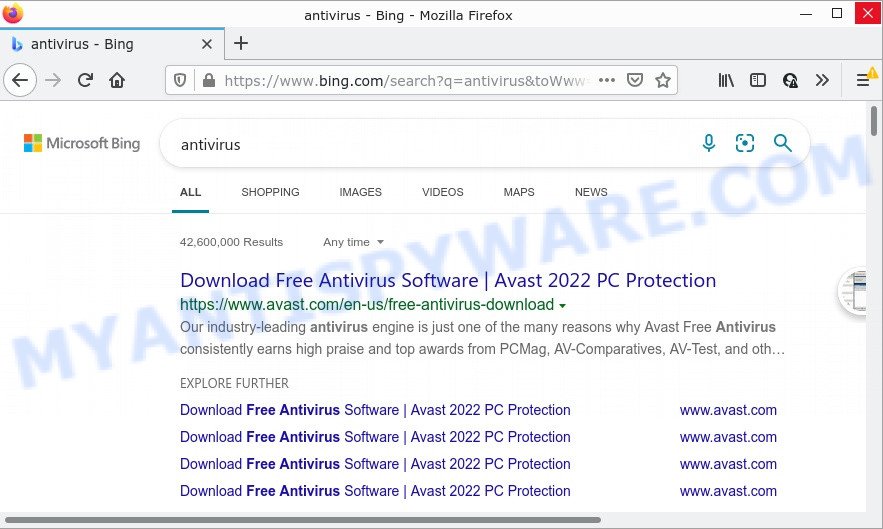
Searchithub.com redirects user seaches to Bing
When your browser is hijacked by Searchithub.com you will be forced to use the “https://www.searchithub.com/apiv2/adm/search” address as your search engine. It could seem not to be dangerous, but you still should be very careful, since it can display intrusive and harmful advertisements developed to force you into buying some questionable apps or products, provide search results that can redirect your web-browser to some deceptive, misleading or harmful web-pages. We suggest that you use only the reliable search provider such as Google, Yahoo or Bing.
As well as unwanted browser redirects to Searchithub.com, the brower hijacker can collect your Web browsing activity by recording Internet Service Provider (ISP), IP addresses, URLs visited, web sites visited, internet browser version and type and cookie information. Such kind of behavior can lead to serious security problems or privacy data theft. This is another reason why Searchithub.com should be removed immediately.
How can a browser hijacker get on your computer
Usually browser hijackers get into computers as part of a bundle with freeware, sharing files and other unsafe apps which users downloaded from the Internet. The ‘browser hijackers’ makers pays software developers for distributing broser hijackers within their programs. So, third-party programs are often included as part of the install package. In order to avoid the setup of any hijackers like Searchithub.com: choose only Manual, Custom or Advanced installation type and disable all bundled programs in which you are unsure.
Threat Summary
| Name | Searchithub.com |
| Type | PUP, redirect virus, homepage hijacker, browser hijacker, search engine hijacker |
| Affected Browser Settings | search provider, new tab URL, start page |
| Distribution | fake updaters, malicious pop up ads, free applications installers |
| Symptoms | Unwanted ads appear on web-sites that you are visiting. When you go to a web page, you are constantly redirected to another web page that you do not intend to visit. There is an unexpected application in the ‘App & Features’ section of Microsoft Windows settings. New web-browser plugins suddenly added on your browser. Your browser homepage has replaced without your permission. |
| Removal | Searchithub.com removal guide |
How to remove Searchithub.com from Chrome, Firefox, IE, Edge
Even if you have the up-to-date classic antivirus installed, and you’ve scanned your PC for malicious software and removed anything found, you need to do the guide below. The Searchithub.com hijacker removal is not simple as installing another antivirus. Classic antivirus software are not designed to run together and will conflict with each other, or possibly crash Microsoft Windows. Instead we advise complete the manual steps below after that run Zemana, MalwareBytes Anti Malware (MBAM) or Hitman Pro, which are free malware removal tools dedicated to search for and remove malware like the Searchithub.com browser hijacker. Use these tools to ensure the browser hijacker is removed.
To remove Searchithub.com, complete the following steps:
- How to manually remove Searchithub.com
- Automatic Removal of Searchithub.com
- How to stop Searchithub.com redirect
How to manually remove Searchithub.com
Searchithub.com is a browser hijacker that can change your browser home page, search engine and newtab and redirect you to the web-sites which may contain lots of ads. Not every antivirus application can detect and remove it easily from the internet browser. Follow the step-by-step instructions below and you can remove hijacker by yourself.
Uninstall unwanted or newly installed apps
One of the first things to attempt for removal of browser hijacker is to check your computer installed programs screen and look for undesired and suspicious applications. If there are any apps you do not recognize or are no longer using, you should remove them. If that doesn’t work, then you may need to use malware removal tool like Zemana.
Windows 8, 8.1, 10
First, click Windows button

Once the ‘Control Panel’ opens, click the ‘Uninstall a program’ link under Programs category as shown on the image below.

You will see the ‘Uninstall a program’ panel as on the image below.

Very carefully look around the entire list of software installed on your PC. Most probably, one of them is the hijacker that redirects your internet browser to the Searchithub.com web-site. If you’ve many applications installed, you can help simplify the search of malicious software by sort the list by date of installation. Once you’ve found a suspicious, unwanted or unused application, right click to it, after that press ‘Uninstall’.
Windows XP, Vista, 7
First, click ‘Start’ button and select ‘Control Panel’ at right panel as shown on the image below.

When the Windows ‘Control Panel’ opens, you need to press ‘Uninstall a program’ under ‘Programs’ as shown on the screen below.

You will see a list of apps installed on your personal computer. We recommend to sort the list by date of installation to quickly find the applications that were installed last. Most likely, it’s the hijacker which causes a redirect to Searchithub.com. If you are in doubt, you can always check the application by doing a search for her name in Google, Yahoo or Bing. When the application which you need to delete is found, simply click on its name, and then click ‘Uninstall’ similar to the one below.

Remove Searchithub.com from Chrome
This step will show you how to reset Chrome start page, new tab and search provider by default to default state. This can delete malicious redirects and fix some browsing issues, especially after hijacker. However, your themes, bookmarks, history, passwords, and web form auto-fill information will not be deleted.
First run the Chrome. Next, press the button in the form of three horizontal dots (![]() ).
).
It will display the Chrome menu. Choose More Tools, then click Extensions. Carefully browse through the list of installed add-ons. If the list has the extension signed with “Installed by enterprise policy” or “Installed by your administrator”, then complete the following instructions: Remove Google Chrome extensions installed by enterprise policy.
Open the Chrome menu once again. Further, click the option called “Settings”.

The web browser will open the settings screen. Another way to open the Chrome’s settings – type chrome://settings in the web browser adress bar and press Enter
Scroll down to the bottom of the page and click the “Advanced” link. Now scroll down until the “Reset” section is visible, as displayed below and click the “Reset settings to their original defaults” button.

The Google Chrome will open the confirmation prompt as displayed on the screen below.

You need to confirm your action, click the “Reset” button. The browser will start the task of cleaning. After it’s complete, the internet browser’s settings including start page, default search provider and newtab page back to the values which have been when the Chrome was first installed on your computer.
Remove Searchithub.com from Microsoft Internet Explorer
If you find that Internet Explorer internet browser settings such as newtab page, search provider by default and start page had been hijacked, then you may return your settings, via the reset internet browser process.
First, start the Internet Explorer. Next, press the button in the form of gear (![]() ). It will display the Tools drop-down menu, click the “Internet Options” as shown in the figure below.
). It will display the Tools drop-down menu, click the “Internet Options” as shown in the figure below.

In the “Internet Options” window click on the Advanced tab, then click the Reset button. The Internet Explorer will display the “Reset Internet Explorer settings” window like the one below. Select the “Delete personal settings” check box, then press “Reset” button.

You will now need to restart your computer for the changes to take effect.
Delete Searchithub.com from Mozilla Firefox by resetting browser settings
Resetting your Firefox is basic troubleshooting step for any issues with your browser application, including the redirect to Searchithub.com. Keep in mind that resetting your browser will not remove your history, bookmarks, passwords, and other saved data.
Click the Menu button (looks like three horizontal lines), and click the blue Help icon located at the bottom of the drop down menu like the one below.

A small menu will appear, click the “Troubleshooting Information”. On this page, click “Refresh Firefox” button as displayed on the screen below.

Follow the onscreen procedure to restore your Firefox internet browser settings to their original state.
Automatic Removal of Searchithub.com
Manual removal tutorial may not be for an unskilled computer user. Each Searchithub.com removal step above, such as removing questionable programs, restoring infected shortcut files, removing the hijacker from system settings, must be performed very carefully. If you are in doubt during any of the steps listed in the manual removal above, then we advise that you use the automatic Searchithub removal guide listed below.
Use Zemana Free to remove Searchithub.com redirect
Download Zemana to delete Searchithub.com automatically from all of your web-browsers. This is a free program specially designed for malware removal. This tool can remove adware, browser hijacker from IE, Mozilla Firefox, Google Chrome and Microsoft Edge and Windows registry automatically.
- Visit the following page to download the latest version of Zemana for MS Windows. Save it to your Desktop so that you can access the file easily.
Zemana AntiMalware
164841 downloads
Author: Zemana Ltd
Category: Security tools
Update: July 16, 2019
- Once you have downloaded the installation file, make sure to double click on the Zemana.AntiMalware.Setup. This would start the Zemana Anti Malware setup on your PC system.
- Select install language and press ‘OK’ button.
- On the next screen ‘Setup Wizard’ simply click the ‘Next’ button and follow the prompts.

- Finally, once the installation is complete, Zemana will open automatically. Else, if does not then double-click on the Zemana Anti Malware icon on your desktop.
- Now that you have successfully install Zemana Free, let’s see How to use Zemana AntiMalware to remove Searchithub.com from your computer.
- After you have opened the Zemana AntiMalware (ZAM), you will see a window as shown on the image below, just press ‘Scan’ button to detect hijacker.

- Now pay attention to the screen while Zemana Free scans your computer.

- When the scan get finished, Zemana Anti Malware (ZAM) will create a list of unwanted software and hijacker. In order to remove all items, simply click ‘Next’ button.

- Zemana Free may require a reboot device in order to complete the Searchithub.com redirect removal process.
- If you want to permanently delete browser hijacker from your computer, then click ‘Quarantine’ icon, select all malicious software, adware software, potentially unwanted programs and other items and click Delete.
- Restart your personal computer to complete the browser hijacker removal process.
Remove Searchithub.com with MalwareBytes Free
If you’re still having problems with the Searchithub.com removal — or just wish to scan your PC occasionally for hijacker and other malicious software — download MalwareBytes. It is free for home use, and detects and removes various unwanted applications that attacks your personal computer or degrades computer performance. MalwareBytes Free can remove adware software, potentially unwanted programs as well as malicious software, including ransomware and trojans.

- MalwareBytes can be downloaded from the following link. Save it to your Desktop.
Malwarebytes Anti-malware
327099 downloads
Author: Malwarebytes
Category: Security tools
Update: April 15, 2020
- At the download page, click on the Download button. Your web browser will display the “Save as” dialog box. Please save it onto your Windows desktop.
- After the download is complete, please close all programs and open windows on your computer. Double-click on the icon that’s named MBSetup.
- This will run the Setup wizard of MalwareBytes Free onto your computer. Follow the prompts and don’t make any changes to default settings.
- When the Setup wizard has finished installing, the MalwareBytes Free will launch and open the main window.
- Further, click the “Scan” button to perform a system scan for the hijacker responsible for modifying your web-browser settings to Searchithub.com. A system scan may take anywhere from 5 to 30 minutes, depending on your computer. While the MalwareBytes is scanning, you can see how many objects it has identified either as being malicious software.
- Once the checking is done, MalwareBytes AntiMalware will open a list of all items detected by the scan.
- Make sure to check mark the items that are unsafe and then press the “Quarantine” button. Once the clean up is complete, you may be prompted to restart the PC system.
- Close the Anti Malware and continue with the next step.
Video instruction, which reveals in detail the steps above.
How to stop Searchithub.com redirect
Enabling an adblocker program such as AdGuard is an effective way to alleviate the risks. Additionally, adblocker apps will also protect you from harmful advertisements and webpages, and, of course, block redirection chain to Searchithub.com and similar websites.
Please go to the following link to download the latest version of AdGuard for Microsoft Windows. Save it directly to your Microsoft Windows Desktop.
26854 downloads
Version: 6.4
Author: © Adguard
Category: Security tools
Update: November 15, 2018
After the downloading process is finished, double-click the downloaded file to start it. The “Setup Wizard” window will show up on the computer screen as displayed on the screen below.

Follow the prompts. AdGuard will then be installed and an icon will be placed on your desktop. A window will show up asking you to confirm that you want to see a quick guide as displayed in the following example.

Click “Skip” button to close the window and use the default settings, or press “Get Started” to see an quick guide which will assist you get to know AdGuard better.
Each time, when you start your computer, AdGuard will run automatically and stop undesired ads, block Searchithub.com, as well as other harmful or misleading web sites. For an overview of all the features of the program, or to change its settings you can simply double-click on the AdGuard icon, which is located on your desktop.
Finish words
Once you have removed the browser hijacker using this guide, Internet Explorer, Mozilla Firefox, Chrome and Edge will no longer open the Searchithub.com webpage on internet search. Unfortunately, if the few simple steps does not help you, then you have caught a new browser hijacker, and then the best way – ask for help here.






















