What is Your connection might not be secure?
Your connection might not be secure is a scam web page whose goal is to promote untrustworthy applications using deceptive and fraudulent means. Usually, scammers use such pages to promote useless apps, as well as apps that can harm the Mac computer, steal user data, or even lead to financial losses. Of course, users do not visit such scam web-pages on purpose. In most cases, the user is taken to scam web pages when there is adware on the user’s device or when the user clicks on dangerous links on deceptive websites.
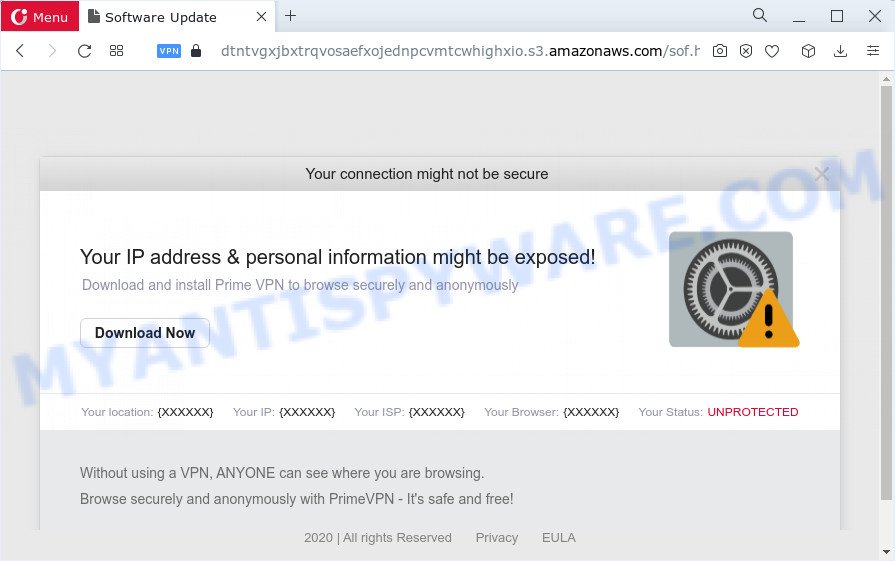
Your connection might not be secure is a SCAM Message
Your connection might not be secure is one of the most common online scams and is part of Internet scam aimed at Mac users. While this message doesn’t look very much like a legitimate system notification, many regular users, when they see the Mac settings icon in a message, assume that the notification came from their computer. This fake system message says that the connection is not secure, and therefore the IP address and personal information are not protected. The message then instructs the user to install a VPN (PrimeVPN) to browse the Internet safely and anonymously.
Text presented in this scam message:
Your connection might not be secure
Your IP address & personal information might be exposed!
Download and install Prime VPN to browse securely and anonymously
Download Now
shield-icon
Your location:
{XXXXXX}
Your IP:
{XXXXXX}
Your ISP:
{XXXXXX}
Your Browser:
{XXXXXX}
Your Status:
UNPROTECTED
Without using a VPN, ANYONE can see where you are browsing.
Browse securely and anonymously with PrimeVPN – It’s safe and free!
Later
Download
2020 | All rights Reserved Privacy EULA
If the browser redirects to the “Your connection might not be secure” scam regularly, then it is possible that adware or PUPs are installed on your Mac. Adware is something that you should be aware of even if you run Safari, Google Chrome or other modern internet browser. This is the name given to software that have been created to show unwanted ads, fake alerts and pop up commercials onto your web-browser screen. The reason for adware’s existence is to make revenue for its developer.
Threat Summary
| Name | Your connection might not be secure |
| Type | scam, phishing, Mac malware, Mac virus |
| Distribution | Free software installers, torrent downloads, fake updaters and suspicious pop-up ads |
| Symptoms | The website links redirect to a websites different from what you expected, you experience a ton of of unexpected pop-up windows, your MAC starts automatically installing unwanted apps, an unwanted toolbar appears in your browser, your machine settings are being changed without your request, your web browser slows to a crawl. |
| Removal | Your connection might not be secure removal guide |
Adware usually comes on Mac computers with freeware. In most cases, it comes without the user’s knowledge. Therefore, many users aren’t even aware that their MAC has been infected with potentially unwanted apps and adware software. Please follow the easy rules in order to protect your Apple Mac from adware software and potentially unwanted applications: don’t install any suspicious programs, read the user agreement and choose only the Custom, Manual or Advanced installation method, do not rush to press the Next button. Also, always try to find a review of the application on the Net. Be careful and attentive!
Your connection might not be secure isn’t the only one on the Internet that aims to trick Mac owners. We have already reported on other types of scams on several occasions, such as SYSTEM NOTIFICATION scam, Your MAC might be at risk, Iphone Calendar Virus/Spam.Therefore, security experts recommend that you always be on the alert, do not open suspicious links, do not install suspicious programs. If you have the slightest doubt, close the questionable website.
How to remove Your connection might not be secure POP-UPS (Mac virus removal guide)
Fortunately, it is not hard to remove Your connection might not be secure pop ups from your internet browser. In the following guide, we will provide two solutions to free your MAC system of adware software. One is the manual removal method and the other is automatic removal method. You can select the method that best fits you. Please follow the removal steps below to delete adware software right now!
To remove Your connection might not be secure, perform the following steps:
- Remove unwanted profiles on Mac device
- Check the list of installed programs
- Remove Adware related files and folders
- Scan your Mac with MalwareBytes
- Remove Your connection might not be secure from Safari, Chrome, Firefox
- How to stop Your connection might not be secure pop-ups
- Finish words
Remove unwanted profiles on Mac device
Adware can make changes to the Mac system such as malicious changes to browser settings, and the addition of malicious system profiles. You need to check the system preferences, find and remove malicious profiles and ensure your settings are as you expect.
Click the System Preferences icon ( ![]() ) in the Dock, or choose Apple menu (
) in the Dock, or choose Apple menu ( ![]() ) > System Preferences.
) > System Preferences.

In System Preferences, click Profiles, then select a profile associated with Adware.

Click the minus button ( – ) located at the bottom-left of the Profiles screen to remove the profile.
Note: if you do not see Profiles in the System Preferences, that means there are no profiles installed on your Mac device, which is normal.
Check the list of installed programs
Check out the Finder (Applications section) to see all installed software. If you see any unknown and dubious programs, they are the ones you need to remove.
Make sure you have closed all web-browsers and other applications. Next, uninstall any unrequested and suspicious apps from machine using the Finder.
Open Finder and click “Applications”.

Look around the entire list of apps installed on your computer. Most likely, one of them is the adware which cause pop-up scam. Select the dubious program or the program that name is not familiar to you and uninstall it.
Drag the questionable application from the Applications folder to the Trash.
Most important, don’t forget, choose Finder -> Empty Trash.
Remove Adware related files and folders
Now you need to try to find Adware related files and folders, and then delete them manually. You need to look for these files in certain directories. To quickly open them, we recommend using the “Go to Folder…” command.
Click on the Finder icon. From the menu bar, select Go and click “Go to Folder…”. As a result, a small window opens that allows you to quickly open a specific directory.

Check for Adware generated files in the /Library/LaunchAgents folder

In the “Go to Folder…” window, type the following text and press Go:
/Library/LaunchAgents

This will open the contents of the “/Library/LaunchAgents” folder. Look carefully at it and pay special attention to recently created files, as well as files that have a suspicious name. Move all suspicious files to the Trash. A few examples of files: com.net-preferences.plist, com.google.defaultsearch.plist, macsearch.plist, installapp.plist, com.machelper.plist and search.plist. Most often, PUPs, browser hijackers and adware software create several files with similar names.
Check for Adware generated files in the /Library/Application Support folder

In the “Go to Folder…” window, type the following text and press Go:
/Library/Application Support

This will open the contents of the “Application Support” folder. Look carefully at its contents, pay special attention to recently added/changed folder. Move all suspicious folders and files to the Trash.
Check for Adware generated files in the “~/Library/LaunchAgents” folder

In the “Go to Folder…” window, type the following text and press Go:
~/Library/LaunchAgents

Proceed in the same way as with the “/Library/LaunchAgents” and “/Library/Application Support” folders. Look for suspicious and recently added files. Move all suspicious files to the Trash.
Check for Adware generated files in the /Library/LaunchDaemons folder
In the “Go to Folder…” window, type the following text and press Go:
/Library/LaunchDaemons

Carefully browse the entire list of files and pay special attention to recently created files, as well as files that have a suspicious name. Move all suspicious files to the Trash. A few examples of files to be deleted: com.installapp.system.plist, com.search.system.plist, com.macsearch.system.plist, com.machelper.system.plist. In most cases, browser hijackers, adware and PUPs create several files with similar names.
Scan your Mac with MalwareBytes
If you carefully followed the previous steps, then you should be able to remove Your connection might not be secure pop-ups. Of course, very often adware software, PUPs and browser hijackers hides on a Mac, disguising itself as legitimate apps and files. Therefore, in some cases, it is difficult for an inexperienced user to decide whether a particular file is part of browser hijackers, adware and potentially unwanted programs. Therefore, we recommend you to run MalwareBytes to scan the Mac computer.
Click the following link to download the latest version of MalwareBytes Anti-Malware for Mac.
20955 downloads
Author: Malwarebytes
Category: Security tools
Update: September 10, 2020
When downloading is complete, close all windows on your MAC system. Further, open the saved file. Follow the prompts.
The MalwareBytes Anti-Malware (MBAM) will automatically run and you can see its main window as displayed on the image below.

Next, press the “Scan Now” button . MalwareBytes Anti Malware tool will begin scanning the whole MAC OS to find out adware software related to the Your connection might not be secure scam. Depending on your computer, the scan can take anywhere from a few minutes to close to an hour.

When the system scan is done, you’ll be displayed the list of all detected items on your machine. Once you have selected what you wish to remove from your machine click the “Quarantine” button.

The MalwareBytes AntiMalware (MBAM) will remove adware software that causes Your connection might not be secure pop-ups in your web browser and move the selected items to the Quarantine.
Remove Your connection might not be secure from Safari, Chrome, Firefox
If you are still getting Your connection might not be secure popups, then you can try to remove it by deleting harmful add-ons.
You can also try to get rid of Your connection might not be secure pop up scam by reset Chrome settings. |
If you are still experiencing issues with Your connection might not be secure popups removal, you need to reset Mozilla Firefox browser. |
|
How to stop Your connection might not be secure pop-ups
Run an ad-blocker utility like AdGuard will protect you from malicious advertisements and content. Moreover, you can find that the AdGuard have an option to protect your privacy and block phishing and spam web-pages. Additionally, ad-blocker apps will allow you to avoid unwanted advertisements and unverified links that also a good way to stay safe online.

Visit the following page to download the latest version of AdGuard for Mac OS.
3761 downloads
Author: © Adguard
Category: Security tools
Update: January 17, 2018
Once downloading is complete, launch the downloaded file. You will see the “Setup Wizard” screen. Follow the prompts.
Each time, when you start your machine, AdGuard will start automatically and stop unwanted pop up ads, block Your connection might not be secure pop-ups, as well as other harmful or misleading web pages.
Finish words
Once you have complete the guide above, your Apple Mac should be free from adware that causes multiple unwanted pop ups and other malware. The Firefox, Safari and Google Chrome will no longer redirect you to various malicious websites similar to the Your connection might not be secure scam. Unfortunately, if the guide does not help you, then you have caught a new adware software, and then the best way – ask for help here.


















