If Malwarebytes Anti-malware won’t install, run or update, then you’ve probably got malware or the effects of malware on the computer (some types of malware will disable Malwarebytes Anti-malware and other security tools). The following instructions is a guide that will help you to solve the most common problems when you install, run and update Malwarebytes.
- Malwarebytes won’t install
- Malwarebytes Anti-malware won’t run
- Malwarebytes Anti-malware won’t update
- Cannot use the Internet and download Malwarebytes Anti-malware
1. Malwarebytes won’t install
1.1 Before saving Malwarebytes Anti-malware rename it first
Once you have clicked to a download link you will see a Save dialog like below.
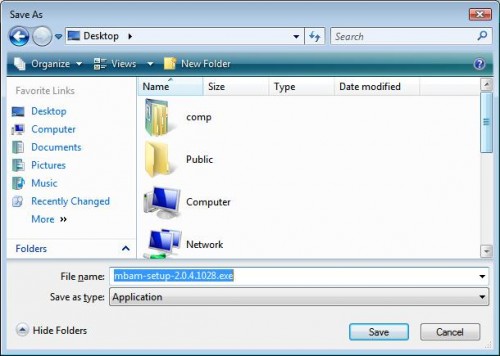
Change file name MBSetup.exe to explorer.exe like a screen below.
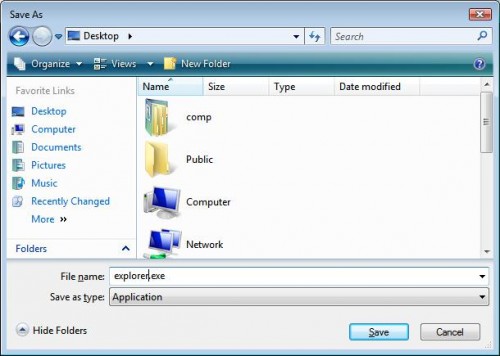
Then click on Save and save it to your desktop.
![]()
Double Click explorer to install the application.
Note: several good names that you can use: explorer.exe, iexplore.exe, firefox.exe, userinit.exe, myapp.exe or use any random name
1.2 Change Malwarebytes Anti-malware installation file extension
You need turn on “show file extensions for known file types” before doing it.
Click Start, then click Computer as shown below.
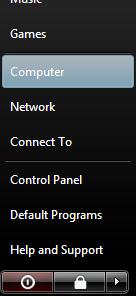
This will open a Computer screen.
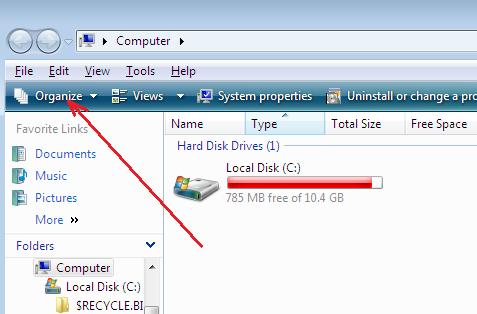
Click to Organize and select Folder and Search options like a screen below.
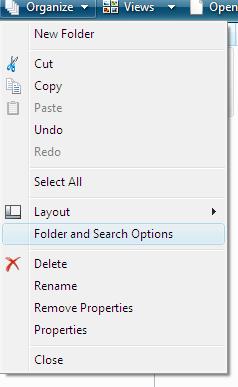
After the new window appears select the View tab. You will see a window as shown below.
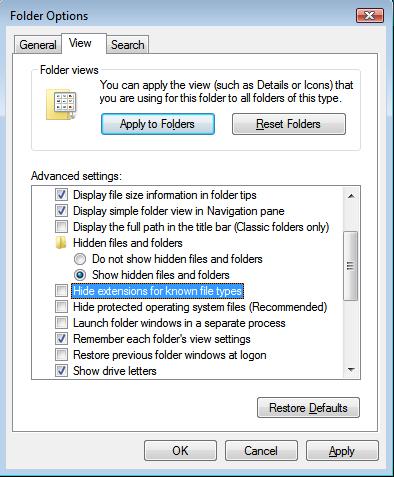
Remove the checkmark from the checkbox labeled “Hide file extensions for known file types” and press the Apply button and then the OK button. Now your computer is configured to show file extensions for known file types.
Right-click on an installation file (MBSetup.exe for Malwarebytes Anti-malware) and select Rename.
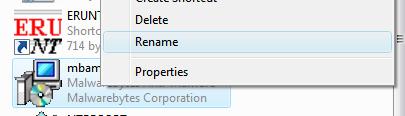
Next, replace .exe extension with .bat, .com, .pif, or .scr like a screen below.
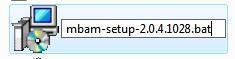
Press Enter and then double-click on it to run.
2. Malwarebytes Anti-malware won’t run
2.1 Rename the main executable file
Click Start, type in Search field %ProgramFiles% (if you using Windows 2000/XP, Click Start, Run, then type in Open field) as shown below.

Press Enter. It will open a contents of ProgramFiles folder.
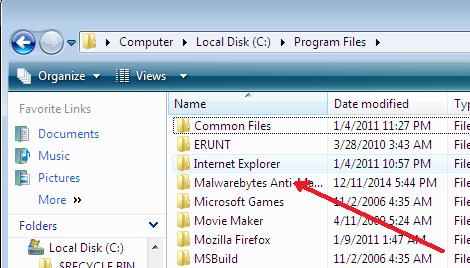
Next, open Malwarebytes Anti-Malware folder. Right-click on the mbam.exe file and select Rename option as a screen below.
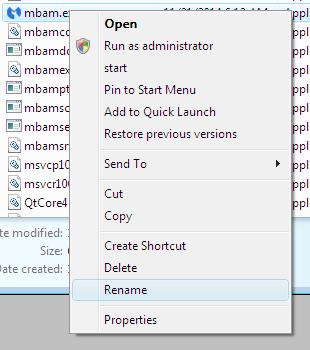
Type explorer.exe and press Enter. Double-click on it to run.
Note: several good names that you can use: explorer.exe, iexplore.exe, firefox.exe, userinit.exe, myapp.exe or use any random name
2.2 Boot your computer in the Safe mode
- Restart your computer.
- After hearing your computer beep once during startup, but before the Windows icon appears, press F8.
- Instead of Windows loading as normal, a menu should appear.
- Select the first option, to run Windows in Safe Mode.
Run Malwarebytes Anti-malware once again.
2.3 Log in Windows using a new created user account
- Click Start -> Settings -> Control panel.
- Click User Accounts and create a new account.
- Reboot your computer and login Windows using a previously created user account.
Run Malwarebytes Anti-malware or your security program.
2.4 Run TDSSKiller
Probably your computer is infected with TDSS trojan/rootkit. It may block various antivirus and antispyware programs from running.
Download TDSSKiller from the link below and unzip it to your desktop.
https://support.kaspersky.com/downloads/utils/tdsskiller.zip
Open tdsskiller folder and run TDSSKiller. Follow the prompts.
2.5 Use Inherit.exe to fix inappropriate permissions
Use this fix, when you see a box that states “Windows cannot not access the specified device, path, or file. You may have inappropriate permissions to access the item”.
Download the Inherit.exe tool from the following link:
https://download.bleepingcomputer.com/sUBs/MiniFixes/Inherit.exe
Save it next to mbam.exe (this file is located in the Malwarebytes Anti-malware home folder). Once done, drag and drop mbam.exe into Inherit.exe. Click OK and attempt to run Malwarebytes Anti-malware once again.
3. Malwarebytes Anti-malware won’t update
3.1 Manually download and install Malwarebytes Anti-malware update
- Download Malwarebytes Anti-malware updates from
https://data.mbamupdates.com/tools/mbam-rules.exe - Save it to your desktop.
- Double-click on mbam-rules.exe to install.
3.2 Copy the Malwarebytes Anti-malware definitions (rules.ref) from a clean computer
You can update through MBAM’s interface from a clean computer, copy the definitions (rules.ref) located in C:\Documents and Settings\All Users\Application Data\Malwarebytes\Malwarebytes’ Anti-Malware (Windows XP and 2000) or C:\ProgramData\Malwarebytes\Malwarebytes’ Anti-Malware\rules.ref (Windows Vista and Windows 7) from that system to a usb stick or CD and then copy it to the infected machine.
4. Cannot use the Internet and download Malwarebytes Anti-malware
You will need access to another computer that has a connection.
From the computer download and save a setup package (installation file) to a flash, usb, jump drive or CD. Now transfer it to the infected machine, then install and run the program.
If you cannot transfer to or install on the infected machine, try running the setup package (installation file) directly from the flash drive or CD by double-clicking on the file so it will install on the hard drive.












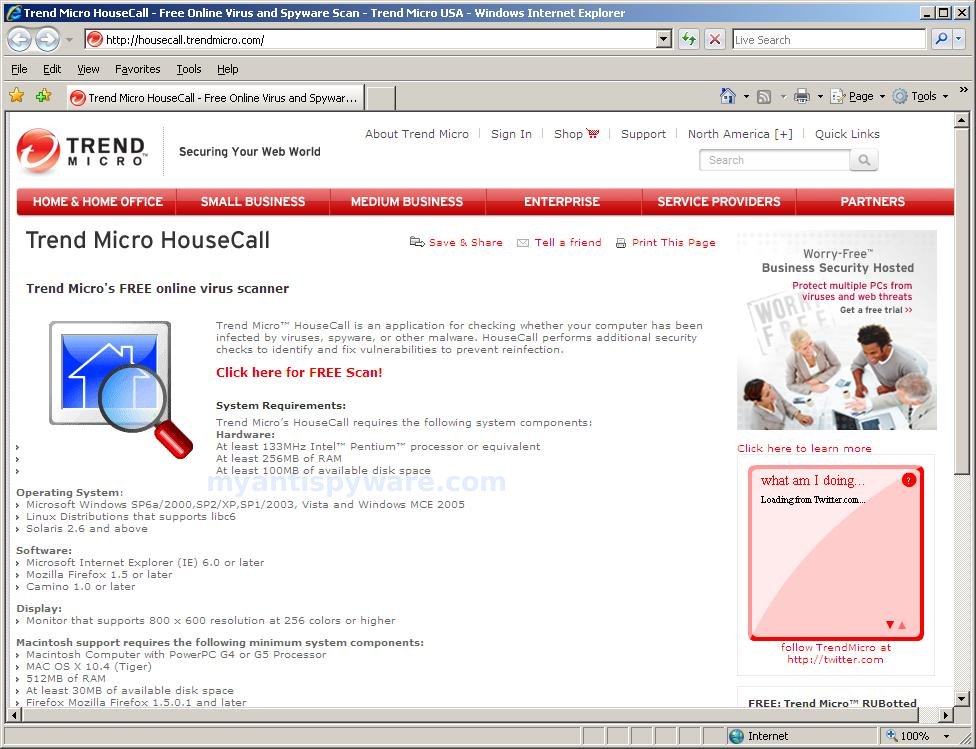
Thank God I read through all of these questions and answers before I did anything! I just went ahead and changed the name to winiguard.exe and it asked if I wanted to update. I clicked yes, and then it updated fine, so I then clicked on full scan and as I write this (on my desktop), my laptop (Vista) has detected 18 objects so far. Whew, it’s been a long and hurting 3 days (with a broken clavical bone!) Patrick, you are a saint! I didn’t even go through the steps above and just went by what worked for others. Thank you so much for your time invested! Let’s just hope this gets through ALL of my Drive and doesn’t quit on me! If it does…tomorrow is another day. I just can’t deal with this any longer tonight! Thanks again Patrick, and all of those who went through the trial and errors!
I am not getting my malwarebytes to run i rename the file and everything help please
I spent hours trying to get rid of Windows Security Renewal, and failed. Found this site and was sorted in no time!
Thank you sooooooo much,
Frank.
Ok, trying to remove Windows Security Renewal. Following tips above I got to the remove selected routine. MB found 794 objects and all are selected when I press remove selected then it seems frozen as any graphics moved on top of the MB window “freezes” on the window. I cannot tell if MB is removing files and its taking a looong time while not showing an update or is it hung up. Any ideas? Thx.
thank you a lot
I have got it all the way up to clicking remove selected and it freezes up and won’t do anything, or at least it doesn’t show me that it is doing anything?? is it really working or is it froze up?
I simply downloaded Malwarebytes on a laptop, transferred it to the desktop infected with sodding live security platinum then right clicked / copy / paste and ran the copy of Malwarebytes, installed and ran a full scan
Great information. Lucky me I found your
website by chance (stumbleupon). I’ve saved it for later!
WOW!!!!!!!!!!!!!!!!!!! Hours and days and weeks long of the annoying issue…couldn’t run antimalware from external hdd, couldn’t download anything, but the idea of changing mbam setup to stopzilla.exe worked!!!!! THNX XAVIER….ONLY THING NEEDED WAS TO DOWNLOAD SETUP TO FOREIGN DEVICE and plug, rename, and run as normal.
if malwarebytes wont run and chameleon cant be started then try the following
1 in safe mode change the name of the malwarebytes directory in the program files
2 remove the desktop link in the program list on the start menu
3 download a new copy of malwarebytes and open the file in the download directory as an administrator ( dont run the link directly from the download )
4 when it asks you where to install the program install it to a different directory in program files
5 when it asks if you want a startup link say no
reboot and the program will run
whatever process was trying to stop malwarebytes from working cannot now access the program because there is no path available
I hope this might be of some help it worked for me
Help, i cant uninstall malware unins.00msg not found and i cant install malware because says uninstall the previous one…i tried renaming malware, still no progress,,, help
Thanks for the tip to rename the files, it worked for me, I was able to rename the install files for malware bytes and RogueKiller, and install and run them.
Thanks so much. This worked perfect.
How can a non-computer literate go through this rigmarole to get the programme running? I purchase, I expect it to perform.
Hoping this forum will still get decent responses, I am having a MAJOR malware problem. Literally none of the options listed above have worked. I continue being prompted with “that requested resource is in use” every time I try to run a program to attempt to clean my system. Unable to get my Windows 10 Home into SafeMode for an unknown reason, every attempt I make using tutorials posted within the internet has proved futile for me. I live in an area where money is hard to come buy so I can’t afford to have my computer professionally cleaned. I managed to purchase a Malwarebytes disc from my local Walmart and not even that will run on my PC as it continues to say the Resource is in use.
I would really appreciate either a reply to this thread, or possibly an email or phone call from someone who is a bit more tech savvy than I who could possibly walk me through the process.
~Jordin B.~
I’ve paid for it, and the damn thing now cannot be updated, and the mumbo jumbo on how to repair it is beyond my comprehension and I’m not stupid!