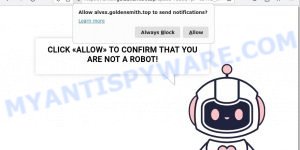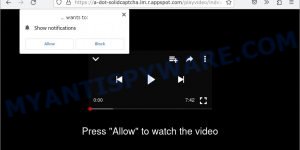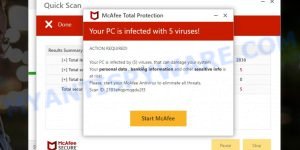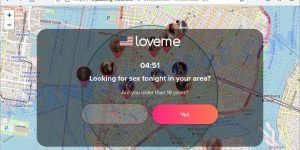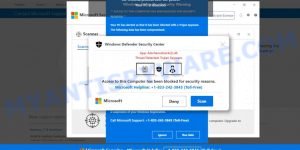Are you annoyed by BestSearch.Ai suddenly appearing as your default search engine, hijacking your browser? You’re not alone. BestSearch.Ai is a stubborn browser hijacker that forcefully changes your browser settings, replacing your preferred search engine and redirecting your searches. This intrusive tactic has left many users confused and worried about their online safety. But don’t worry, we have the solution you need. In this article, we’ll uncover the details of BestSearch.Ai, explain how it sneaks into your system, its impact on popular browsers like Chrome and Edge, and, most importantly, provide you with easy-to-follow steps to remove this unwanted search engine. Take back control of your browser and say goodbye to BestSearch.Ai for good.
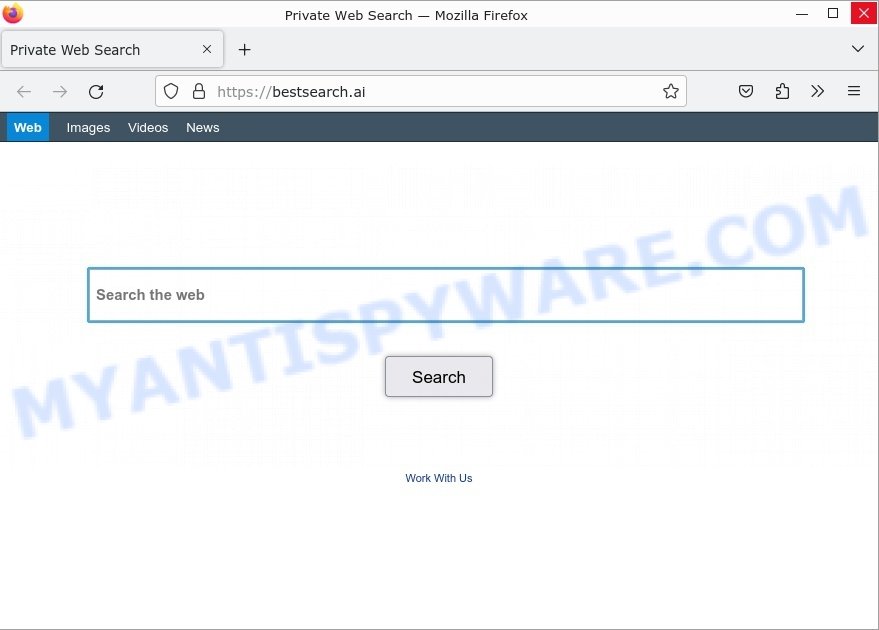
QUICK LINKS
- What is BestSearch.Ai?
- How to remove BestSearch.Ai
- What to Do After Removing the hijacker
- Conclusion: Safeguarding Your Online Experience
What is BestSearch.Ai?
BestSearch.Ai is a malicious search engine that disguises itself as a legitimate search tool while employing deceptive tactics to compromise user privacy and security. This browser hijacker typically infiltrates systems through bundled downloads of free software, fake Google Docs extensions, and the “Your File Is Ready To Download” virus.
Once BestSearch.Ai gains access to a user’s system, it swiftly takes control of their browser settings without their consent. It modifies crucial elements such as the homepage and default search engine, redirecting all search queries through its own platform. Instead of providing genuine search results, BestSearch.Ai manipulates the search queries and presents altered or misleading information.
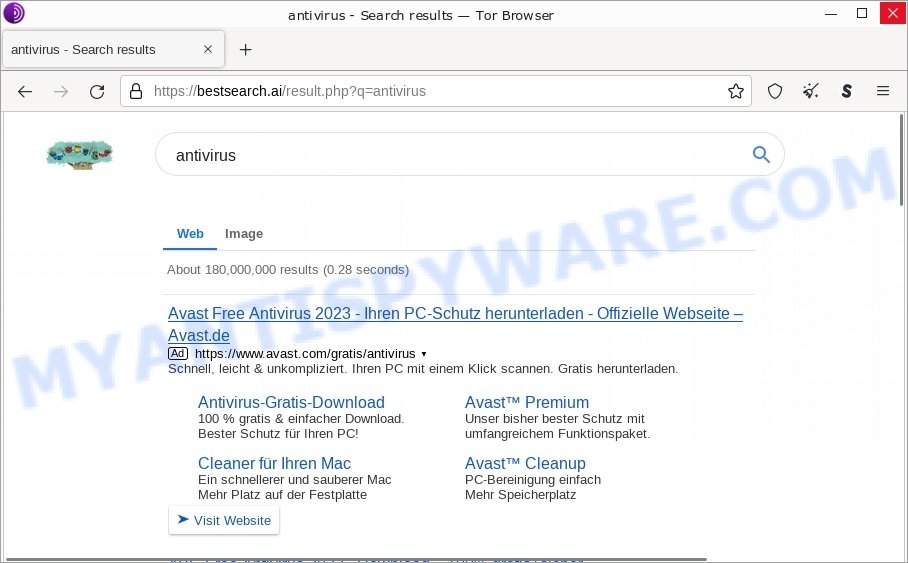
One alarming aspect of BestSearch.Ai is its exploitation of the “Managed by your organization” feature in Google Chrome. By leveraging this functionality, BestSearch.Ai locks the browser settings, making it extremely challenging for users to revert back to their preferred search engine or regain control over their browsing preferences.
The consequences of BestSearch.Ai extend beyond the inconvenience of altered search results. It poses significant risks to user privacy and security. The search engine has the capability to collect sensitive information about users’ browsing activities, including their search queries, visited websites, and even personal details. This raises concerns about potential privacy breaches and the unauthorized use of personal data.
Moreover, Browser hijackers like BestSearch.Ai can also redirect users to malicious websites that promote various scams and questionable content. These include work-at-home schemes, diet pill scams, fake virus alerts, and even explicit or pornographic material. By redirecting users to such sites, BestSearch.Ai exposes them to potential financial losses, identity theft, and other online threats.
- Goldensmith.top Click Allow Scam
- Solidcaptcha.lm.r.appspot.com Click Allow Scam
- Validitysupport.com McAfee Scam
- Newcooldating.top redirects Looking for sex Scam
- “Windows Defender Security Center” Pop-Up Scam
Taking immediate action to remove BestSearch.Ai from your system is essential to restore control over your browser settings and safeguard your online privacy. For detailed instructions on how to remove BestSearch.Ai from your system and fortify your browsing experience against such threats, continue reading our comprehensive article on this topic.
Examples of Browser hijackers
Browser hijackers are a persistent and growing threat to computer security. They are often distributed through free software downloads, and once installed, they can cause a range of problems such as changing browser settings, redirecting search queries, displaying unwanted ads, and collecting personal data. BestSearch.Ai is just one example of such hijackers, and unfortunately, there are many more out there. iStart New Tab, Gosearches.gg and Search-Alpha.com are examples of other browser hijackers similar to BestSearch.Ai that you should be aware of. By learning to recognize these threats, you can take steps to protect your computer and your privacy.
- SearchMusicStream is a browser hijacker
- BestSearchConverter is a hijacker
- Bar1 New Tab is a browser hijacker
- Media Tab browser hijacker
- Quick App is a browser hijacker
How did BestSearch.Ai get installed?
Fake search engines can be installed in a browser through several methods: software bundling, drive-by downloads, phishing scams, downloading from untrusted sources;
- When downloading and installing new software, the fake search engine may be included as a part of the package. If the user does not uncheck the installation of the fake search engine, it can be installed onto their browser.
- Drive-by downloads is a type of malware attack where the fake search engine is downloaded onto the user’s computer without their knowledge. This can happen when a user visits a compromised website or clicks on a malicious link.
- Phishing scams are attempts to steal sensitive information, such as login credentials, by posing as a trustworthy entity. A fake search engine may be installed on a user’s browser as part of a phishing scam.
- Downloading and installing software or browser extensions from untrusted sources, such as third-party websites, can also result in a fake search engine being installed.
Examples of scam pages that are designed to trick users into installing browser hijackers and adware:
- Install the extension for Chrome to protect your privacy POP-UPS are a SCAM
- TO CONTINUE – ADD EXTENSION TO CHROME pop-ups promote a browser hijacker
- “TO CONTINUE – ADD EXTENSION TO CHROME” POP-UP is a SCAM
It is important to be cautious when downloading and installing software and to only download from trusted sources to reduce the risk of a fake search engine being installed on a browser.
Threat Summary
| Name | BestSearch.Ai, “BestSearch.Ai redirect”, “BestSearch.Ai virus” |
| Type | browser hijacker, fake search engine |
| Affected Browser Settings | home page, search provider, newtab URL |
| Serving IP Address | 2606:4700:3030::ac43:8ca2 |
| BestSearch.Ai installer (malware) | Your File Is Ready To Download.exe, Recent Posts.exe, TrollLock IPA.exe, ZiegenSimulator 3 kostenloser Download.exe, donotrun.exe, SECRET to BOOST FPS in FiveM GTA RP in 2022.exe, Download_ Anon SE v1.2.rar (311.3 KB).exe, Cognitive Submission Therapy.exe, Rainbow Six Siege Cheat.exe, SomeSomeConvenienceStoreRepackGames.com.exe, 1920×1080 new super mario bros wallpaper.exe, |
| Distribution | Bundled downloads, fake extensions, malicious ads, fake software updaters |
| Symptoms | Unwanted changes to browser settings, redirects, ads |
| Risks | Privacy invasion, system security compromise, fraud |
| Removal | Use the BestSearch.Ai removal guide |
How to remove BestSearch.Ai from Windows 11 (10, 8, 7, XP)
To remove BestSearch.Ai from your browser, go to the browser’s extensions or add-ons settings and uninstall any suspicious extensions. Then, change the default search engine in the browser’s settings to a trusted source such as Google or Bing. If the fake search engine is still present, reset the browser to its default settings. Additionally, it’s important to scan your computer for malware using an antivirus program.
If you have any questions or need help, write a comment below. Some steps will require you to restart your device or exit this web page. So, read this guide carefully and then bookmark this page or open it on your smartphone for future reference.
To remove BestSearch.Ai, perform the steps below:
- Uninstall any suspicious programs
- Remove BestSearch.Ai from Chrome
- Remove BestSearch.Ai from Edge
- Scan your computer for malware
Read this section to know how to manually remove the BestSearch.Ai hijacker. Even if the step-by-step guide does not work for you, there are several free removers below which can easily handle such hijackers.
Uninstall any suspicious programs
The first step is to check your computer for any suspicious programs or extensions and remove them. To do this, go to the Control Panel (on Windows) or Applications (on Mac) and uninstall any programs that you don’t recognize or that you think may be associated with the BestSearch.Ai hijacker.
|
|
|
|
Remove BestSearch.Ai from Google Chrome
- Open the Google Chrome menu by clicking on the button in the form of three horizontal dotes (
 ). Select More Tools, then click Extensions. You can also type chrome://extensions into Chrome’s address bar.
). Select More Tools, then click Extensions. You can also type chrome://extensions into Chrome’s address bar. - Examine your list of installed extensions and find any that you don’t recognize, you know are malicious or simply want to remove. Click the “Remove” button below the extensions you want to remove. In the pop-up that comes up, click “Remove” once again. The extension box and icon should disappear from the screen.
- If the “Remove” option is not available as the extension is being detected as “Installed by administrator” or “Managed by your organization” then the easiest way to fix this is to follow the instructions: Remove Google Chrome extensions installed by enterprise policy, Chrome Managed by your organization malware removal guide.
- To completely remove any changes made by the BestSearch.Ai hijacker, reset your browser settings to their default values. To do this, go to the Chrome main menu again, click “Settings”. Click Reset settings and then “Restore settings to their original defaults”.
- Confirm your action, click the “Reset settings” button.
Remove BestSearch.Ai from Edge
- Open Microsoft Edge and click on the three dots icon in the top right corner. Select “Extensions” from the drop-down menu. You can also type edge://extensions into Edge’s address bar.
- Look for any suspicious extensions that may be associated with BestSearch.Ai and click on “Remove” to uninstall them.
- Next, click on “Settings” from the drop-down menu. Scroll down and click on “Privacy, search, and services” from the left-hand side menu.
- Under “Services”, click on “Address bar and search”.
- Click on “Manage search engines”. Look for BestSearch.Ai and click on the three dots icon on the right-hand side.
- Select “Remove from list” to delete BestSearch.Ai from the list of search engines.
- Restart your browser and check if BestSearch.Ai is no longer present.
If these steps do not remove BestSearch.Ai from your browser, it is recommended to use a trusted antivirus program to scan your computer for any associated malware or viruses.
Scan your computer for malware
It is possible that the browser hijacker came bundled with PUPs (potentially unwanted programs) and other unwanted software. To ensure that your computer is clean, run a full system scan with a reputable antivirus software.
You can automatically get rid of the browser hijacker with MalwareBytes. Malwarebytes is a reputable anti-malware software that is commonly used to remove various types of malware, including browser hijackers like BestSearch.Ai.

- Download Malwarebytes by clicking on the link below. Save it on your Windows desktop.
Malwarebytes Anti-malware
327098 downloads
Author: Malwarebytes
Category: Security tools
Update: April 15, 2020
- Once the download is done, close all applications and windows on your personal computer. Open a folder in which you saved it. Double-click on the icon that’s named MBsetup.
- Choose “Personal computer” option and press Install button. Follow the prompts.
- Once installation is finished, scan your computer. Run a full scan of your computer to detect and remove any browser hijackers and other forms of malware. The scan may take several minutes to complete, depending on the size of your hard drive and the speed of your computer.
- Remove detected threats. If the scan finds any threats, click Quarantine to remove them. The software will automatically remove the browser hijacker and any associated malware. After the removal process is complete, restart your computer to ensure that any changes made by the hijacker are fully removed.
The following video demonstrates how to remove hijackers, adware and other malware with MalwareBytes.
What to Do After Removing the hijacker
After successfully removing the BestSearch.Ai hijacker from your computer, it is important to take some additional steps to ensure that your computer and personal information remain secure. Here are some recommended actions to take:
- It’s important to change your browser settings back to your preferred search engine and homepage. Make sure that BestSearch.Ai is completely removed from your browser’s settings and that it cannot reappear.
- If you entered any sensitive information such as login credentials or passwords while the browser hijacker was active, change them immediately. This will prevent any potential identity theft or unauthorized access to your accounts.
- To remove any traces of the browser hijacker, clear your browser history and cache. This will help ensure that any data or information collected by the hijacker is removed from your system.
- Use a reputable anti-malware program like Malwarebytes to scan your computer for any remaining malware or potentially unwanted programs (PUPs). This can help ensure that there are no hidden threats or malicious files on your computer.
- Make sure that your browser and operating system are up-to-date with the latest security patches and updates. This can help prevent future security issues and keep your system protected.
- To avoid getting infected with similar malware in the future, be cautious of downloads and only download from reputable sources. Avoid clicking on suspicious links or downloading attachments from unknown sources.
Conclusion: Safeguarding Your Online Experience
After delving into the deceitful tactics of BestSearch.Ai and its potential impact on your online security, it’s crucial to take action to safeguard yourself and prevent future encounters with similar threats. Here are some simple steps you can follow to enhance your online safety:
- Be cautious when downloading software or browser extensions. Stick to trustworthy sources and verify the legitimacy of the applications before installing them.
- Regularly check your browser settings, like your homepage and default search engine. If you notice any unexpected changes, investigate and reset them to your preferred choices.
- Stick with well-known search engines like Google, Bing, or DuckDuckGo. These platforms have robust security measures in place and are less likely to expose you to harmful content.
- Install trusted security software. Invest in a reputable antivirus or antimalware program to detect and remove threats effectively. Keep your security software up to date to ensure it can tackle the latest risks.
- Stay up to date with the latest online scams, malware, and browser hijackers. By educating yourself, you’ll be better equipped to recognize potential threats and take preventive measures.
Remember, removing BestSearch.Ai is just the first step. It’s important to remain vigilant and proactive in protecting yourself from similar threats that may emerge in the future. By following these simple guidelines and adopting safe browsing habits, you can reduce the risk of falling prey to deceptive search engines and safeguard your online privacy and security.
Stay informed, stay cautious, and enjoy a safer browsing experience!