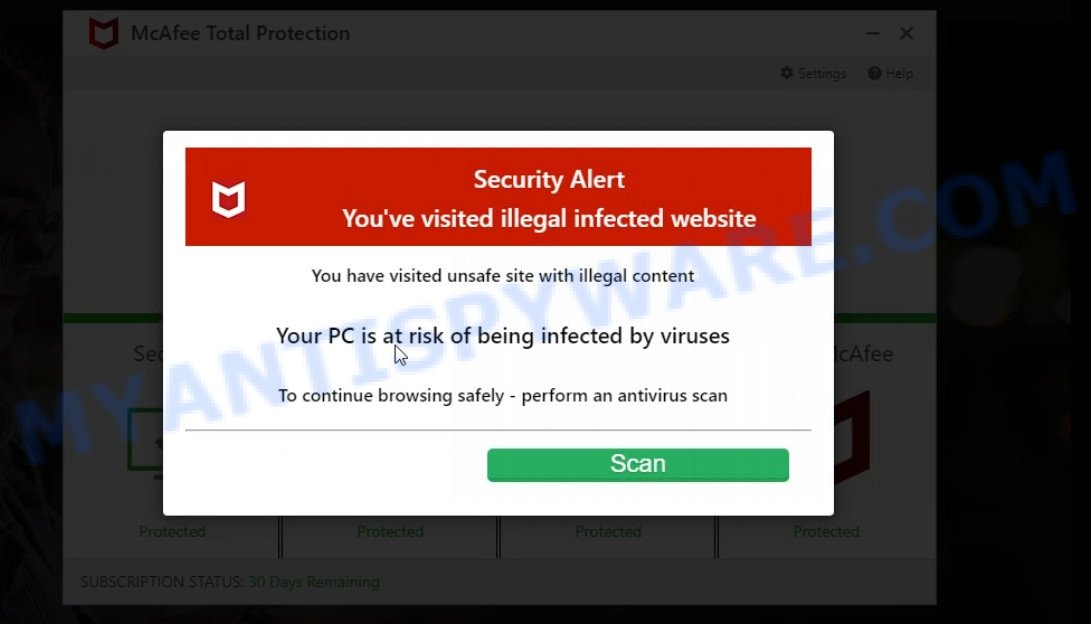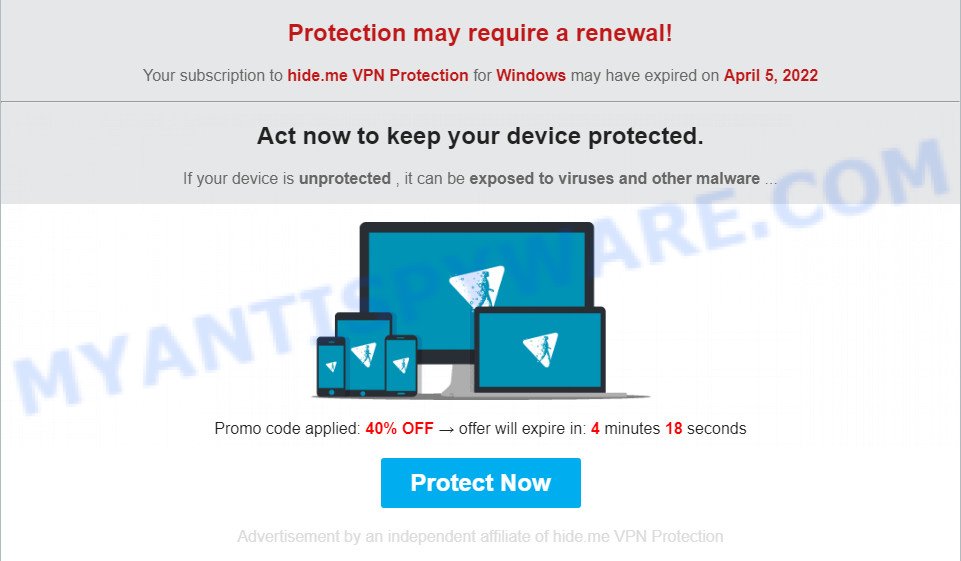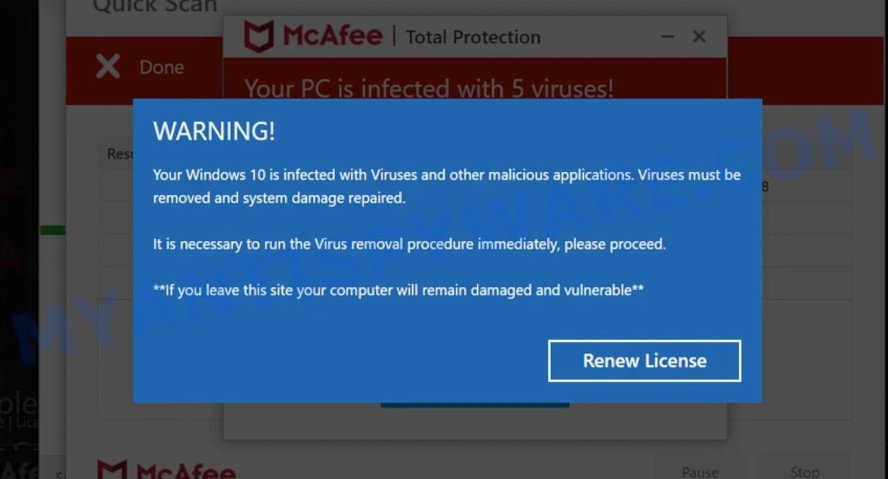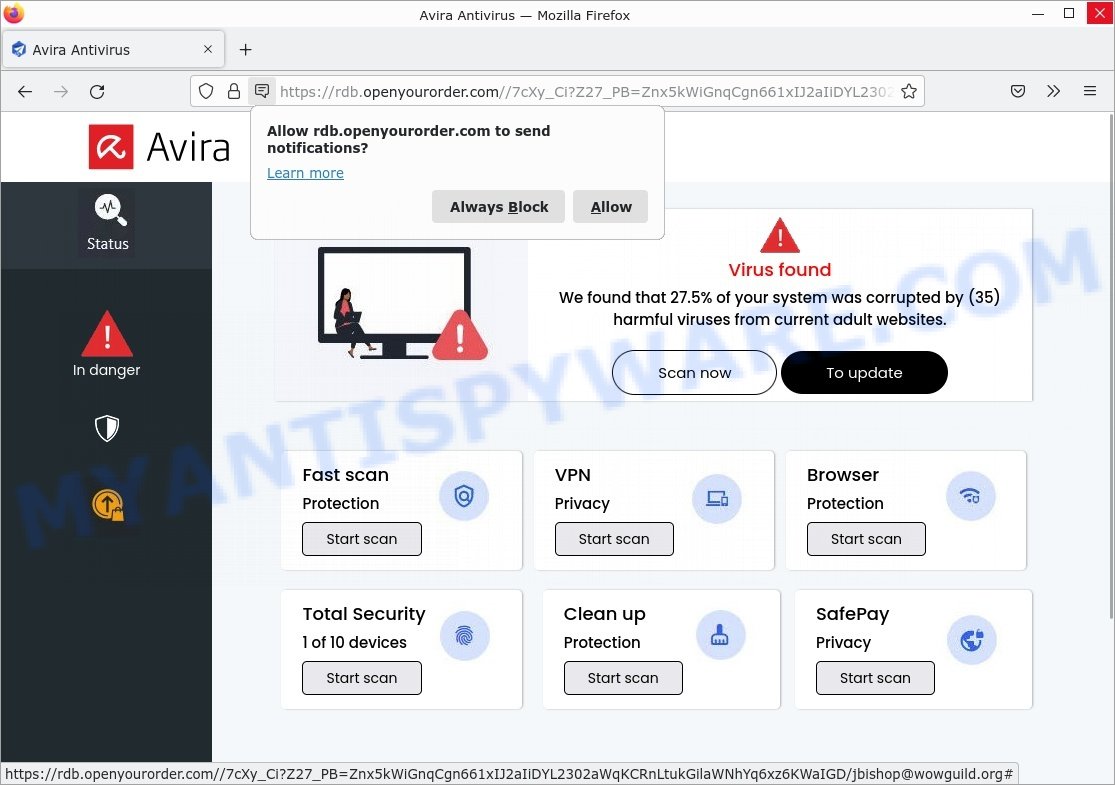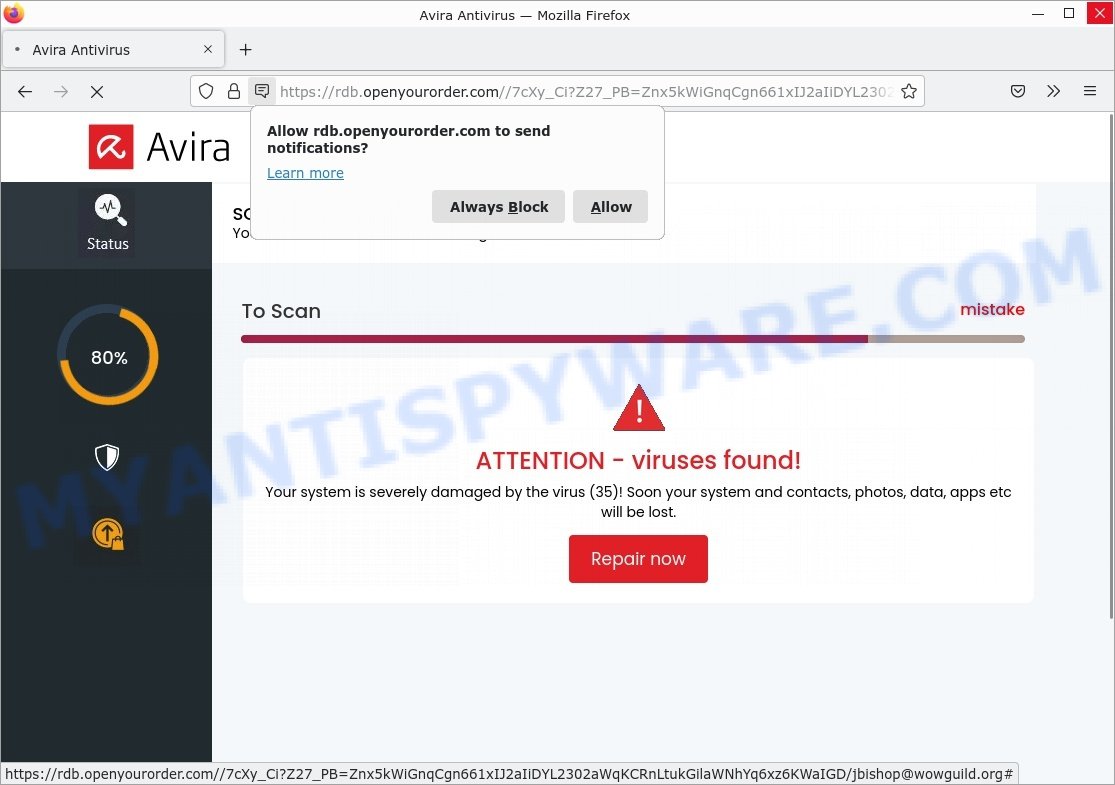What is McAfee TROJAN Virus Detected SCAM?
McAfee TROJAN Virus Detected pop-up is a phishing scam that abuses McAfee antivirus to trick potential victims into clicking on a link leading to a deceptive site claiming that their computers are infected. The goal of scammers is to trick users into purchasing a fake subscription or services, downloading and installing malware.
It is important to emphasize that links and claims given in the “McAfee TROJAN Virus Detected” pop-ups are in no way associated with McAfee AntiVirus. Such fake alerts should not be trusted, they should be ignored.
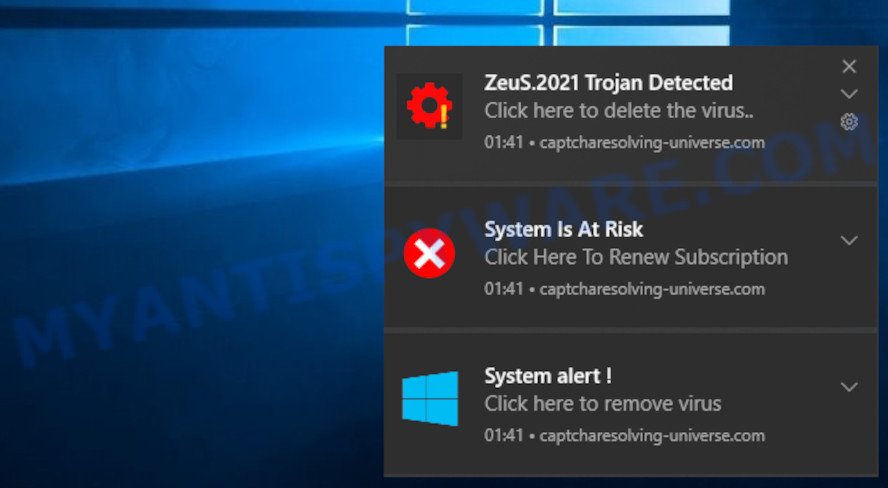
McAfee TROJAN Virus Detected pop-up scam
QUICK LINKS
- What is McAfee TROJAN Virus Detected SCAM?
- How to Spot Scams That Mimic the McAfee antivirus?
- Protection
- Removal
McAfee TROJAN Virus Detected pop-up Scam in detail
The “McAfee TROJAN Virus Detected” scam looks like a regular alert that notifies the user that a TROJAN Virus Detected. But in reality, this alert is an advanced scam that uses social engineering and other techniques to steal money and confidential data.
Text presented in the scam:
Trojan virus detected!
Scan and delete with McAfee?
To remove viruses, click here
Activate your McAfee!
ZeuS.2022 TROJAN detected!
Scammers use the “McAfee TROJAN Virus Detected” pop-up to trick victims into clicking a maliciou link. When the victim clicks on the link, it opens a deceptive site that is designed to run a fake McAfee antivirus scan. This site displays a message that the computer is infected with several viruses and instructs to click “Proceed..”/”Renew License” to remove the found malware.
Scammers use such tactics to trick victims into installing untrustworthy and unreliable software, among which may be fake antivirus software, spyware, trojans, browser hijackers, adware and other malicious software. Scammers can even promote legitimate McAfee antivirus in this way and receive a commission for each subscription sold.
In some cases, the “McAfee TROJAN Virus Detected” scam may contain a link that will lead to a fake McAfee page where victims must enter their personal information and credit card details. Obviously, in this way, scammers try to obtain personal data of victims. This information can be used to make unauthorized transfers, to sell to criminals on the dark web, or other malicious purposes. Moreover, the criminals can use stolen email addresses and phone numbers to send spam and malspam (spam emails containing malware or links to malware).
To summarize, the McAfee TROJAN Virus Detected is a SCAM! The scam can lead to malware infection, loss of data, financial losses, theft of personal information and other serious problems.
How to Spot Scams That Mimic the McAfee antivirus?
There are always a few details that can give away a scam. Make sure you know what to look out for.
- If you receive a suspicious alert from McAfee antivirus, don’t click on any links. Stop and think. An unexpected alert is often the first sign of a scam. Scammers use this tactic to trick you into installing malware or harvest your personal information.
- The most obvious way how to spot a fake McAfee Alert is finding inconsistencies in domain names. If the alert claims to be from McAfee, but but the message contains a domain other than mcafee.com, it’s probably a scam.
- Copy the McAfee Alert and search the Internet to see what others say about it.
- If you have the slightest suspicion an alert may be a scam, do not click on the links you see.
- The McAfee Alert creates a sense of urgency. Creating a false sense of urgency is a common trick of phishing scams. Be suspicious of alerts that claim you must call or click a link immediately.
Threat Summary
| Name | McAfee TROJAN Virus Detected” |
| Type | scam, phishing, fake virus alerts |
| Fake claims | Trojan virus detected, ZeuS.2022 TROJAN detected!, ZeuS.2021 TROJAN detected! |
| Distribution | fake alerts within visited websites, push notifications, social engineering attack, rogue ad networks, PUPs, adware |
| Symptoms | pop-up advertisements in bottom right corner of screen, unexpected changes in browser settings, pop-ups are loaded without your request, speed test good but internet slow |
| Damage | identity theft, serious privacy issues, financial losses, additional malware infections |
| Removal | McAfee TROJAN Virus Detected removal guide |
Examples of such scams
McAfee SECURITY ALERT, TROJAN Zeus2021 spyware adware detected, Your McAfee Subscription Has Expired, Voicemail Email SCAM – “You have a new voicemail” message are other scams designed to trick visitors into installing untrustworthy software or calling fake tech support. Some of these scams are positioned as legitimate McAfee pages, but in fact have nothing to do with McAfee.
- Pcprimedefense.com McAfee Scam
- Subscription to hide.me VPN may have expired Scam
- Carefully-to-remind.xyz McAfee Security Alert Scam
- “Avira – your system was corrupted by 35 viruses” Phishing Scam
- “Avira – your system was corrupted” Scam – Fake scan results
Where did McAfee TROJAN Virus Detected pop-ups come from
Usually, such scams are promoted by aggressive and malicious push notifications, shady websites, misleading advertisements, potentially unwanted programs (PUPs) and Adware. Adware is a term that originates from ‘ad software’. In many cases, ‘adware’ is considered by many to be synonymous with ‘malware’. Its purpose is to generate profit for its developer by serving unwanted advertisements to a user while the user is browsing the Internet. These ads are often shown as in-text links, unclosable windows or various offers and deals, push notifications and even fake virus alerts. Adware can work like Spyware, since it sends sensitive information such as searches and trends to advertisers.
Typically, adware ends up on personal computers bundled with freeware, malicious downloads, fake updates, shared files, and other unsafe software downloaded by users from the Internet. To avoid installing any adware: choose only manual, custom or advanced installation mode and disable any third-party applications that you are not sure about.
How to protect against McAfee TROJAN Virus Detected scam
To avoid becoming a victim of scammers, it is important to always keep in mind:
- There are no sites that can detect viruses and other security threats.
- Never install/purchase software promoted by suspicious sites, as it can be useless, and besides, it can be dangerous for you and your computer.
- Close the McAfee TROJAN Virus Detected pop-up as soon as it appears on your computer screen. Scammers can prevent you from closing it in various ways. In such cases, close your browser using Task Manager or restart your computer. If the next time you launch the browser, it prompts you to restore the previous session, abandon it, otherwise this scam will reopen on your screen.
- Use an ad blocker when browsing the internet. It can block known scam sites and protect you from scammers.
How to get rid of McAfee TROJAN Virus Detected pop-ups (Adware removal instructions)
In most cases, you can manually get rid of McAfee TROJAN Virus Detected pop-ups. This method does not involve the use of any tricks or removal tools. You just need to restore your computer and browser settings to normal. This can be done by following a few simple steps outlined below. If you want to quickly remove “McAfee TROJAN Virus Detected” pop-ups and also perform a full scan of your PC, we recommend that you use adware removal tools listed below.
To remove McAfee TROJAN Virus Detected pop-up, follow the steps below:
- Remove spam notifications
- Check the list of installed software
- Remove McAfee TROJAN Virus Detected pop up scam from Google Chrome
- Remove McAfee TROJAN Virus Detected from Mozilla Firefox
- Automatic Removal of Adware
- Stop McAfee TROJAN Virus Detected pop-ups
The step-by-step guide will help you manually remove McAfee TROJAN Virus Detected pop-ups from your computer. If you have little experience in using computers, we advise that you use free adware removers listed below.
Remove spam notifications
If you are receiving spam notifications, then you have previously clicked the “Allow” button. Below we will teach you how to turn them off.
Google Chrome:
- Click on ‘three dots menu’ button at the top-right corner of the Google Chrome window.
- Select ‘Settings’, scroll down to the bottom and click ‘Advanced’.
- At the ‘Privacy and Security’ section click ‘Site settings’.
- Click on ‘Notifications’.
- Locate a malicious site and click the three vertical dots button next to it, then click on ‘Remove’.

Android:
- Open Chrome.
- Tap on the Menu button (three dots) on the top right corner of the screen.
- In the menu tap ‘Settings’, scroll down to ‘Advanced’.
- In the ‘Site Settings’, tap on ‘Notifications’, locate a scam URL and tap on it.
- Tap the ‘Clean & Reset’ button and confirm.

Mozilla Firefox:
- In the top right corner, click the Firefox menu (three bars).
- In the drop-down menu select ‘Options’. In the left side select ‘Privacy & Security’.
- Scroll down to ‘Permissions’ section and click ‘Settings…’ button next to ‘Notifications’.
- Find suspicious URLs, click the drop-down menu and select ‘Block’.
- Click ‘Save Changes’ button.

Edge:
- Click the More button (three dots) in the top-right corner of the window.
- Scroll down, locate and click ‘Settings’. In the left side select ‘Advanced’.
- In the ‘Website permissions’ section click ‘Manage permissions’.
- Disable the on switch for scam domains.

Internet Explorer:
- Click the Gear button on the top-right corner of the browser.
- Select ‘Internet options’.
- Click on the ‘Privacy’ tab and select ‘Settings’ in the pop-up blockers section.
- Locate a scam site and click the ‘Remove’ button to delete the site.

Safari:
- Go to ‘Preferences’ in the Safari menu.
- Select the ‘Websites’ tab and then select ‘Notifications’ section on the left panel.
- Find a scam site and select it, click the ‘Deny’ button.
Check the list of installed software
The adware removal process is generally the same in all versions of Windows from 11 to XP. First you need to check the list of installed software on your computer and remove all unused, unknown and suspicious software.
|
|
|
|
Remove McAfee TROJAN Virus Detected pop-ups from Google Chrome
This step will show you how to restore your original Chrome browser settings. This can remove rogue pop-ups and fix some browsing issues, especially after adware infection. However, your topics, bookmarks, history, passwords, and web form autofill data will not be deleted.

- First start the Google Chrome and click Menu button (small button in the form of three dots).
- It will show the Google Chrome main menu. Choose More Tools, then press Extensions.
- You will see the list of installed add-ons. If the list has the extension labeled with “Installed by enterprise policy” or “Installed by your administrator”, then complete the following guide: Remove Chrome extensions installed by enterprise policy.
- Now open the Chrome menu once again, click the “Settings” menu.
- You will see the Google Chrome’s settings page. Scroll down and click “Advanced” link.
- Scroll down again and click the “Reset” button.
- The Chrome will display the reset profile settings page as shown on the image above.
- Next press the “Reset” button.
- Once this process is done, your web browser’s home page, newtab and search engine by default will be restored to their original defaults.
- To learn more, read the blog post How to reset Chrome settings to default.
Remove McAfee TROJAN Virus Detected from Mozilla Firefox
Resetting Mozilla Firefox will remove redirects to the McAfee TROJAN Virus Detected scam, fix changed settings, disable malicious extensions, and restore security settings altered by adware. However, your saved passwords and bookmarks will not be changed, deleted or cleared.
First, start the Mozilla Firefox. Next, click the button in the form of three horizontal stripes (![]() ). It will open the drop-down menu. Next, press the Help button (
). It will open the drop-down menu. Next, press the Help button (![]() ).
).

In the Help menu click the “Troubleshooting Information”. In the upper-right corner of the “Troubleshooting Information” page click on “Refresh Firefox” button like below.

Confirm your action, click the “Refresh Firefox”.
Automatic Removal of Adware
The guide above is tedious and may not always help you remove adware and rogue pop-ups completely. Here I will tell you the automatic way to completely remove adware from your PC. Zemana, MalwareBytes, and Hitman Pro are anti-malware utilities that can find and remove all kinds of malware, including adware that causes scam pop-ups.
Remove McAfee TROJAN Virus Detected scam with MalwareBytes
We recommend using MalwareBytes AntiMalware, which will completely clean your computer of adware. The free utility is an advanced malware removal application developed by (c) Malwarebytes Lab. This program uses the world’s most popular anti-malware technology. It can help you remove adware, PUPs, malware, hijackers, toolbars, ransomware and get rid of the “McAfee TROJAN Virus Detected” pop-ups for free.

- Visit the page linked below to download the latest version of MalwareBytes for Microsoft Windows. Save it directly to your Desktop.
Malwarebytes Anti-malware
327098 downloads
Author: Malwarebytes
Category: Security tools
Update: April 15, 2020
- When the download is done, close all software and windows on your computer. Open a directory in which you saved it. Double-click on the icon that’s named MBsetup.
- Choose “Personal computer” option and click Install button. Follow the prompts.
- Once setup is finished, press the “Scan” button to perform a system scan for adware and other malware. A system scan can take anywhere from 5 to 30 minutes, depending on your personal computer. While the MalwareBytes Anti Malware utility is scanning, you can see how many objects it has identified as being infected by malware.
- After MalwareBytes completes the scan, it will open you the results. In order to remove all threats, simply click “Quarantine”. After finished, you can be prompted to restart your PC system.
The following video demonstrates how to use MalwareBytes to remove browser hijackers, adware and other malware.
Remove McAfee TROJAN Virus Detected pop-ups with Zemana
Zemana Anti Malware is a free malware removal tool for Windows OS that allows you to find and remove adware and other unwanted programs such as PUPs, malicious browser add-ons, browser toolbars.
- First, visit the page linked below, then click the ‘Download’ button in order to download the latest version of Zemana.
Zemana AntiMalware
164840 downloads
Author: Zemana Ltd
Category: Security tools
Update: July 16, 2019
- Once you have downloaded the install file, make sure to double click on the Zemana.AntiMalware.Setup. This would start the Zemana installation on your PC.
- Select installation language and press ‘OK’ button.
- On the next screen ‘Setup Wizard’ simply click the ‘Next’ button and follow the prompts.

- Finally, once the install is finished, Zemana Anti-Malware will open automatically. Else, if does not then double-click on the Zemana icon on your desktop.
- Now that you have successfully install Zemana, let’s see How to use it to remove McAfee TROJAN Virus Detected pop-ups from your computer.
- After you have opened the Zemana AntiMalware, you will see a window as shown on the image below, just press ‘Scan’ button to perform a system scan with this tool for adware.

- Now pay attention to the screen while Zemana Anti-Malware scans your PC.

- After the scan is finished, Zemana will show a screen that contains a list of malicious software that has been detected. In order to remove all items, simply click ‘Next’ button.

- Zemana may require a restart computer in order to complete the malware removal process.
- If you want to permanently delete adware from your personal computer, then click ‘Quarantine’ icon, select all malicious software, adware, potentially unwanted applications and other items and press Delete.
- Reboot your computer to complete the removal process.
Remove McAfee TROJAN Virus Detected pop-ups from browsers with HitmanPro
HitmanPro is a free removal tool. It removes potentially unwanted applications, adware, browser hijackers, and malicious browser extensions. It will detect and remove adware causing McAfee TROJAN Virus Detected pop-ups. Hitman Pro uses very small computer resources and is portable program. What’s more, Hitman Pro adds another layer of malware protection.
First, click the following link, then click the ‘Download’ button in order to download the latest version of HitmanPro.
When downloading is done, open the file location and double-click the Hitman Pro icon. It will launch the Hitman Pro utility. If the User Account Control prompt will ask you want to run the program, press Yes button to continue.

Next, press “Next” . Hitman Pro will scan through the whole computer for adware software, the scan can take anywhere from a few minutes to close to an hour. When a threat is found, the count of the security threats will change accordingly. Wait until the the scanning is finished.

As the scanning ends, it will open the Scan Results like below.

Once you have selected what you want to remove from your PC press “Next” button. It will open a dialog box, click the “Activate free license” button. Hitman Pro will remove adware related to scam popups and move the selected threats to the Quarantine. Once the clean-up is finished, the tool may ask you to restart your device.
Stop McAfee TROJAN Virus Detected pop-ups
Use an ad blocking program like AdGuard to stop unwanted ads, malvertisements, pop-ups and online trackers, avoid installing malware and adware browser add-ons that affect your PC performance and impact your PC security. Browse the World Wide Web anonymously and stay safe online!
Visit the following page to download AdGuard. Save it on your Windows desktop.
26853 downloads
Version: 6.4
Author: © Adguard
Category: Security tools
Update: November 15, 2018
After downloading it, double-click the downloaded file to launch it. The “Setup Wizard” window will show up on the computer screen as displayed on the image below.

Follow the prompts. AdGuard will then be installed and an icon will be placed on your desktop. A window will show up asking you to confirm that you want to see a quick tutorial as shown in the figure below.

Press “Skip” button to close the window and use the default settings, or click “Get Started” to see an quick guidance which will allow you get to know AdGuard better.
Each time, when you start your computer, AdGuard will start automatically and stop unwanted advertisements, block McAfee TROJAN Virus Detected scam, as well as other malicious or scam sites. For an overview of all the features of the program, or to change its settings you can simply double-click on the AdGuard icon, that is located on your desktop.
To sum up
We hope this article helped you learn more about the McAfee TROJAN Virus Detected Scam and avoid the scammers’ tricks. If you have questions or additional information for our readers, please leave a comment.