What is Your iPhone may be hacked?
Your iPhone may be hacked is a scam message. Malicious websites show these messages to visitors in order to deceive them into believing that they have recently visited a suspicious site, their device is in danger, they need to install an application that will solve the listed problems. The people behind these sites are scammers who use social engineering techniques to promote iPhone apps. Of course, in most cases, this promotion method is used for apps that can harm the device, as well as steal user’s personal data.
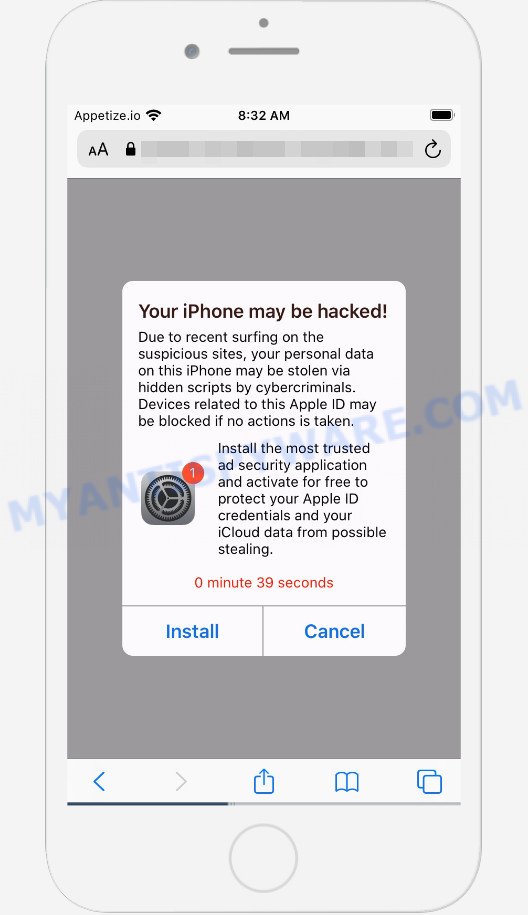
Your iPhone may be hacked is a SCAM Message
Your iPhone may be hacked is one of the most common online scams and is part of an internet scam aimed at iPhone owners. While this message doesn’t look very much like a legitimate system notification, many regular users, when they see the iPhone settings icon in a message, assume that the notification came from their device. This fake system message states that the user has recently visited suspicious sites that, using malicious scripts, could steal personal data from this iPhone. The message contains a threat that if no action is taken, the Apple ID will be blocked. The message then instructs the user to install and activate a trusted security app to protect the user’s Apple ID and personal data from potential theft.
The full text of the scam message:
Your iPhone may be hacked!
Due to recent surfing on the suspicious sites, your personal data on this iPhone may be stolen via hidden scripts by cybercriminals. Devices related to this Apple ID may be blocked if no actions is taken.Install the most trusted ad security application and activate for free to protect your Apple ID credentials and your iCloud data from possible stealing.
0 minute 28 seconds
Install Cancel
Security experts advise users not to trust any of the information in this message, they just need to ignore this scam and try to close it right after it appears on the iPhone screen. If users accidentally install and activate apps advertised by this scam, they need to uninstall those apps as soon as possible. Failure to do so could result in personal information theft or financial loss.
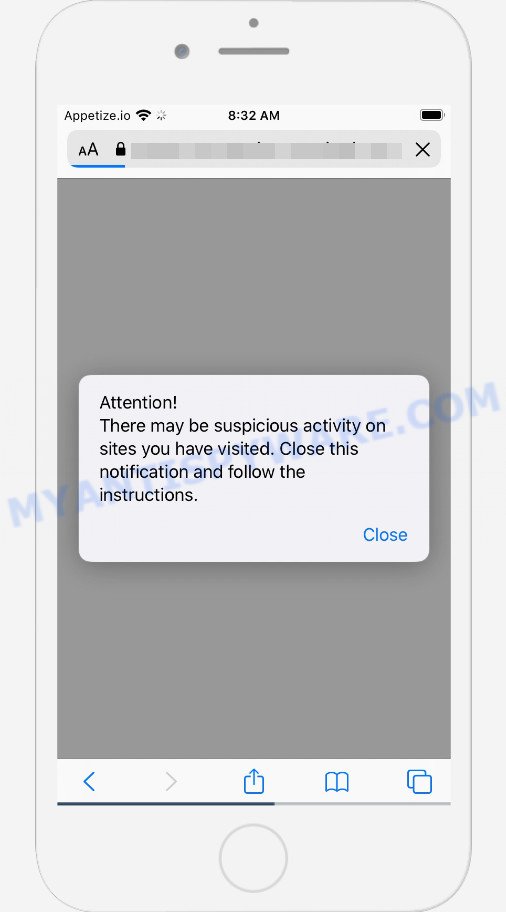
Your iPhone may be hacked pop-up
The Your iPhone may be hacked pop-ups are caused by shady advertisements, push notifications from malicious websites or Adware. Adware can cause problems for the iPhone device. Adware can show unwanted ads on the web browser so that the user cannot stop them, redirect the web-browser to misleading web sites, and it can cause malicious web-pages to pop up on the web browser. Adware might end up on the Apple device after the user download and install free applications from AppleStore.
Threat Summary
| Name | Your iPhone may be hacked, your iphone has been hacked |
| Type | scam, fake alerts, pop-up virus |
| Detections | phishing, malware, malicious, malicious activity |
| Distribution methods | push notifications, scam websites, misleading ads, adware, potentially unwanted apps |
| Symptoms |
|
| Removal | Your iPhone may be hacked removal guide |
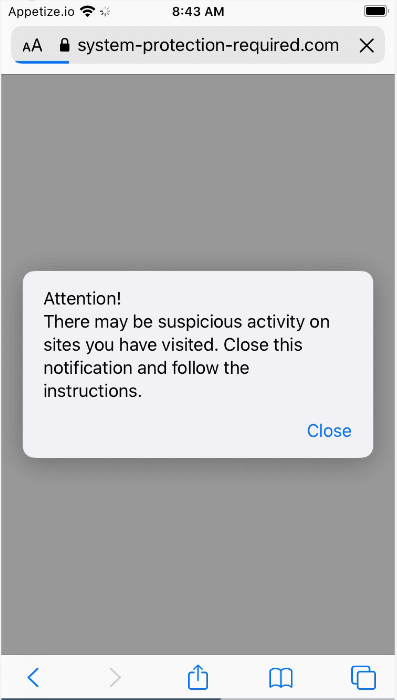
Your iPhone may be hacked scam (GIF)
This scam is not the only scam that every iPhone user can face. We have already reported on other types of scams on several occasions, such as SYSTEM NOTIFICATION scam, Your MAC might be at risk, Congratulations Dear Amazon Customer, YOUR IPHONE HAS BEEN COMPROMISED, I sent you an email from your account. Therefore, security experts recommend that you always be on the alert, do not open suspicious links, do not install suspicious programs. If you have the slightest doubt, close the questionable website.
How to remove Your iPhone may be hacked scam
- Remove Your iPhone may be hacked scam caused by shady advertisements
- Remove Your iPhone may be hacked message caused by push notifications
- Remove Your iPhone may be hacked scam caused by Adware
- How to stop Your iPhone may be hacked scam
Remove Your iPhone may be hacked scam caused by shady advertisements
If the Your iPhone may be hacked scam keeps popping up on the device screen and, after closing it, it appears again and again, then try the following simple steps to solve the problem: turn on pop-up blocker; turn on fraudulent website warnings; delete web browsing data. Below we will demonstrate how to do this.
Open the Apple device settings, then scroll down the list of settings to Safari, tap on it.
In the list of settings, find switches “Block Pop-ups” and “Fraudulent Website Warning”, check if they are enabled. If any of the switches are off, then it must be turned on. Having done this, scroll down the settings and tap “Advanced”.
On the Advanced settings screen, tap “Website Data”, scroll down the list of web-domains and tap “Remove All Website Data”.
How to remove Your iPhone may be hacked message caused by push notifications
If you accidentally allowed a malicious website to send the Your iPhone may be hacked messages to your iPhone device, then we’ll need to delete this permission. Depending on your device/browser, you can use the steps below:
Google Chrome:
- Just copy and paste the following text into the address bar of Chrome.
- chrome://settings/content/notifications
- Press Enter.
- Delete rogue notifications by clicking three vertical dots button next to each and selecting ‘Remove’.

Android:
- Tap ‘Settings’.
- Tap ‘Notifications’.
- Find and tap the web-browser which shows the Your iPhone may be hacked scam.
- Find malicious websites and set the toggle button to ‘OFF’ on them one-by-one.

Mozilla Firefox:
- In the right upper corner of the screen, click the Menu button, represented by three horizontal stripes.
- In the menu go to ‘Options’, in the menu on the left go to ‘Privacy & Security’.
- Scroll down to ‘Permissions’ and then to ‘Settings’ next to ‘Notifications’.
- Locate sites you do not want to see notifications from, click on drop-down menu next to each and select ‘Block’.
- Click ‘Save Changes’ button.

Edge:
- Click the More button (three dots) in the right upper corner of the screen.
- Click ‘Settings’. Click ‘Advanced’ on the left side of the window.
- In the ‘Website permissions’ section click ‘Manage permissions’.
- Right-click a suspicious URL. Click ‘Delete’.

Internet Explorer:
- In the right upper corner of the window, click on the menu button (gear icon).
- In the drop-down menu select ‘Internet Options’.
- Click on the ‘Privacy’ tab and select ‘Settings’ in the pop-up blockers section.
- Find a malicous URL and click the ‘Remove’ button to remove the URL.

Safari:
-
- On the top menu select ‘Safari’, then ‘Preferences’.
- Select the ‘Websites’ tab and then select ‘Notifications’ section on the left panel.
- Locate a malicious URL and select it, click the ‘Deny’ button.
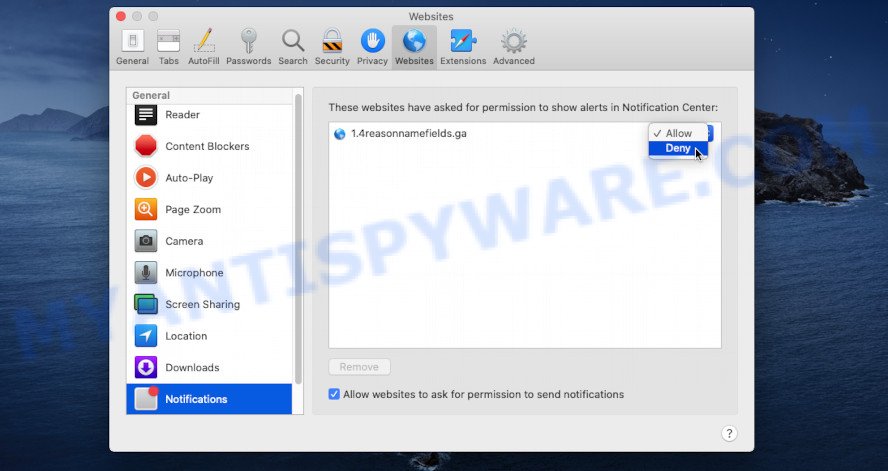
Remove Your iPhone may be hacked scam caused by Adware
Fortunately, it is not hard to remove adware that causes the Your iPhone may be hacked scam in your browser. In the following instructions, we will provide two ways to free your Apple device of this adware. Please follow the removal guidance below to remove this scam right now!
Remove profiles created by Adware
Adware can install a configuration profile on the Mac system to block changes made to the browser settings. Therefore, you need to open system preferences, find and delete the profile installed by the adware.
Click the System Preferences icon ( ![]() ) in the Dock, or choose Apple menu (
) in the Dock, or choose Apple menu ( ![]() ) > System Preferences.
) > System Preferences.

In System Preferences, click Profiles, then select a profile related to Adware.

Click the minus button ( – ) located at the bottom-left of the Profiles screen to remove the profile.
Note: if you do not see Profiles in the System Preferences, that means there are no profiles installed on your Mac computer, which is normal.
Uninstall Adware related apps through the Finder
The next step in deleting PUPs, browser hijackers and adware by yourself is to go into the Finder, then Applications. Take a look at the list of apps on your Mac computer and see if there are any questionable and unknown apps. If you see any, you need to uninstall it. Of course, before doing so, you can do an Internet search to find details on the program. If it is a PUP, browser hijacker and adware software, you will likely find information that says so.

- Open the Finder.
- Click “Applications”.
- It will display a list of all programs installed on the computer.
- Scroll through the all list, and remove questionable and unknown programs. Pay maximum attention to the application you installed last.
- Drag the questionable program from the Applications folder to the Trash.
- Empty Trash.
Remove Adware related files and folders
Now you need to try to find Adware related files and folders, and then delete them manually. You need to look for these files in certain directories. To quickly open them, we recommend using the “Go to Folder…” command.
Click on the Finder icon. From the menu bar, select Go and click “Go to Folder…”. As a result, a small window opens that allows you to quickly open a specific directory.

Check for Adware generated files in the /Library/LaunchAgents folder

In the “Go to Folder…” window, type the following text and press Go:
/Library/LaunchAgents

This will open the contents of the “/Library/LaunchAgents” folder. Look carefully at it and pay special attention to recently created files, as well as files that have a suspicious name. Move all suspicious files to the Trash. A few examples of files: search.plist, com.machelper.plist, macsearch.plist and installapp.plist. Most often, potentially unwanted programs, browser hijackers and adware create several files with similar names.
Check for Adware generated files in the /Library/Application Support folder

In the “Go to Folder…” window, type the following text and press Go:
/Library/Application Support

This will open the contents of the “Application Support” folder. Look carefully at its contents, pay special attention to recently added/changed folder. Move all suspicious folders to the Trash.
Check for Adware generated files in the “~/Library/LaunchAgents” folder

In the “Go to Folder…” window, type the following text and press Go:
~/Library/LaunchAgents

Proceed in the same way as with the “/Library/LaunchAgents” and “/Library/Application Support” folders. Look for suspicious and recently added files. Move all suspicious files to the Trash.
Check for Adware generated files in the /Library/LaunchDaemons folder
In the “Go to Folder…” window, type the following text and press Go:
/Library/LaunchDaemons

Carefully browse the entire list of files and pay special attention to recently created files, as well as files that have a suspicious name. Move all suspicious files to the Trash. A few examples of files to be deleted: com.search.plist, com.installapp.plist, com.machelper.plist and com.macsearch.plist. In most cases, potentially unwanted programs, adware and browser hijackers create several files with similar names.
Scan your Mac with MalwareBytes
Manual Adware removal requires some computer skills. Some files and system entries that created by the adware can be not fully removed. We recommend that run MalwareBytes AntiMalware to scan the Mac computer. Moreover, this program will help you to remove toolbars, adware, browser hijackers and PUPs that your computer can be affected too.

- Visit the page linked below to download the latest version of MalwareBytes Anti Malware for Microsoft Windows. Save it to your Desktop so that you can access the file easily.
Malwarebytes Anti-malware (Mac)
20954 downloads
Author: Malwarebytes
Category: Security tools
Update: September 10, 2020
- After the downloading process is finished, close all apps and windows on your device. Open a folder in which you saved it. Run the downloaded file and follow the prompts.
- Click the “Scan” button to look for adware software. A scan can take anywhere from 10 to 30 minutes, depending on the count of files on your PC system and the speed of your computer. While the MalwareBytes Anti-Malware (MBAM) tool is scanning, you can see how many objects it has identified as being infected by malicious software.
- After the scan get completed, MalwareBytes will show a list of all items detected by the scan. Review the report and then click “Quarantine”.
Remove Your iPhone may be hacked from Safari, Chrome, Firefox
The Your iPhone may be hacked pop-ups or other symptoms of adware software in your web-browser is a good reason to find and get rid of harmful extensions. This is an easy method to recover web browsers settings and not lose any important information.
You can also try to get rid of Your iPhone may be hacked pop-ups by reset Google Chrome settings. |
If you are still experiencing problems with Your iPhone may be hacked pop up removal, you need to reset Firefox browser. |
|
How to stop Your iPhone may be hacked scam
We recommend to install an ad blocking application that can block the Your iPhone may be hacked scam and other malicious web pages. The ad-blocking tool like AdGuard is a application that basically removes advertising from the Web and stops access to malicious web-sites. Moreover, security experts says that using ad blocker programs is necessary to stay safe when surfing the Internet.

First, visit the page linked below, then click the ‘Download’ button in order to download the latest version of AdGuard.
3760 downloads
Author: © Adguard
Category: Security tools
Update: January 17, 2018
Once downloading is complete, launch the downloaded file. You will see the “Setup Wizard” screen. Follow the prompts.
Each time, when you launch your computer, AdGuard will launch automatically and stop intrusive popups, block Your iPhone may be hacked scam, as well as other malicious or misleading web sites.
To sum up
Now your device should be clean of the Your iPhone may be hacked scam. We suggest that you keep AdGuard (to help you stop unwanted pop-up advertisements and undesired harmful web-sites) and Zemana AntiMalware (to periodically scan your computer for new malicious software, hijackers and adware). Make sure that you have all the Critical Updates recommended for Windows operating system. Without regular updates you WILL NOT be protected when new browser hijackers, harmful software and adware software are released.
If you are still having problems while trying to remove Your iPhone may be hacked pop-ups from your web-browser, then ask for help here.
























