Recover Encrypted Files is a question, the answer to which is important for all victims of ransomware attack. Ransomware is malicious software that encrypts files and demands a ransom for their release. Encrypted files cannot be opened, that is, all encrypted files are locked and cannot be used. This may result in loss of data or important information. Since ransomware uses a complex encryption algorithm, in most cases it is impossible to decrypt encrypted files manually or create a decryptor. But not everything is so bad, everyone who has become a victim of ransomware has a chance to recover encrypted files. In this article, we will show alternative ways to recover ransomware encrypted files. Each of the methods does not require the use of paid software, is easy to repeat, contains explanatory illustrations.
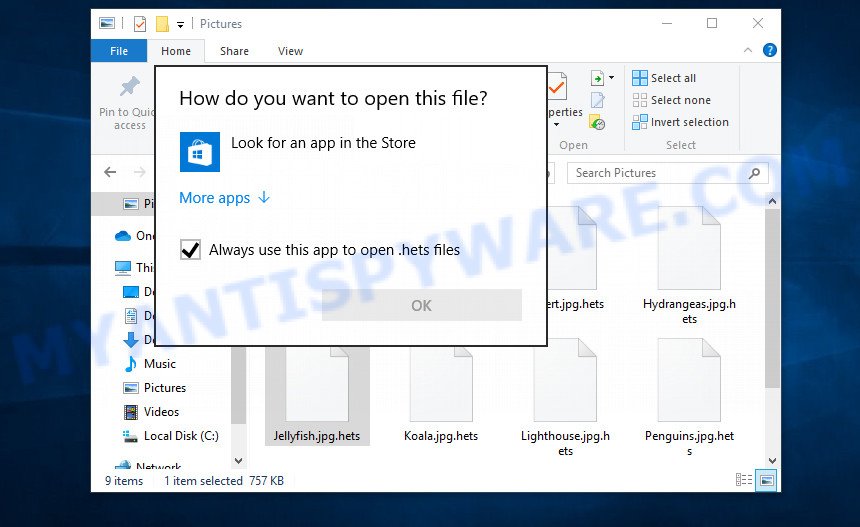
Encrypted files cannot be opened
Files encrypted by ransomware become useless, they cannot be used, their contents cannot be read. Even if you change the filename of the encrypted file, try to open this file in the editor, this will not help. In any case, Windows OS will report that the file was damaged or it is of an unknown type. To return files back, that is, to access their contents, encrypted files must be decrypted. Decryption requires a decryptor and a key. Ransomware authors offer victims to buy a key and a decryptor from them. Usually the size of the ransom is from 300 to 1000 dollars. All security experts agree that the ransom should not be paid. There is no guarantee that paying a ransom will provide a key to decrypt the encrypted files.
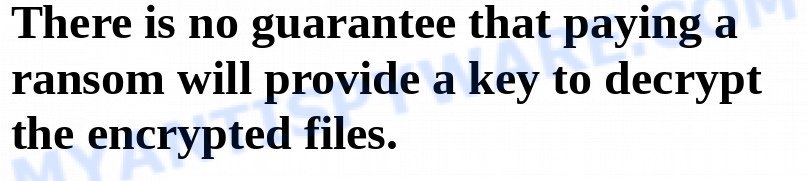
Although decrypting files requires a decryptor and a key, which are in the hands of criminals, this does not mean that ransomware victims have no hope of recovering encrypted files. This is not true! There is a chance that allows everyone to recover the contents of encrypted files. Depending on the type of ransomware, this chance may be greater or lesser. Unfortunately, there are very few methods to recover encrypted files without the help of the decryptor. Each of these methods requires neither a decryptor nor a key, therefore these methods are suitable for any victim and can help restore files after any type of ransomware.
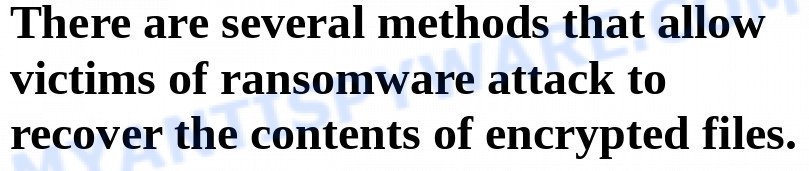
Regardless of which method you choose, before you begin the process of recovering encrypted files, you need to check your computer for malware. You need to be sure that ransomware is no longer on the computer. Even if there are no signs of ransomware activity, this does not mean that it disappeared or deleted itself after all the files were encrypted. Ransomware probably just hides itself, and after the appearance of new unencrypted files on the computer, it activates again and encrypts these files. In addition, an active ransomware can be a source of infection for other devices, as well as work as a spyware, that is, collect various information about the victim, which will then be sold or transmitted to attackers.
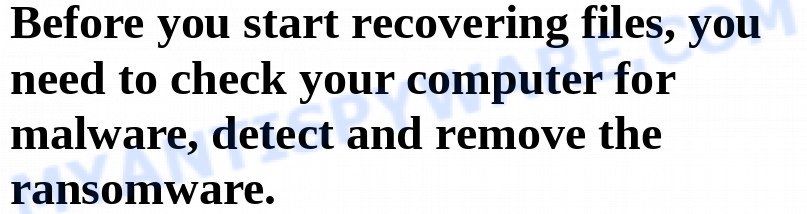
We highly recommend that before you start recovering encrypted files, first check your computer for malware. It is very important to find the ransomware and completely remove it. In order to quickly find all parts of the ransomware and easily remove them, we recommend that you use free malware removal tools. Each of them tested by security experts, has a powerful malware detector, and will allow you to remove various types of malware, including ransomware, spyware, worms and trojans.
How to recover ransomware encrypted files
Recover encrypted files from Volume shadow copies
Volume shadow copy is a feature on modern versions of Microsoft Windows (Vista,7,8,10). It is turned on by default and creates copies of all user files. These copies can be created automatically from time to time or when creating a restore point. This allows you to retrieve copies of files that have been encrypted by ransomware. To access these shadow copies, we recommend using a program called ShadowExplorer. It is a free program that does not require installation, has a simple interface and is easy to use.
Download ShadowExplorer on your computer by clicking on the link below.
439489 downloads
Author: ShadowExplorer.com
Category: Security tools
Update: September 15, 2019
When the file download is complete, open the directory in which you saved the file. Right click to ‘ShadowExplorer-0.9-portable’ and select ‘Extract all’. You will see a window, as in the following figure.
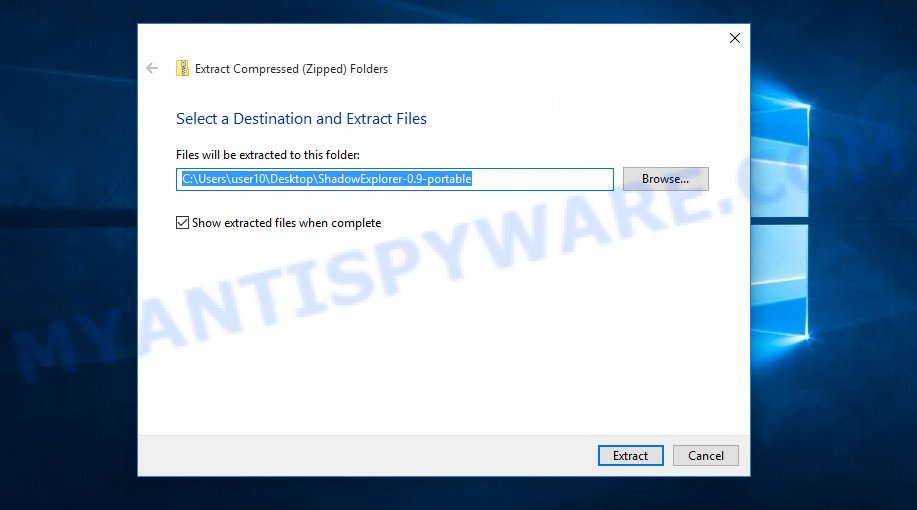
Here you can change the place where the archive will be unpacked. If you do not make any changes, then in the directory where the file is located, a directory with the name ‘ShadowExplorer-0.9-portable’ will be created in which all the unzipped files will be placed. Then the contents of this directory will open. Now open directory ‘ShadowExplorerPortable-0.9’. The following is an example of the contents of this directory.
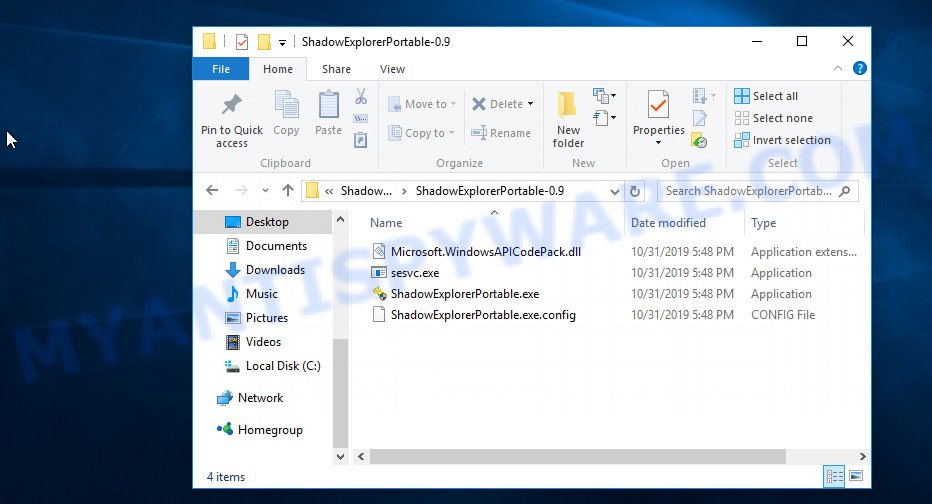
Find the ShadowExplorerPortable file and run it. You will see the main window of ShadowExplorer similar to what is shown in the picture below.
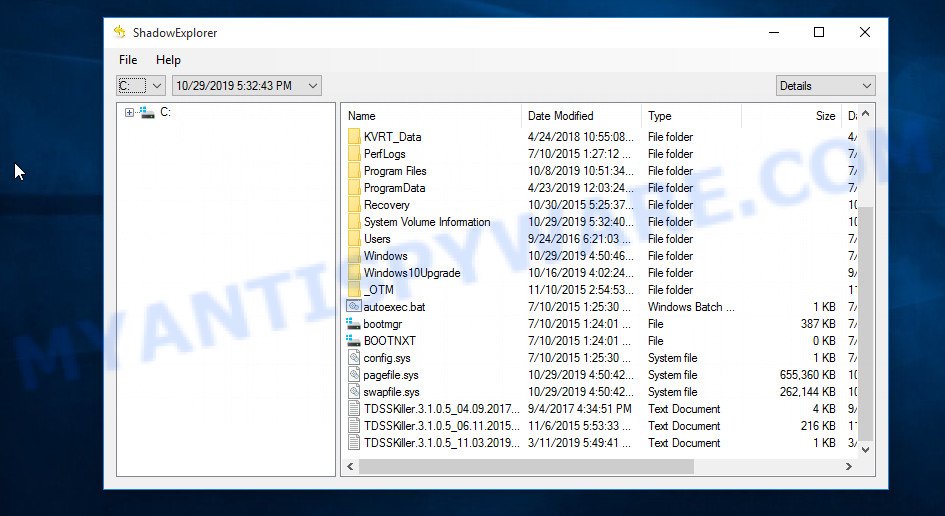
In the upper left corner of the window, select the drive on which encrypted files are located that you want to recover. Then, slightly to the right of the drive name, select the recovery point that is before the moment the files were encrypted.
On right panel look for a file that you wish to recover, right click to it and select Export as shown on the image below.
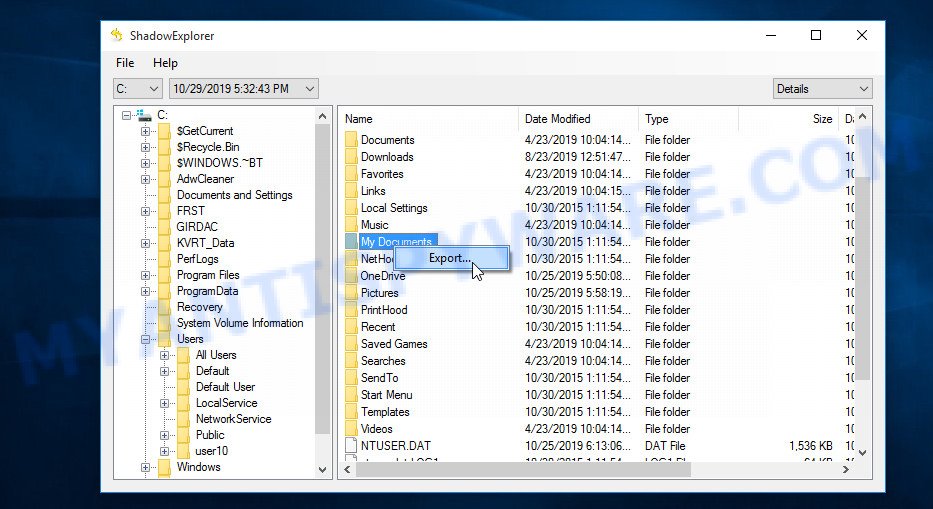
Now select the directory where the recovered files will be saved, then click OK button.
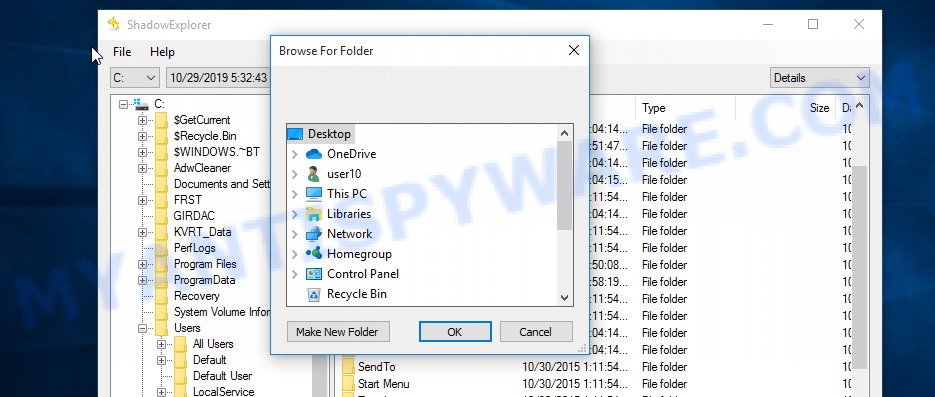
Unfortunately, ransomware often deletes all Shadow copies, and this blocks the ability to use the method described above to recover encrypted files. Therefore, if ShadowExplorer did not find Shadow copies (the field in which the recovery points are listed is empty), then all Shadow copies have been deleted. In this case, you have only one option left, to use data recovery tools. This method of recovering encrypted files is described below.
This video tutorial will demonstrate how to Recover encrypted files from Volume shadow copies using Shadow Explorer.
Recover encrypted files using Photo Rec
Data Recovery Utilities is your last chance to recover encrypted files. Why data recovery tools can help recover encrypted files? Before encrypting the file, some types of ransomware copies its contents to the computer’s RAM, encrypts it, then deletes the non-encrypted file, and writes the encrypted file to the hard disk. In reality, not-encrypted files are not physically deleted; they are simply marked by Windows OS as deleted. Data recovery software scan the computer’s hard drive for such files, and then restore them.
PhotoRec is a free data recovery tool that can help you recover encrypted files. This program has all the necessary functions and is absolutely free. In addition, PhotoRec has repeatedly proven its effectiveness. With its help, many users were able to recover the contents of encrypted files.
Download PhotoRec on your machine by clicking on the link below.
After the file download is completed, open the directory where you saved the file. Although PhotoRec does not require installation, but since it is delivered in the archive, you must unpack the archive before using it. Right click to testdisk-7.x.win and select Extract all. Follow the prompts. By default, the program will be unpacked into a new directory, which will be created in the directory where the downloaded file is located. When unpacking is completed, you will see a new directory with the name testdisk-7.x, open it.
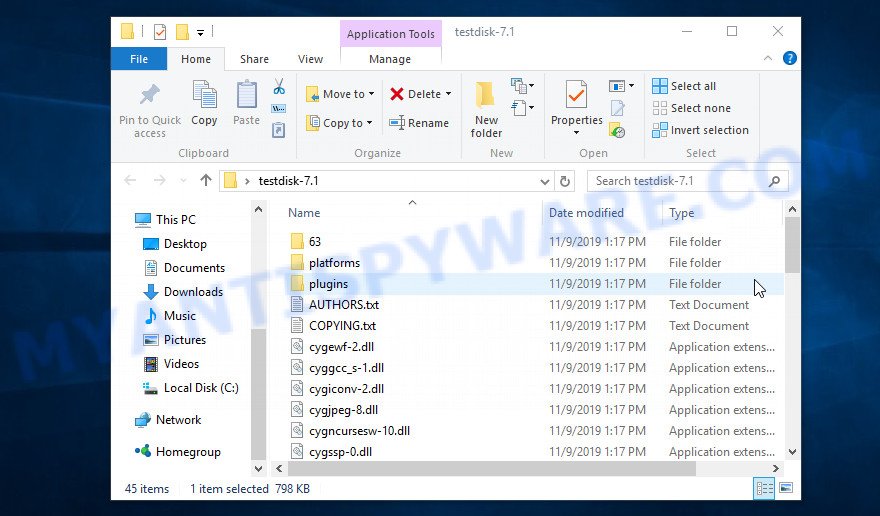
Scroll down the directory until you find a file named qphotorec_win. Run it. You will be shown the main program window as on the image below.
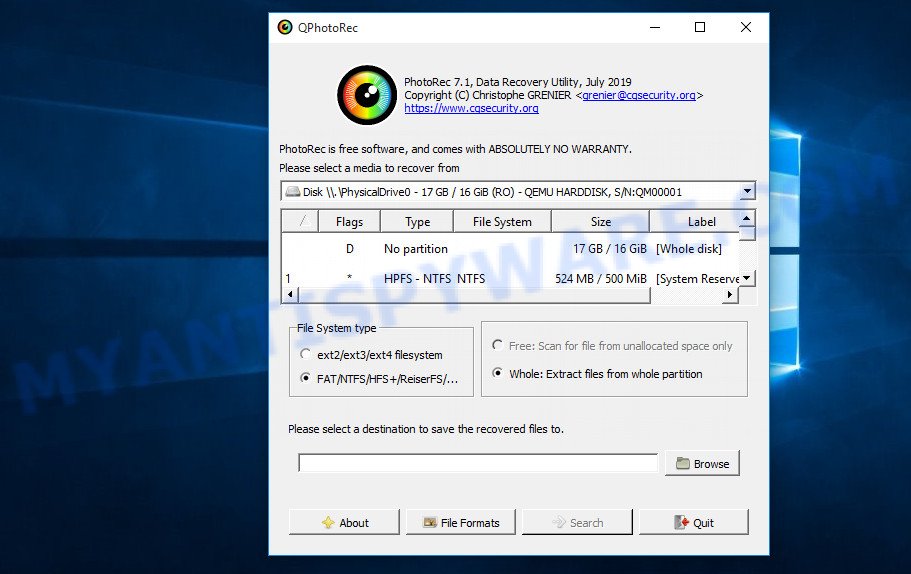
Find the box that is signed by “Please select a media to recover from”, right-click on it and select the device on which the encrypted files are located.

PhotoRec will scan the partition table of the selected device and show a list of partitions in the list. Select the partition from which you want to start the recovery of encrypted files. Be careful, pay attention to the type of partition (usually NTFS) and its size. Skip sections marked ‘System Reserved’.

Having decided where PhotoRec will look for unencrypted files, now you need to select the types of files you want to restore. Click File Formats button, a small window opens with a list of file types that PhotoRec has the ability to find and restore. We advise you to leave only those types that you really need, so you will significantly speed up the process of searching and restoring files. After you make your choice, click the OK button.
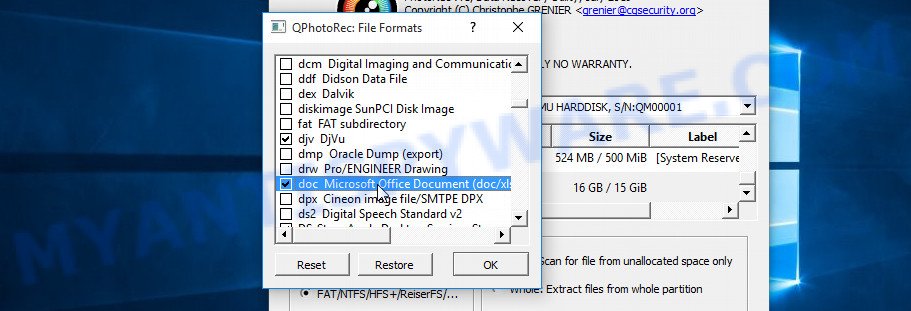
And lastly, click on the Browse button and select where the recovered files will be written. We highly recommend that you select an external drive, flash drive, or a separate section of the internal drive. If you restore files to the same disk on which you are looking for them, then the restored files will overwrite files that have not yet been found, which will block the ability to restore their contents.

Now you can start file recovery. Just click the Search button. The program will start searching and restoring files. PhotoRec will open a window in which information on the count of recovered files will be updated in real time.
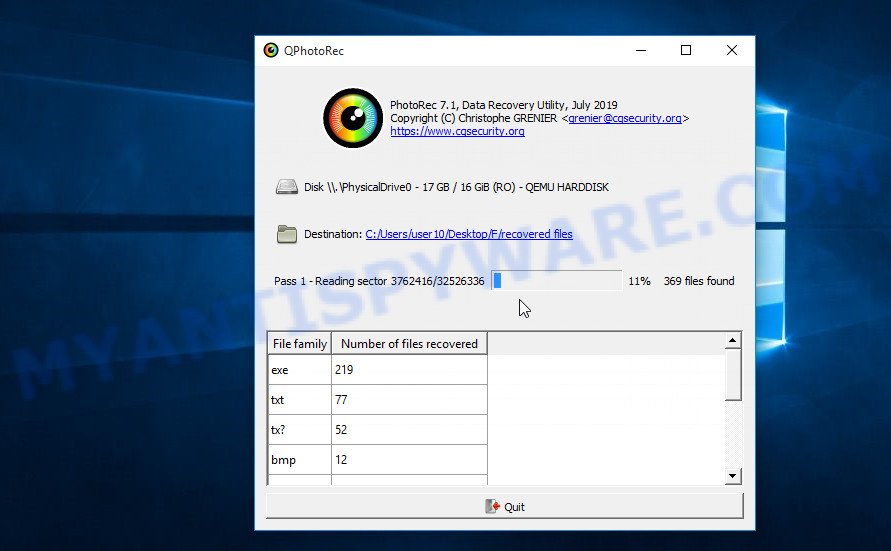
All files that were restored are written to the directory that you specified above. When the file recovery process is completed, press the Quit button. Open the directory where the recovered files were written. You will see something like the following.
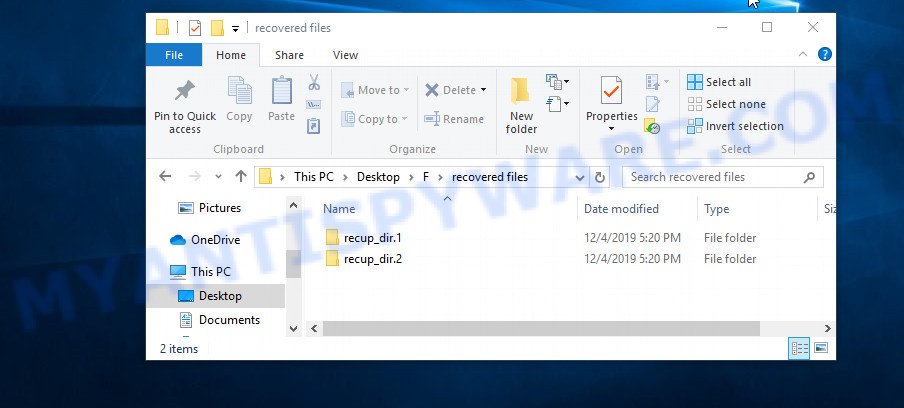
All recovered files are written in recup_dir.1, recup_dir.2 … sub-directories. If you are searching for a specific file, then you can to sort your restored files by filename, extension and/or date/time.
This video tutorial will demonstrate how to Recover encrypted files using PhotoRec.
Finish words
This manual is designed to help ransomware victims recover encrypted files for free. If you have any questions or comments, then write to us. If you need help, please ask your question here.



















how do i recover files and data corrupted by ransomware? all file types have been changed to .nobu files?
Use the following guide: https://www.myantispyware.com/2020/12/04/how-to-remove-nobu-ransomware-decrypt-nobu-files/
i think i found a key hacers hidet the key is in the note in bs player file type repl open wet note pad just at the full bottom where it ses your id
there is a key hidden full botom i dont now what tu du now that i fund the key
Hi, my files including pictures, document pdf, notepad all those when open all have many weird words. I have tried use kaspersky ransomware but it couldn’t solve it, saying that wrong format file. What should i do?
Maybe your files are encrypted. Have you seen any strange files on your desktop or disk that have a ransom demand message?
Thank you for the help. it worked for me and now i can recover my study files. thanks a lot.keep doing good things.
How to recover coos file on my External drive? my files converted All to .coos Please heelp
Try PhotoRec.
how do i decrypt and recover files and data corrupted by ransomware? all file types have been changed to .POLA files?
Use the following guide: https://www.myantispyware.com/2021/01/24/how-to-remove-pola-ransomware-decrypt-pola-files/
I m trying to decrypt this WBXD files but i m not able to can someone please help me ?
Use the following guide: https://www.myantispyware.com/2021/01/18/how-to-remove-wbxd-ransomware-decrypt-wbxd-files/
all my pc files are converted to .boop extension by online id and im unable to decrypt the file as I have used many softwares.please hepl me i do not know what to do know…?
Your files are encrypted with an online key. It is impossible to decrypt the files, since only the authors of the virus have the decryption key. Try to restore the contents of encrypted files using the steps linked below: How to recover encrypted files.
i am infected with ransomware that have a .diysw extension!
Any help for that?
crypted all my photos and videos
Post here the contents of the ransom demand message (ransomnote)
.ygkz decryption please
If the files are encrypted with an online key, then you have a small chance to recover the files, try ShadowExplorer and PhotoRec
hello i got infected by igdm virus anyone can helo
Use the following guide: https://www.myantispyware.com/2020/12/09/how-to-remove-igdm-ransomware-decrypt-igdm-files/
hello, my files were encrypted with STOP/DJVU ransomware .igal extension…. the above methods for recovering were succesfull using photoreq… but the decrpyted photos are not mine! they are just random photos of songs/albus etc. is it because my files were encypted with an online key? can i get my files back? also, i’m able to recover photos… videos aren’t decrpted… please tell me a solution for that toooo!! they are really important.
APPRECIATE IT !
if the files are encrypted with the online key, they cannot be decrypted. The only hope for file recovery is ShadowExplorer and PhotoRec
Hello,
somehow my laptop get infected with many malaware viruses!!I succeed to cleen them but most of my txt and photo and pdf files left with strange end *.ribd!!How can i restore my files!!shadow explorer don’t wanna work!!Photo rec is paid!!Have You got an idea what to do!!I don’t want to reinstall eveything!!Thanks!!
At the moment, you have a small chance to recover encrypted files using ShadowExplorer and PhotoRec. If the first program did not help you, use the second one. Also, PhotoRec is a free program, you can download it from our website. PhotoRec download link: https://www.myantispyware.com/download/photorec
i have problem of .urnb format files spreads in my whole computer. how to recover my files please tell me ?
Use the instructions: https://www.myantispyware.com/2021/04/05/how-to-remove-urnb-ransomware-decrypt-urnb-files/
Hi Myantispyware team,
I see my laptop files all show *.lmas extension dated Apr 13. Personal ID at bottom of _reamme.txt the last part of it is “….jmAMboY”. Can you suggest me how can i decrypt my files please.
Regards,
Mahesh
The “…jmAMboY” ID is related to an online key, so files cannot be decrypted. Try to restore the contents of encrypted files using the steps linked below: How to recover encrypted files.
File: C:\LDPlayer\LDPlayer4.0\rightbar.config.wrui
Error: No key for New Variant online ID: DfpwcxS40CewlRqNMcHilDcGIHyWXipGs991i3W1
Notice: this ID appears to be an online ID, decryption is impossible
The “DfpwcxS40CewlRqNMcHilDcGIHyWXipGs991i3W1” ID is related to an online key, so files cannot be decrypted. Try to restore the contents of encrypted files using the steps linked below: How to recover encrypted files.
Hi
My system was encrypt with ransomware virus, all files are encrypted with .wrui extenstion and each folder have not _readme.txt with Personal ID “0294IekdfgHkz5AYNHg05onQEVknFKAwJ3Diurp2OjUsKW3BP7”.
Can you suggest me how can I decrypt my files please.
Regards,
Badsha
The “0294IekdfgHkz5AYNHg05onQEVknFKAwJ3Diurp2OjUsKW3BP7 ” ID is related to an online key, so files cannot be decrypted. Try to restore the contents of encrypted files using the steps above.
my file type is with pcqq, how can i restore my file. please help, thats all my project file.thanks
At the moment, the only chance to restore files (if there are no backups) is to use ShadowExplorer and PhotoRec
I too got affected but can’t recover files using shadow explorer
how do i recover my .pcqq files, located in local disk (D:) directory ,all my files are there
how do i recover files and data corrupted by ransomware? all file types have been changed to .nusm ?
how can i recover a system restore point when deleted
Pls i wanna know, I mistakenly deleted my system restore point when using shadow explorer to restore back my files that were encrypted by NUSM. Thank you
When shadow copies are deleted, it is difficult to recover them, but there is a chance. You can find some information by going to the following link: kazamiya.net/en/DeletedSC
How do I recover files and data corrupted by ransomware? all file types have been changed to .nusm files?
I m trying to decrypt this EHIZ files but i m not able to can someone please help me ?
My external drive been encrypted with Ehiz virus. what can I do
i was infected with .igvm all files turned into .igvm format i have copied some of important files to pendrive and reset the pc now pc is working good but i want files to be decrypted which are in pendrive can i connect pendrive to my pc and check is their any problem if i connect and see the files in pendrive.
my pc is infected with djvu with online id key. EbdUur4eN30a2mDHyRyl9INx0NUeB4Gq51E0GxGn
what to do I need to recover my doc and pdf files
sir
my computer got virus stop djvu ransomware,
but all the files encrpted online, kindly assist how to decrypt the files
No key for New Variant online ID: MzWgWuJIfkTu2xtkfmwImHHBLxU7hYA9mf916gPE
thanks
The “MzWgWuJIfkTu2xtkfmwImHHBLxU7hYA9mf916gPE” ID is related to an online key, so files cannot be decrypted. You can only hope that someday file decryption will be possible. There are no other ways to recover files other than those described above.
My laptop files have now all a new extension .sspq
61yDX5QmH3HHgoyHm1GBgMPsiNs00F5WJCQF0Nlw
and this is the message left on my laptop how can I repair my files please help
how do i decrypt a whole file from 1 folder and not other bothering other file?
Using ShadowEplorer you can restore a file you need separately, the PhotoRec does not provide such an opportunity.
I have done recover my file,so what should i do with the ecrypted one?,should i delete it?
If you don’t need information in encrypted files, just delete them. Another option is to reinstall the Windows OS.